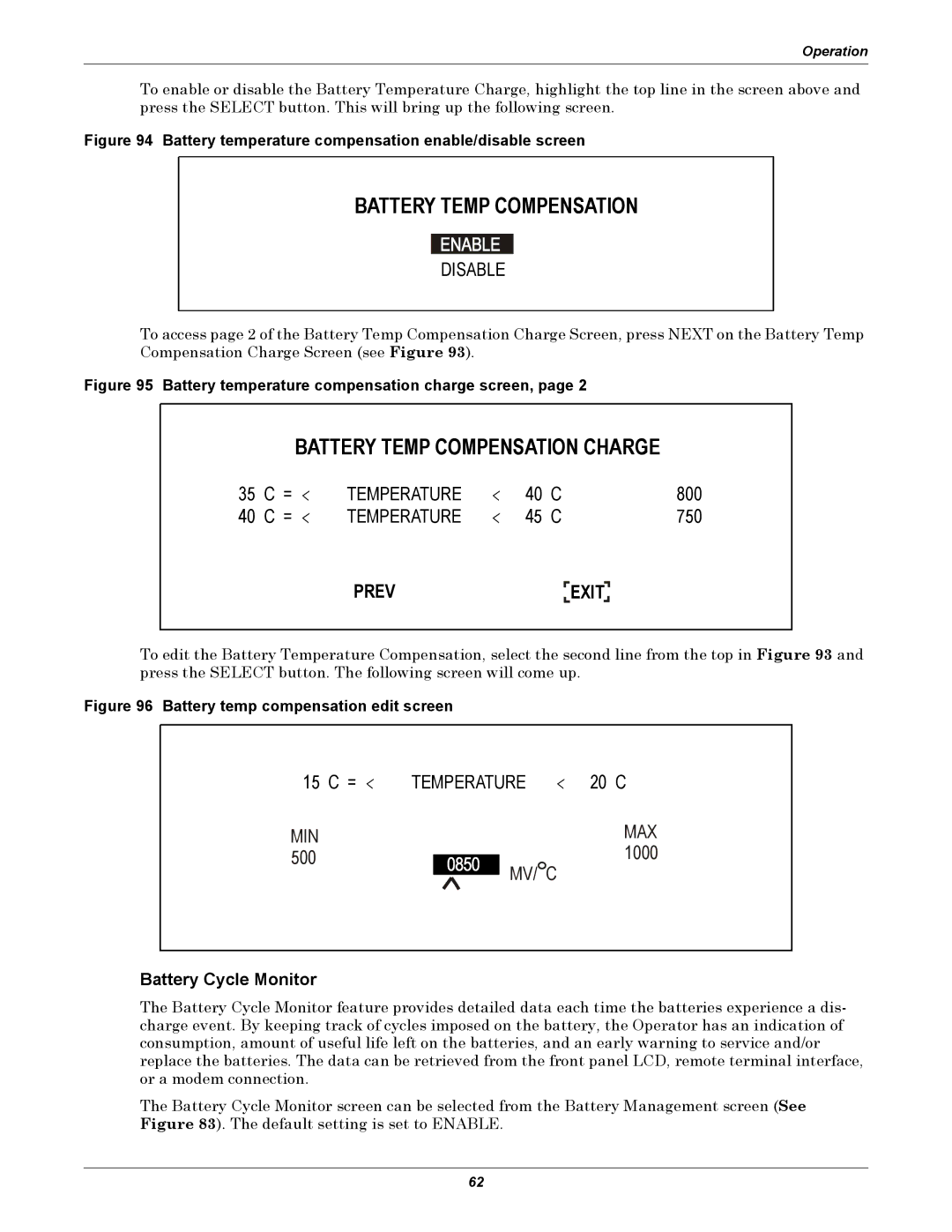Operation
To enable or disable the Battery Temperature Charge, highlight the top line in the screen above and press the SELECT button. This will bring up the following screen.
Figure 94 Battery temperature compensation enable/disable screen
BATTERY TEMP COMPENSATION
DISABLE
To access page 2 of the Battery Temp Compensation Charge Screen, press NEXT on the Battery Temp Compensation Charge Screen (see Figure 93).
Figure 95 Battery temperature compensation charge screen, page 2
BATTERY TEMP COMPENSATION CHARGE
35 | C | = | < | TEMPERATURE | < | 40 | C | 800 |
40 | C | = | < | TEMPERATURE | < | 45 | C | 750 |
PREV EXIT
EXIT
To edit the Battery Temperature Compensation, select the second line from the top in Figure 93 and press the SELECT button. The following screen will come up.
Figure 96 Battery temp compensation edit screen
15 C = < | TEMPERATURE < 20 C |
MIN | MAX |
500 | 1000 |
| MV/ C |
Battery Cycle Monitor
The Battery Cycle Monitor feature provides detailed data each time the batteries experience a dis- charge event. By keeping track of cycles imposed on the battery, the Operator has an indication of consumption, amount of useful life left on the batteries, and an early warning to service and/or replace the batteries. The data can be retrieved from the front panel LCD, remote terminal interface, or a modem connection.
The Battery Cycle Monitor screen can be selected from the Battery Management screen (See Figure 83). The default setting is set to ENABLE.
62