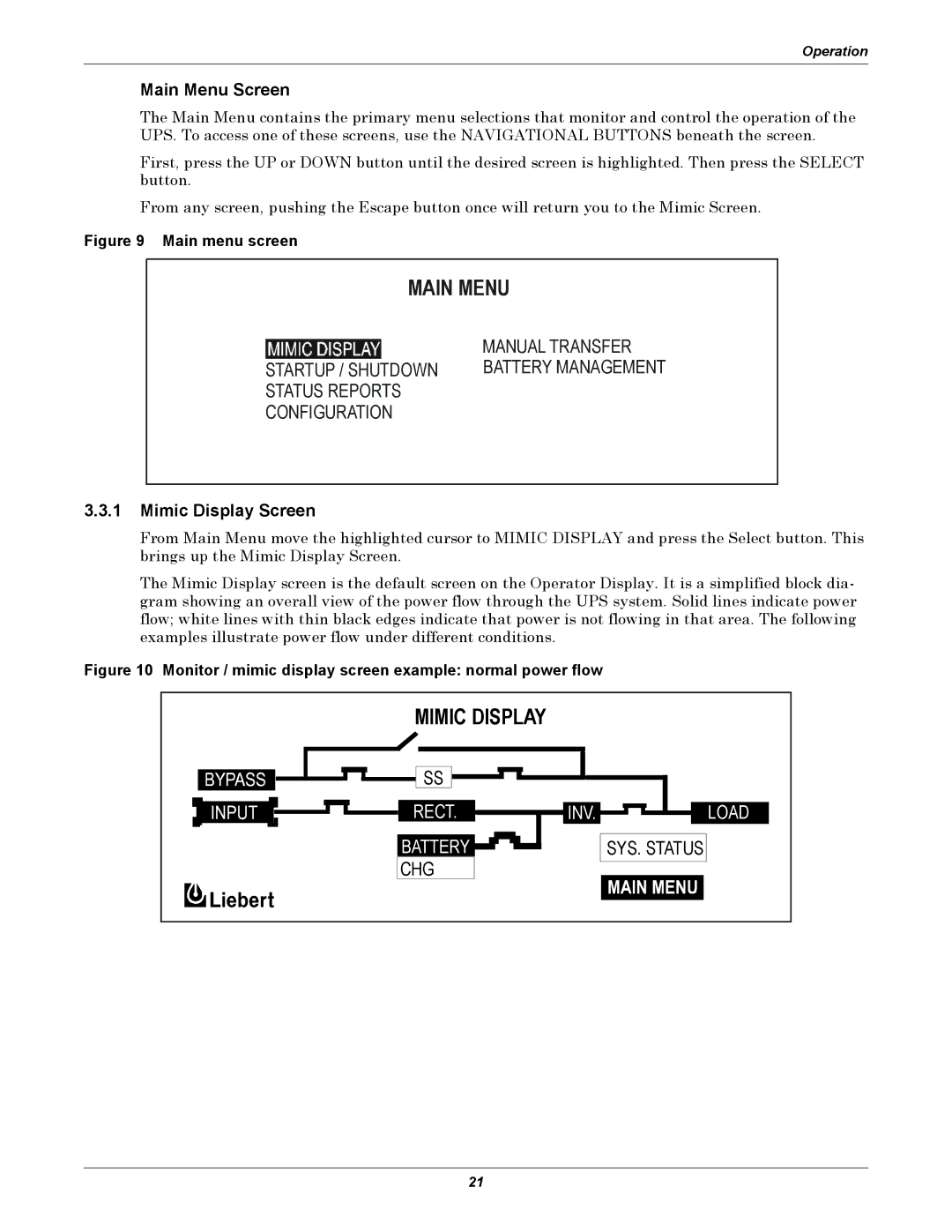Operation
Main Menu Screen
The Main Menu contains the primary menu selections that monitor and control the operation of the UPS. To access one of these screens, use the NAVIGATIONAL BUTTONS beneath the screen.
First, press the UP or DOWN button until the desired screen is highlighted. Then press the SELECT button.
From any screen, pushing the Escape button once will return you to the Mimic Screen.
Figure 9 Main menu screen
MAIN MENU
STARTUP / SHUTDOWN |
STATUS REPORTS |
CONFIGURATION |
MANUAL TRANSFER BATTERY MANAGEMENT
3.3.1Mimic Display Screen
From Main Menu move the highlighted cursor to MIMIC DISPLAY and press the Select button. This brings up the Mimic Display Screen.
The Mimic Display screen is the default screen on the Operator Display. It is a simplified block dia- gram showing an overall view of the power flow through the UPS system. Solid lines indicate power flow; white lines with thin black edges indicate that power is not flowing in that area. The following examples illustrate power flow under different conditions.
Figure 10 Monitor / mimic display screen example: normal power flow
MIMIC DISPLAY
![]()
![]()
![]()
![]()
![]()
![]()
![]()
![]()
![]()
![]()
![]()
![]() SS
SS ![]()
![]()
![]()
![]()
RECT.
BATTERY ![]()
![]()
![]()
![]()
CHG
INV. ![]()
![]()
![]()
![]()
![]()
![]()
![]() LOAD
LOAD
SYS. STATUS
21