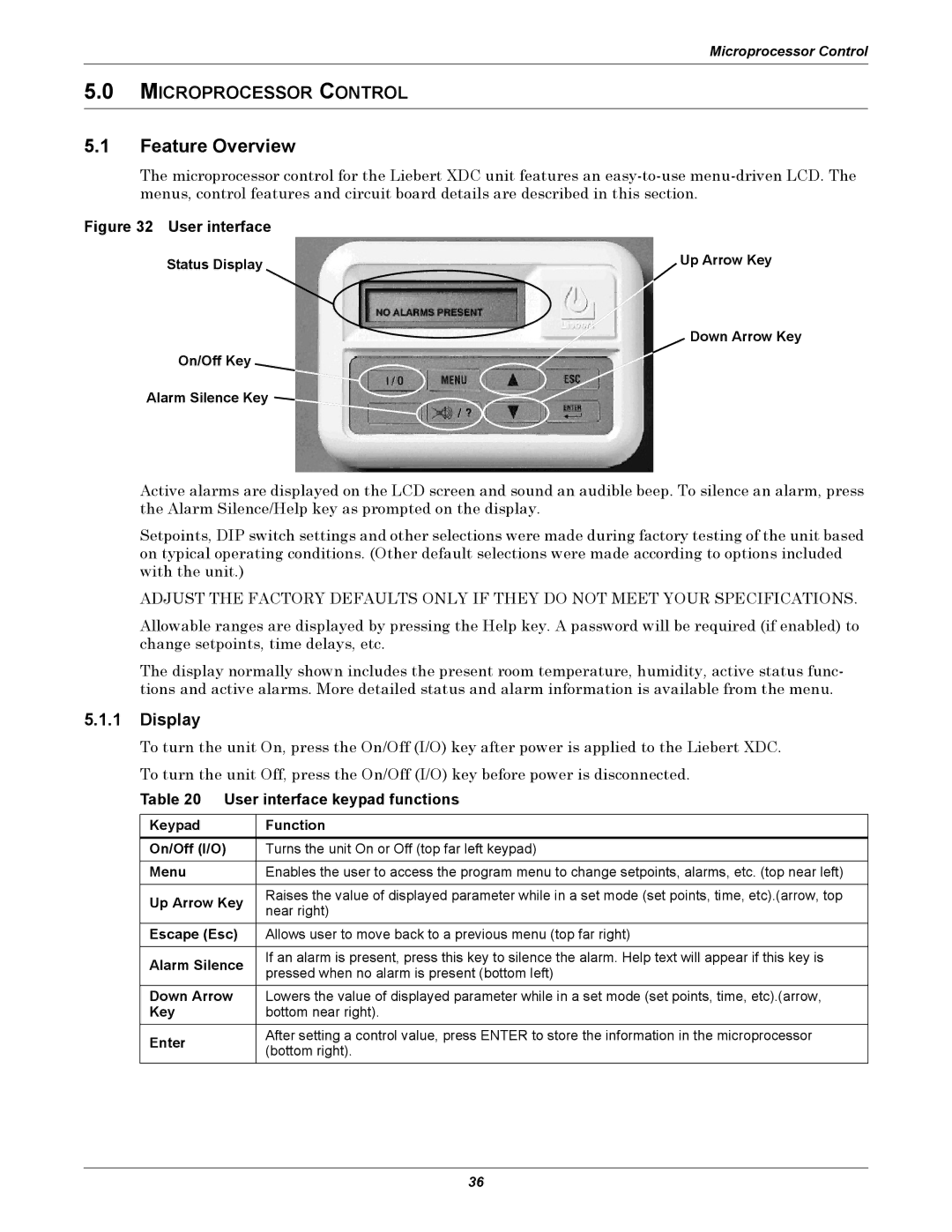Microprocessor Control
5.0MICROPROCESSOR CONTROL
5.1Feature Overview
The microprocessor control for the Liebert XDC unit features an
Figure 32 User interface
Status Display | Up Arrow Key |
Down Arrow Key
On/Off Key
Alarm Silence Key
Active alarms are displayed on the LCD screen and sound an audible beep. To silence an alarm, press the Alarm Silence/Help key as prompted on the display.
Setpoints, DIP switch settings and other selections were made during factory testing of the unit based on typical operating conditions. (Other default selections were made according to options included with the unit.)
ADJUST THE FACTORY DEFAULTS ONLY IF THEY DO NOT MEET YOUR SPECIFICATIONS.
Allowable ranges are displayed by pressing the Help key. A password will be required (if enabled) to change setpoints, time delays, etc.
The display normally shown includes the present room temperature, humidity, active status func- tions and active alarms. More detailed status and alarm information is available from the menu.
5.1.1Display
To turn the unit On, press the On/Off (I/O) key after power is applied to the Liebert XDC. To turn the unit Off, press the On/Off (I/O) key before power is disconnected.
Table 20 User interface keypad functions
Keypad | Function | |
On/Off (I/O) | Turns the unit On or Off (top far left keypad) | |
|
| |
Menu | Enables the user to access the program menu to change setpoints, alarms, etc. (top near left) | |
|
| |
Up Arrow Key | Raises the value of displayed parameter while in a set mode (set points, time, etc).(arrow, top | |
near right) | ||
| ||
Escape (Esc) | Allows user to move back to a previous menu (top far right) | |
|
| |
Alarm Silence | If an alarm is present, press this key to silence the alarm. Help text will appear if this key is | |
pressed when no alarm is present (bottom left) | ||
| ||
Down Arrow | Lowers the value of displayed parameter while in a set mode (set points, time, etc).(arrow, | |
Key | bottom near right). | |
Enter | After setting a control value, press ENTER to store the information in the microprocessor | |
(bottom right). | ||
|
36