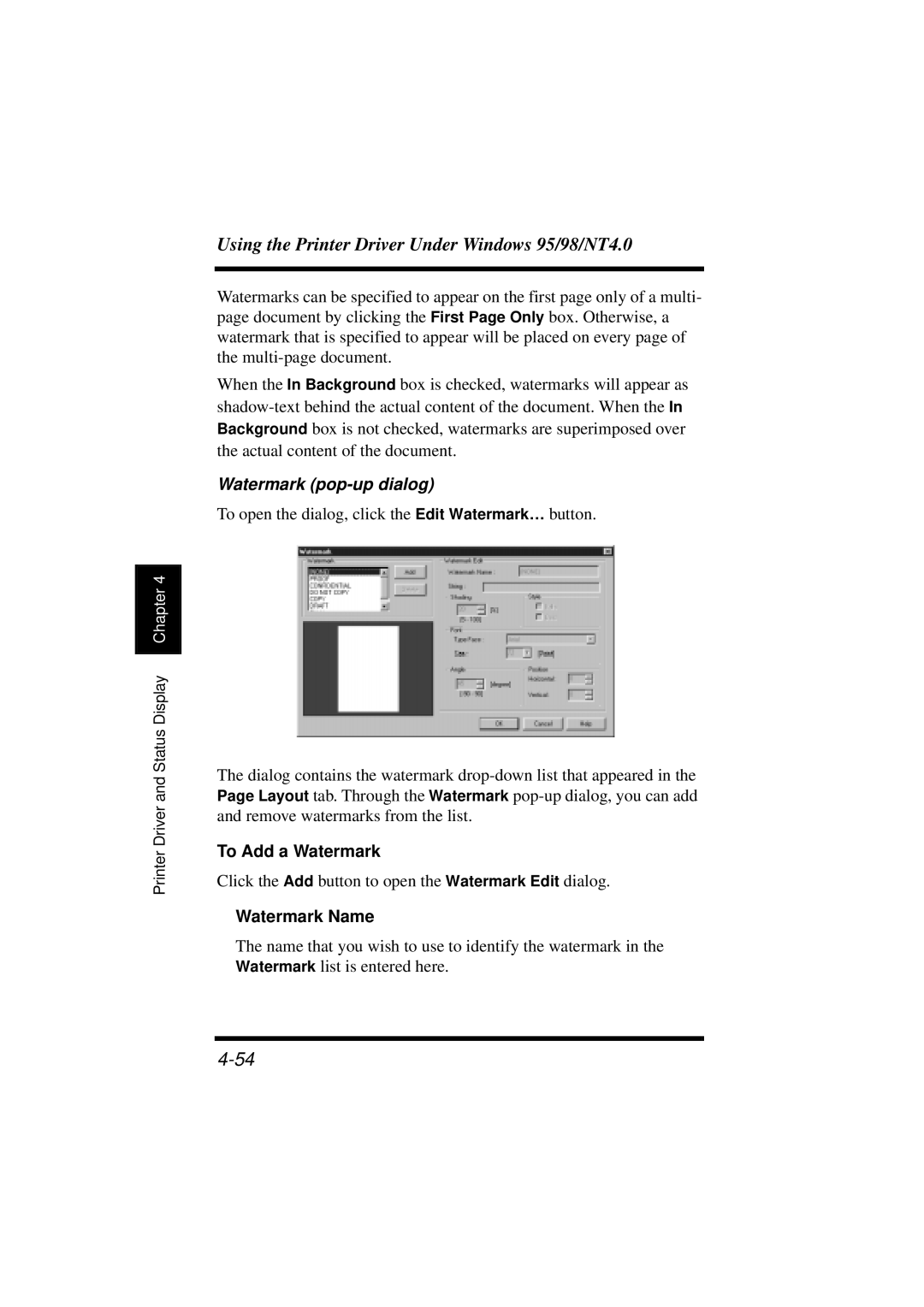Chapter 4 |
Printer Driver and Status Display
Using the Printer Driver Under Windows 95/98/NT4.0
Watermarks can be specified to appear on the first page only of a multi- page document by clicking the First Page Only box. Otherwise, a watermark that is specified to appear will be placed on every page of the
When the In Background box is checked, watermarks will appear as
Watermark (pop-up dialog)
To open the dialog, click the Edit Watermark… button.
The dialog contains the watermark
To Add a Watermark
Click the Add button to open the Watermark Edit dialog.
Watermark Name
The name that you wish to use to identify the watermark in the Watermark list is entered here.