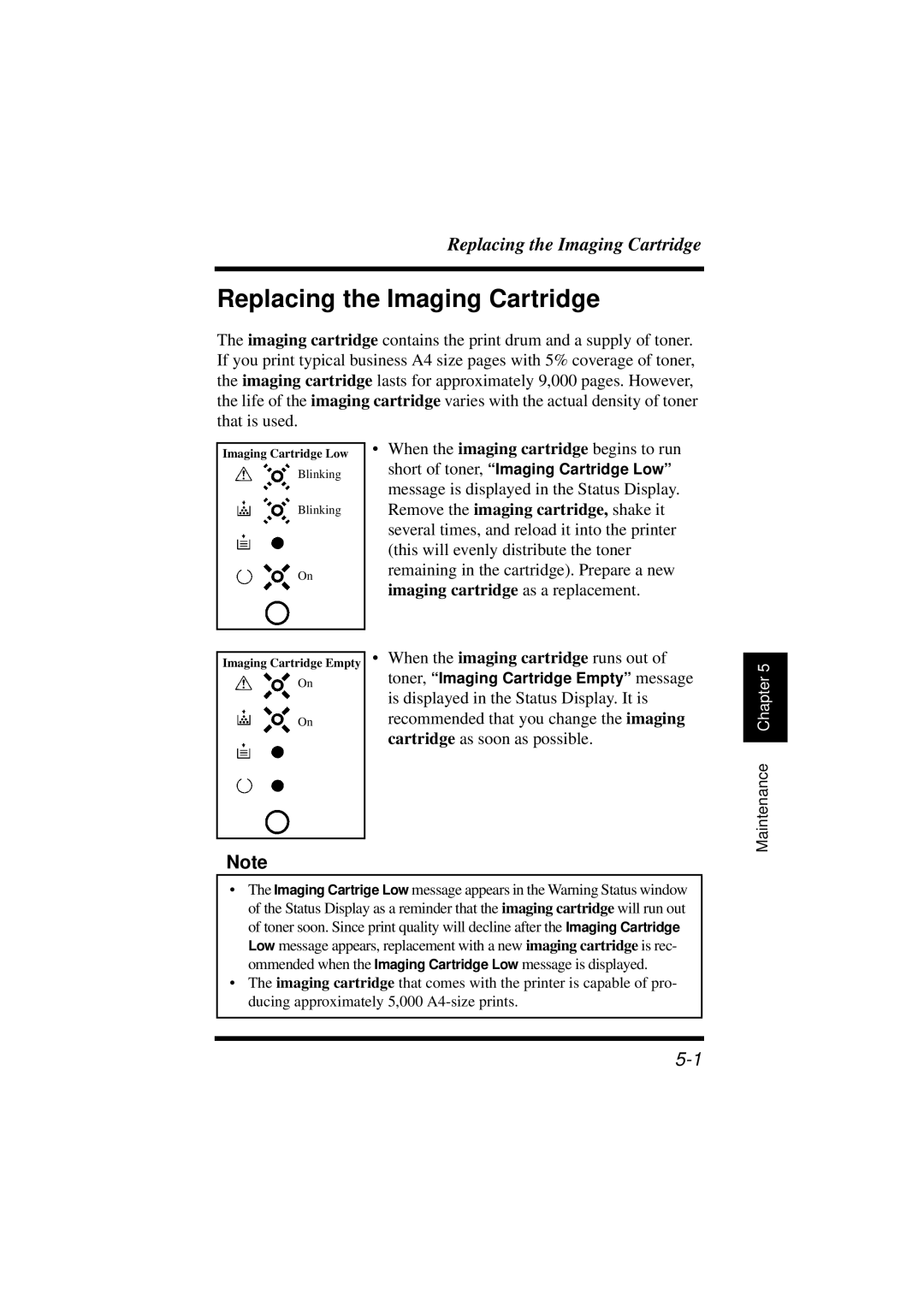Replacing the Imaging Cartridge
Replacing the Imaging Cartridge
The imaging cartridge contains the print drum and a supply of toner. If you print typical business A4 size pages with 5% coverage of toner, the imaging cartridge lasts for approximately 9,000 pages. However, the life of the imaging cartridge varies with the actual density of toner that is used.
Imaging Cartridge Low
Blinking
Blinking
On
Imaging Cartridge Empty
On
On
•When the imaging cartridge begins to run short of toner, “Imaging Cartridge Low” message is displayed in the Status Display. Remove the imaging cartridge, shake it several times, and reload it into the printer (this will evenly distribute the toner remaining in the cartridge). Prepare a new imaging cartridge as a replacement.
•When the imaging cartridge runs out of toner, “Imaging Cartridge Empty” message is displayed in the Status Display. It is recommended that you change the imaging cartridge as soon as possible.
Chapter 5 |
Maintenance
Note
•The Imaging Cartrige Low message appears in the Warning Status window of the Status Display as a reminder that the imaging cartridge will run out of toner soon. Since print quality will decline after the Imaging Cartridge Low message appears, replacement with a new imaging cartridge is rec- ommended when the Imaging Cartridge Low message is displayed.
•The imaging cartridge that comes with the printer is capable of pro- ducing approximately 5,000