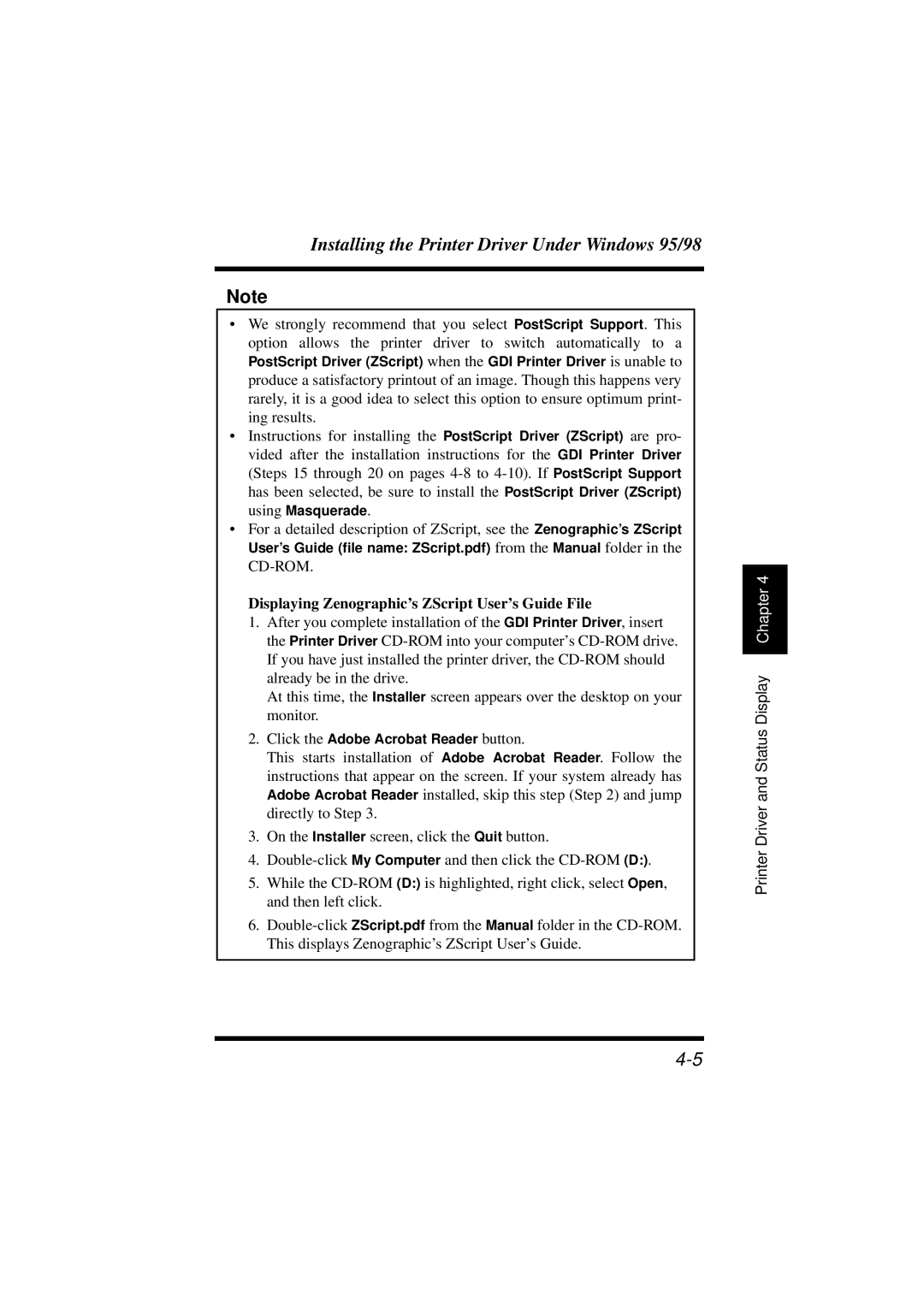Installing the Printer Driver Under Windows 95/98
Note
•We strongly recommend that you select PostScript Support. This option allows the printer driver to switch automatically to a
PostScript Driver (ZScript) when the GDI Printer Driver is unable to produce a satisfactory printout of an image. Though this happens very rarely, it is a good idea to select this option to ensure optimum print- ing results.
•Instructions for installing the PostScript Driver (ZScript) are pro- vided after the installation instructions for the GDI Printer Driver (Steps 15 through 20 on pages
•For a detailed description of ZScript, see the Zenographic’s ZScript User’s Guide (file name: ZScript.pdf) from the Manual folder in the
Displaying Zenographic’s ZScript User’s Guide File
1.After you complete installation of the GDI Printer Driver, insert the Printer Driver
At this time, the Installer screen appears over the desktop on your monitor.
2.Click the Adobe Acrobat Reader button.
This starts installation of Adobe Acrobat Reader. Follow the instructions that appear on the screen. If your system already has Adobe Acrobat Reader installed, skip this step (Step 2) and jump directly to Step 3.
3.On the Installer screen, click the Quit button.
4.
5.While the
6.
Chapter 4 |
Printer Driver and Status Display