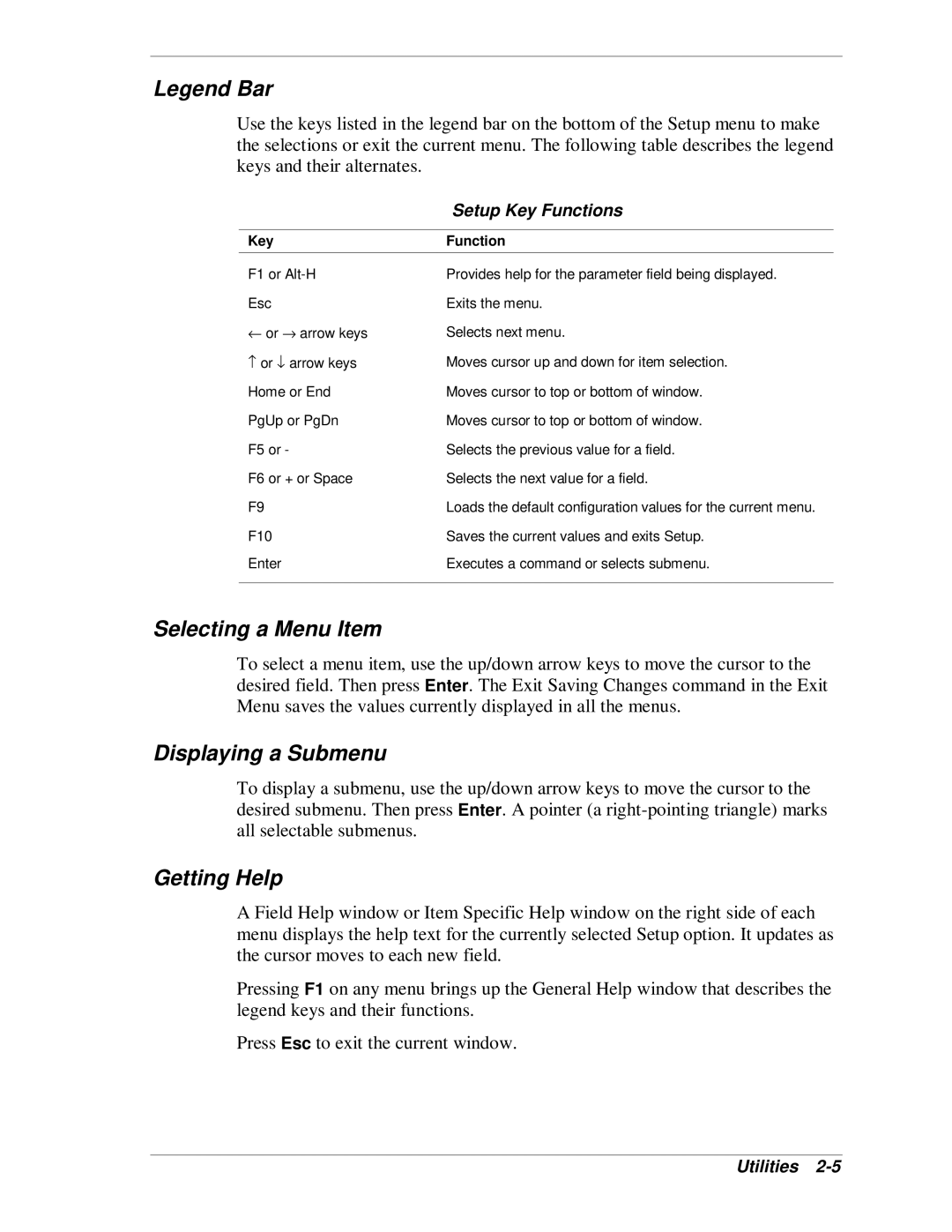Legend Bar
Use the keys listed in the legend bar on the bottom of the Setup menu to make the selections or exit the current menu. The following table describes the legend keys and their alternates.
| Setup Key Functions |
|
|
Key | Function |
|
|
F1 or | Provides help for the parameter field being displayed. |
Esc | Exits the menu. |
← or → arrow keys | Selects next menu. |
− or ↓ arrow keys | Moves cursor up and down for item selection. |
Home or End | Moves cursor to top or bottom of window. |
PgUp or PgDn | Moves cursor to top or bottom of window. |
F5 or - | Selects the previous value for a field. |
F6 or + or Space | Selects the next value for a field. |
F9 | Loads the default configuration values for the current menu. |
F10 | Saves the current values and exits Setup. |
Enter | Executes a command or selects submenu. |
|
|
Selecting a Menu Item
To select a menu item, use the up/down arrow keys to move the cursor to the desired field. Then press Enter. The Exit Saving Changes command in the Exit Menu saves the values currently displayed in all the menus.
Displaying a Submenu
To display a submenu, use the up/down arrow keys to move the cursor to the desired submenu. Then press Enter. A pointer (a
Getting Help
A Field Help window or Item Specific Help window on the right side of each menu displays the help text for the currently selected Setup option. It updates as the cursor moves to each new field.
Pressing F1 on any menu brings up the General Help window that describes the legend keys and their functions.
Press Esc to exit the current window.