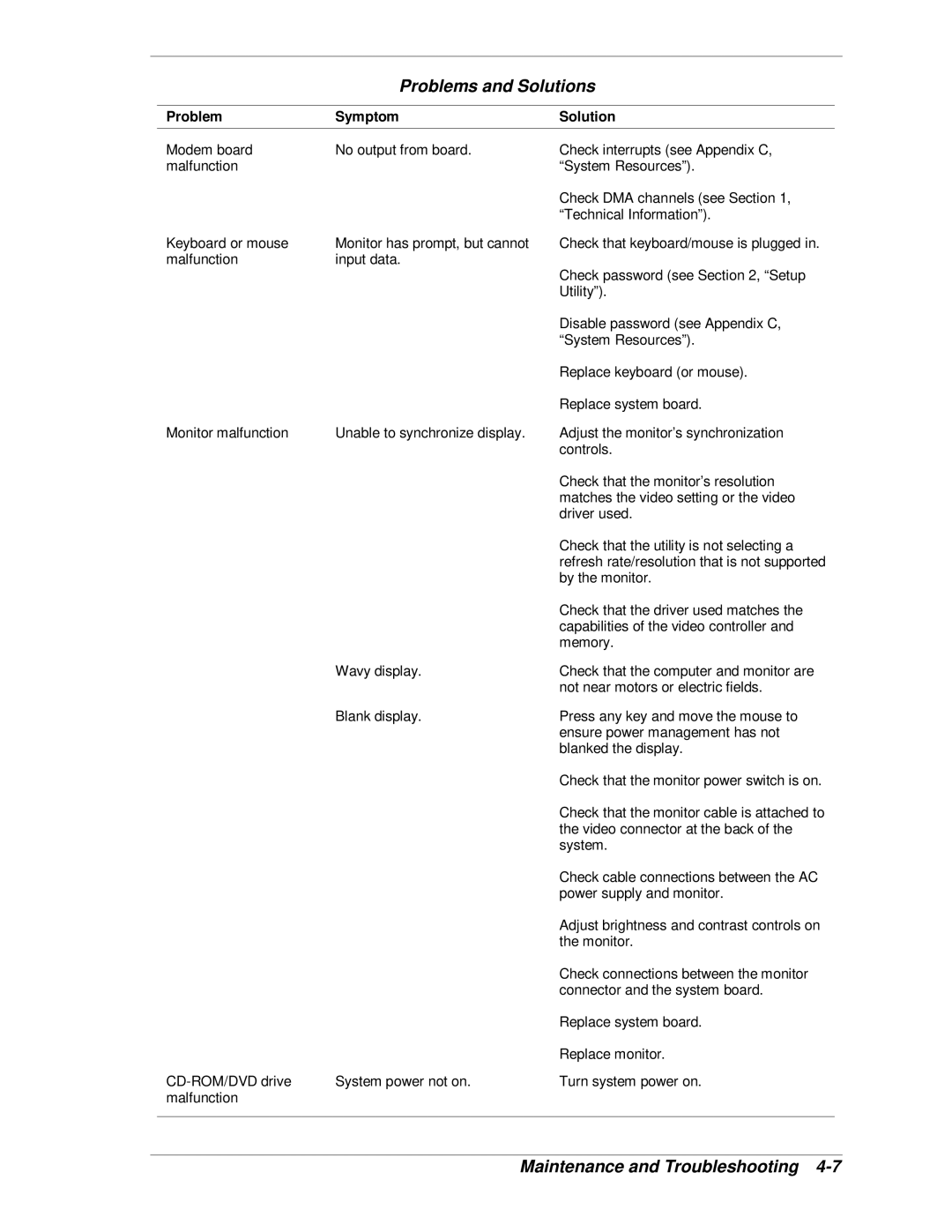Problems and Solutions
Problem | Symptom | Solution |
Modem board | No output from board. | Check interrupts (see Appendix C, |
malfunction |
| “System Resources”). |
|
| Check DMA channels (see Section 1, |
|
| “Technical Information”). |
Keyboard or mouse | Monitor has prompt, but cannot | Check that keyboard/mouse is plugged in. |
malfunction | input data. | Check password (see Section 2, “Setup |
|
| |
|
| Utility”). |
|
| Disable password (see Appendix C, |
|
| “System Resources”). |
|
| Replace keyboard (or mouse). |
|
| Replace system board. |
Monitor malfunction | Unable to synchronize display. | Adjust the monitor’s synchronization |
|
| controls. |
|
| Check that the monitor’s resolution |
|
| matches the video setting or the video |
|
| driver used. |
|
| Check that the utility is not selecting a |
|
| refresh rate/resolution that is not supported |
|
| by the monitor. |
|
| Check that the driver used matches the |
|
| capabilities of the video controller and |
|
| memory. |
| Wavy display. | Check that the computer and monitor are |
|
| not near motors or electric fields. |
| Blank display. | Press any key and move the mouse to |
|
| ensure power management has not |
|
| blanked the display. |
|
| Check that the monitor power switch is on. |
|
| Check that the monitor cable is attached to |
|
| the video connector at the back of the |
|
| system. |
|
| Check cable connections between the AC |
|
| power supply and monitor. |
|
| Adjust brightness and contrast controls on |
|
| the monitor. |
|
| Check connections between the monitor |
|
| connector and the system board. |
|
| Replace system board. |
|
| Replace monitor. |
System power not on. | Turn system power on. | |
malfunction |
|
|
|
|
|