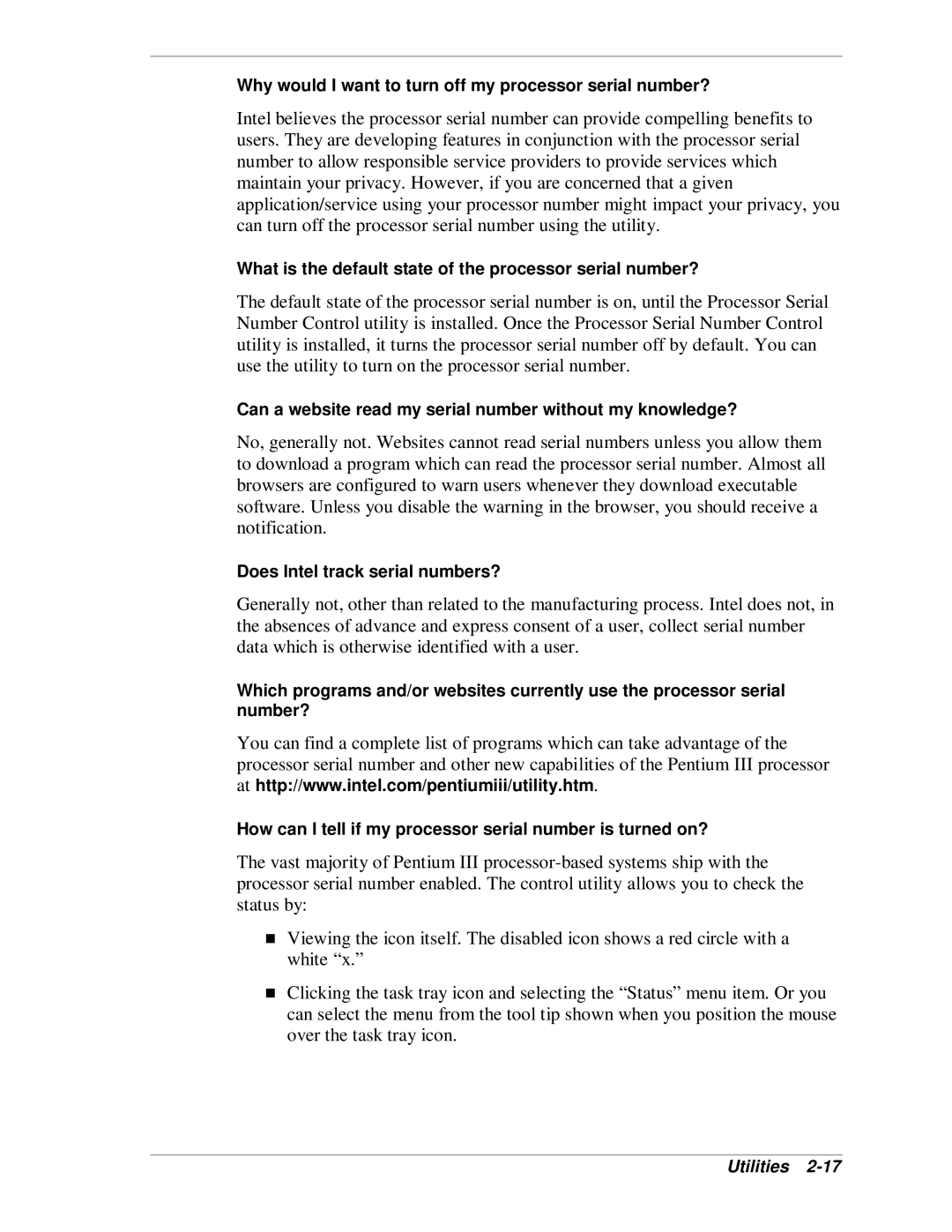Why would I want to turn off my processor serial number?
Intel believes the processor serial number can provide compelling benefits to users. They are developing features in conjunction with the processor serial number to allow responsible service providers to provide services which maintain your privacy. However, if you are concerned that a given application/service using your processor number might impact your privacy, you can turn off the processor serial number using the utility.
What is the default state of the processor serial number?
The default state of the processor serial number is on, until the Processor Serial Number Control utility is installed. Once the Processor Serial Number Control utility is installed, it turns the processor serial number off by default. You can use the utility to turn on the processor serial number.
Can a website read my serial number without my knowledge?
No, generally not. Websites cannot read serial numbers unless you allow them to download a program which can read the processor serial number. Almost all browsers are configured to warn users whenever they download executable software. Unless you disable the warning in the browser, you should receive a notification.
Does Intel track serial numbers?
Generally not, other than related to the manufacturing process. Intel does not, in the absences of advance and express consent of a user, collect serial number data which is otherwise identified with a user.
Which programs and/or websites currently use the processor serial number?
You can find a complete list of programs which can take advantage of the processor serial number and other new capabilities of the Pentium III processor at http://www.intel.com/pentiumiii/utility.htm.
How can I tell if my processor serial number is turned on?
The vast majority of Pentium III
Viewing the icon itself. The disabled icon shows a red circle with a
Twhite “x.”
Clicking the task tray icon and selecting the “Status” menu item. Or you can select the menu from the tool tip shown when you position the mouse over the task tray icon.