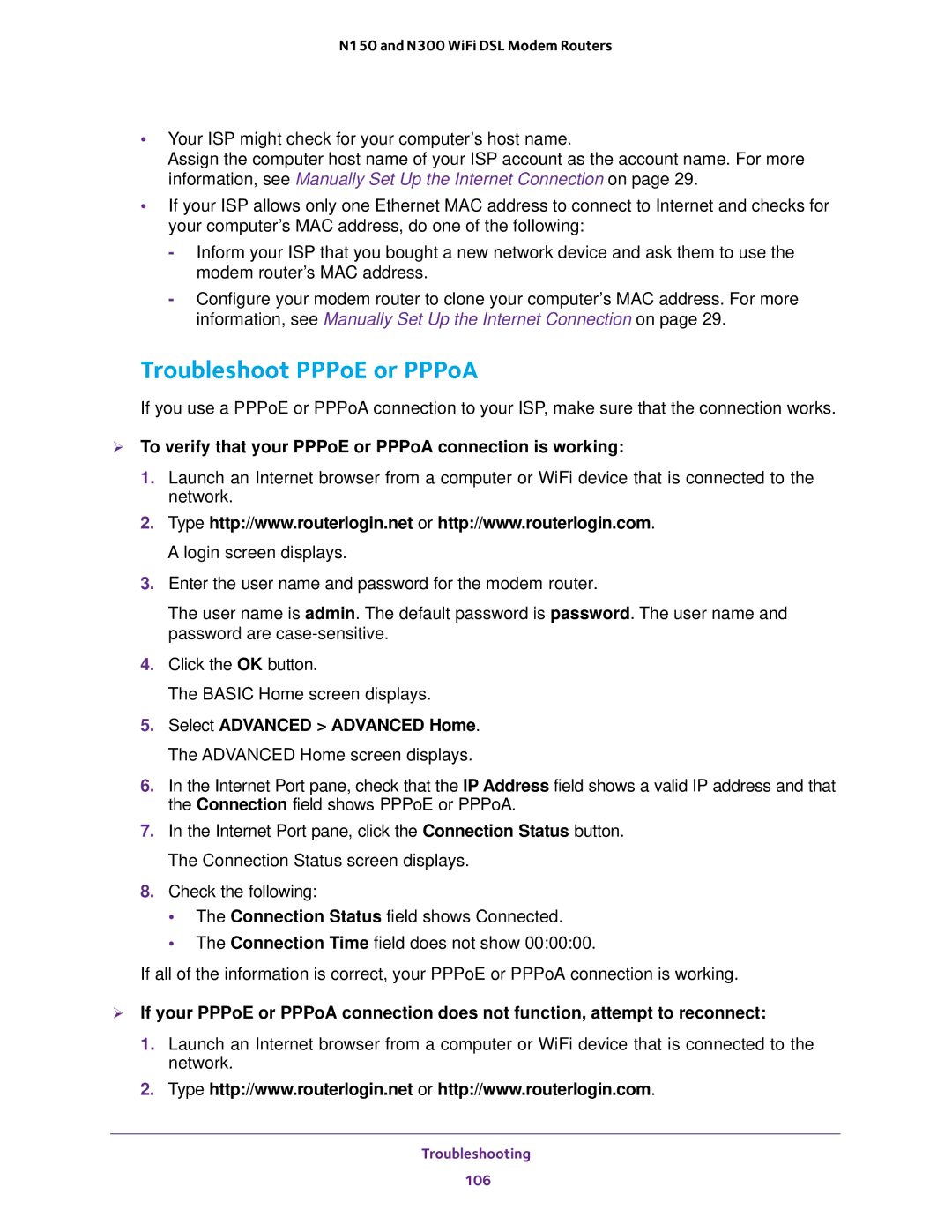N150 and N300 WiFi DSL Modem Routers
•Your ISP might check for your computer’s host name.
Assign the computer host name of your ISP account as the account name. For more information, see Manually Set Up the Internet Connection on page 29.
•If your ISP allows only one Ethernet MAC address to connect to Internet and checks for your computer’s MAC address, do one of the following:
-Inform your ISP that you bought a new network device and ask them to use the modem router’s MAC address.
-Configure your modem router to clone your computer’s MAC address. For more information, see Manually Set Up the Internet Connection on page 29.
Troubleshoot PPPoE or PPPoA
If you use a PPPoE or PPPoA connection to your ISP, make sure that the connection works.
To verify that your PPPoE or PPPoA connection is working:
1.Launch an Internet browser from a computer or WiFi device that is connected to the network.
2.Type http://www.routerlogin.net or http://www.routerlogin.com. A login screen displays.
3.Enter the user name and password for the modem router.
The user name is admin. The default password is password. The user name and password are
4.Click the OK button.
The BASIC Home screen displays.
5.Select ADVANCED > ADVANCED Home. The ADVANCED Home screen displays.
6.In the Internet Port pane, check that the IP Address field shows a valid IP address and that the Connection field shows PPPoE or PPPoA.
7.In the Internet Port pane, click the Connection Status button. The Connection Status screen displays.
8.Check the following:
•The Connection Status field shows Connected.
•The Connection Time field does not show 00:00:00.
If all of the information is correct, your PPPoE or PPPoA connection is working.
If your PPPoE or PPPoA connection does not function, attempt to reconnect:
1.Launch an Internet browser from a computer or WiFi device that is connected to the network.
2.Type http://www.routerlogin.net or http://www.routerlogin.com.
Troubleshooting
106