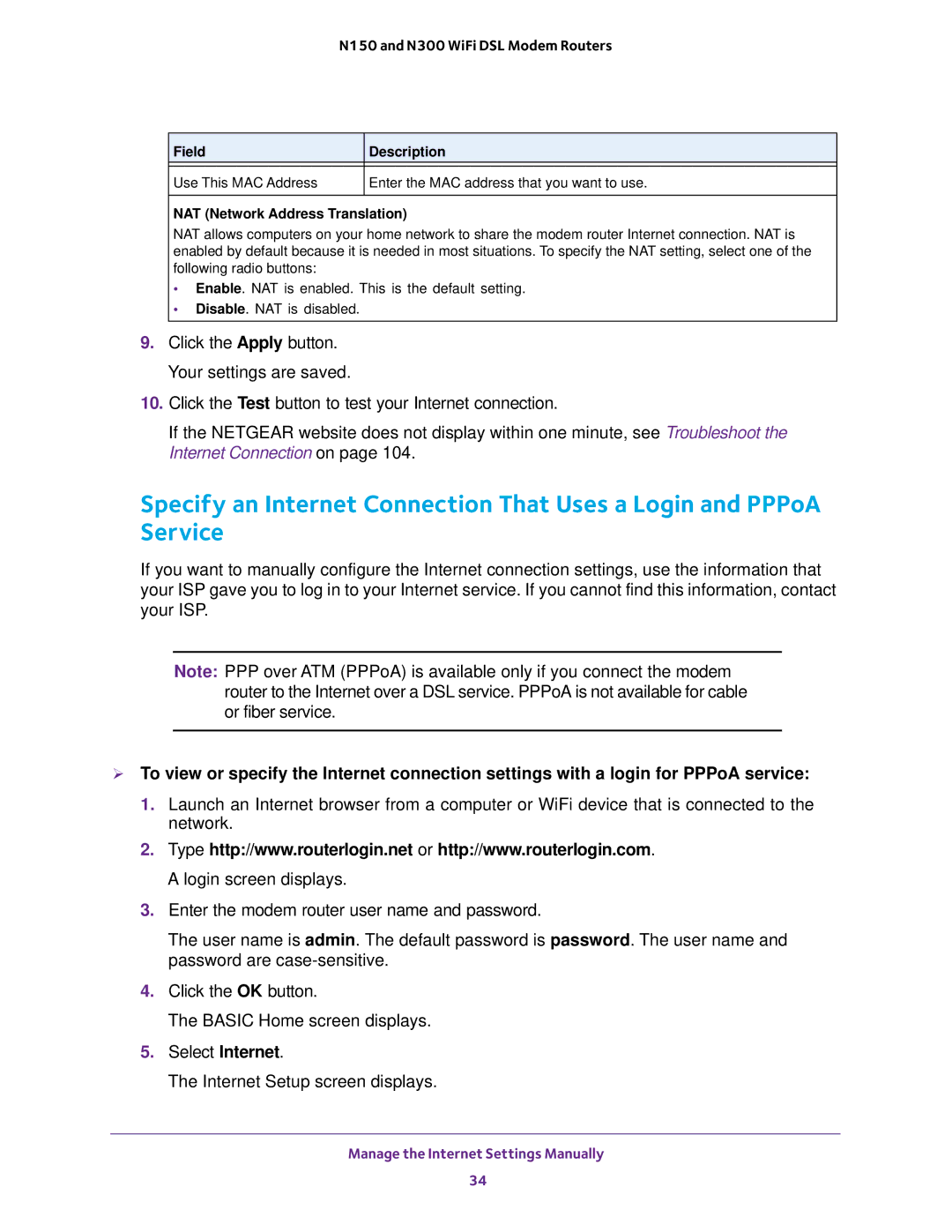N150 and N300 WiFi DSL Modem Routers
Field | Description |
|
|
Use This MAC Address | Enter the MAC address that you want to use. |
|
|
NAT (Network Address Translation)
NAT allows computers on your home network to share the modem router Internet connection. NAT is enabled by default because it is needed in most situations. To specify the NAT setting, select one of the following radio buttons:
•Enable. NAT is enabled. This is the default setting.
•Disable. NAT is disabled.
9.Click the Apply button. Your settings are saved.
10.Click the Test button to test your Internet connection.
If the NETGEAR website does not display within one minute, see Troubleshoot the Internet Connection on page 104.
Specify an Internet Connection That Uses a Login and PPPoA Service
If you want to manually configure the Internet connection settings, use the information that your ISP gave you to log in to your Internet service. If you cannot find this information, contact your ISP.
Note: PPP over ATM (PPPoA) is available only if you connect the modem router to the Internet over a DSL service. PPPoA is not available for cable or fiber service.
To view or specify the Internet connection settings with a login for PPPoA service:
1.Launch an Internet browser from a computer or WiFi device that is connected to the network.
2.Type http://www.routerlogin.net or http://www.routerlogin.com. A login screen displays.
3.Enter the modem router user name and password.
The user name is admin. The default password is password. The user name and password are
4.Click the OK button.
The BASIC Home screen displays.
5.Select Internet.
The Internet Setup screen displays.
Manage the Internet Settings Manually
34