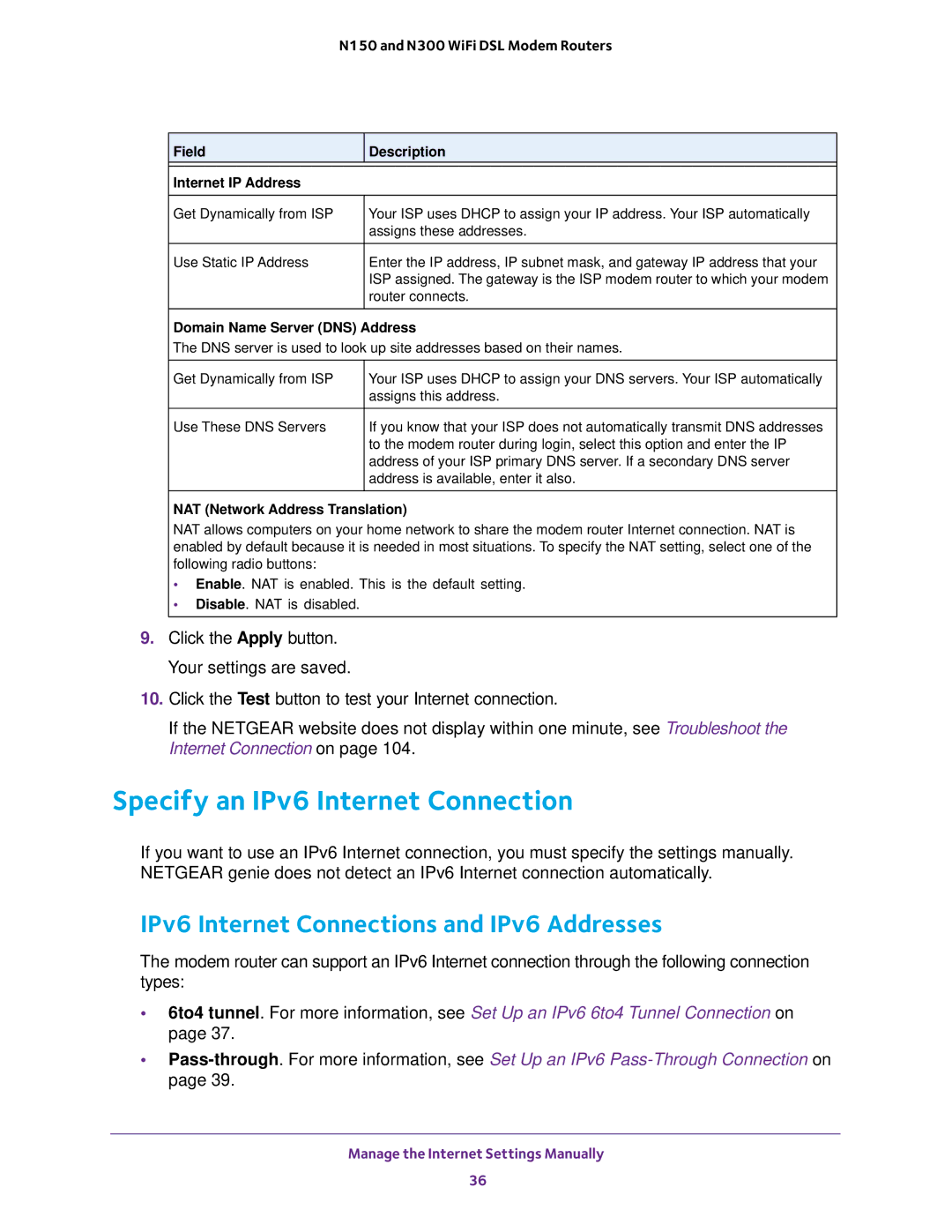N150 and N300 WiFi DSL Modem Routers
Field | Description |
|
|
Internet IP Address |
|
|
|
Get Dynamically from ISP | Your ISP uses DHCP to assign your IP address. Your ISP automatically |
| assigns these addresses. |
|
|
Use Static IP Address | Enter the IP address, IP subnet mask, and gateway IP address that your |
| ISP assigned. The gateway is the ISP modem router to which your modem |
| router connects. |
|
|
Domain Name Server (DNS) Address
The DNS server is used to look up site addresses based on their names.
Get Dynamically from ISP | Your ISP uses DHCP to assign your DNS servers. Your ISP automatically |
| assigns this address. |
|
|
Use These DNS Servers | If you know that your ISP does not automatically transmit DNS addresses |
| to the modem router during login, select this option and enter the IP |
| address of your ISP primary DNS server. If a secondary DNS server |
| address is available, enter it also. |
|
|
NAT (Network Address Translation)
NAT allows computers on your home network to share the modem router Internet connection. NAT is enabled by default because it is needed in most situations. To specify the NAT setting, select one of the following radio buttons:
• Enable. NAT is enabled. This is the default setting.
• Disable. NAT is disabled.
9.Click the Apply button. Your settings are saved.
10.Click the Test button to test your Internet connection.
If the NETGEAR website does not display within one minute, see Troubleshoot the Internet Connection on page 104.
Specify an IPv6 Internet Connection
If you want to use an IPv6 Internet connection, you must specify the settings manually. NETGEAR genie does not detect an IPv6 Internet connection automatically.
IPv6 Internet Connections and IPv6 Addresses
The modem router can support an IPv6 Internet connection through the following connection types:
•6to4 tunnel. For more information, see Set Up an IPv6 6to4 Tunnel Connection on page 37.
•
Manage the Internet Settings Manually
36