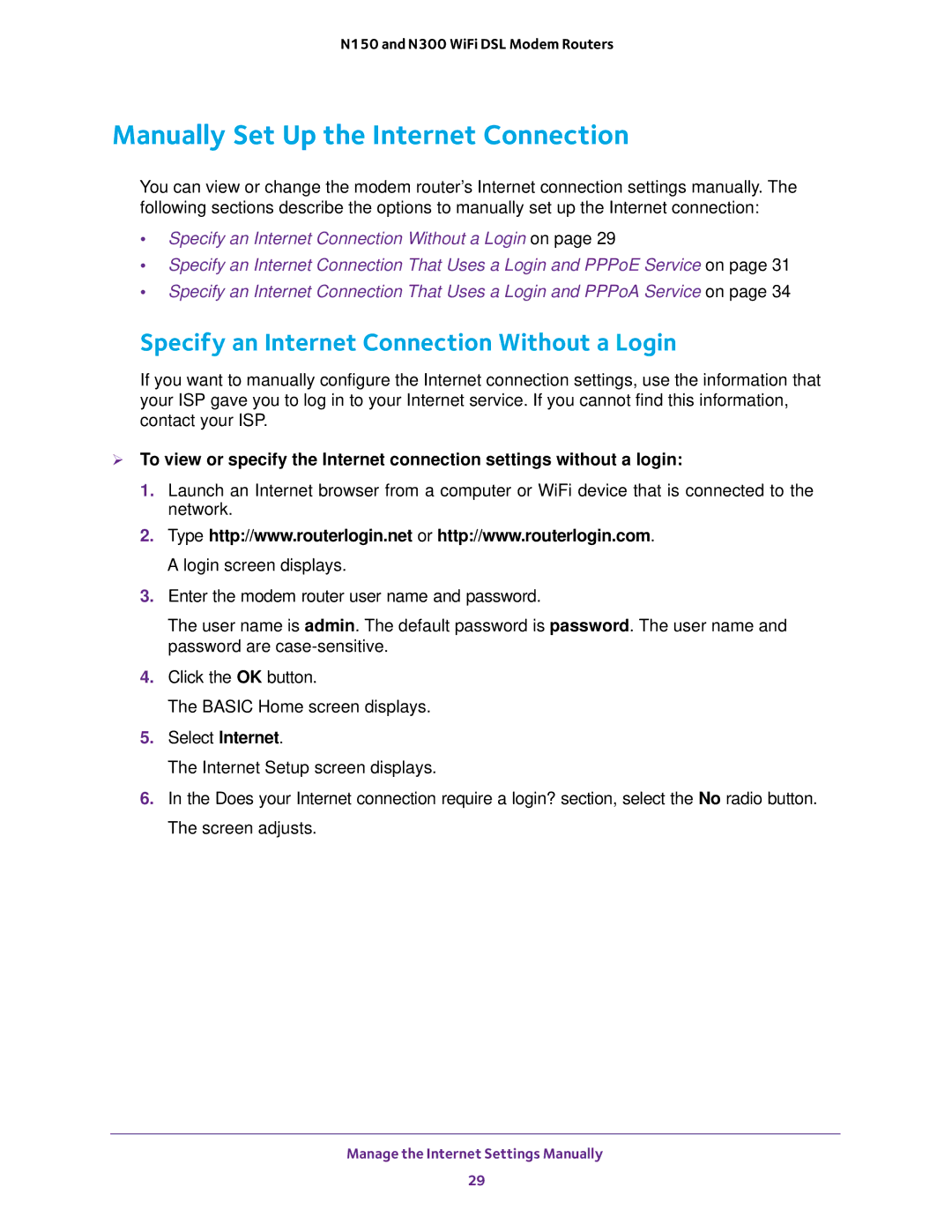N150 and N300 WiFi DSL Modem Routers
Manually Set Up the Internet Connection
You can view or change the modem router’s Internet connection settings manually. The following sections describe the options to manually set up the Internet connection:
•Specify an Internet Connection Without a Login on page 29
•Specify an Internet Connection That Uses a Login and PPPoE Service on page 31
•Specify an Internet Connection That Uses a Login and PPPoA Service on page 34
Specify an Internet Connection Without a Login
If you want to manually configure the Internet connection settings, use the information that your ISP gave you to log in to your Internet service. If you cannot find this information, contact your ISP.
To view or specify the Internet connection settings without a login:
1.Launch an Internet browser from a computer or WiFi device that is connected to the network.
2.Type http://www.routerlogin.net or http://www.routerlogin.com. A login screen displays.
3.Enter the modem router user name and password.
The user name is admin. The default password is password. The user name and password are
4.Click the OK button.
The BASIC Home screen displays.
5.Select Internet.
The Internet Setup screen displays.
6.In the Does your Internet connection require a login? section, select the No radio button. The screen adjusts.
Manage the Internet Settings Manually
29