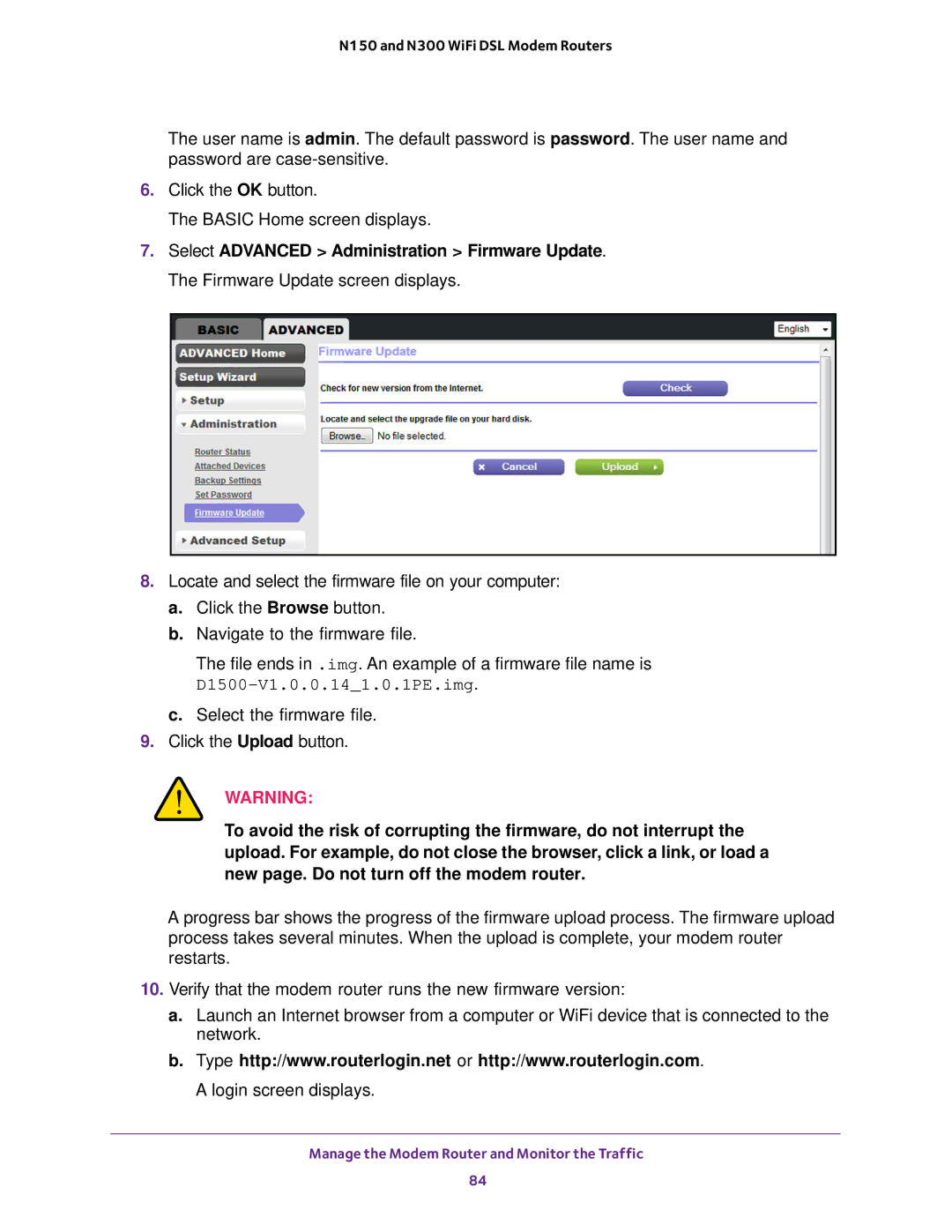N150 and N300 WiFi DSL Modem Routers
The user name is admin. The default password is password. The user name and password are
6.Click the OK button.
The BASIC Home screen displays.
7.Select ADVANCED > Administration > Firmware Update. The Firmware Update screen displays.
8.Locate and select the firmware file on your computer:
a.Click the Browse button.
b.Navigate to the firmware file.
The file ends in .img. An example of a firmware file name is
D1500-V1.0.0.14_1.0.1PE.img.
c.Select the firmware file.
9.Click the Upload button.
WARNING:
To avoid the risk of corrupting the firmware, do not interrupt the upload. For example, do not close the browser, click a link, or load a new page. Do not turn off the modem router.
A progress bar shows the progress of the firmware upload process. The firmware upload process takes several minutes. When the upload is complete, your modem router restarts.
10.Verify that the modem router runs the new firmware version:
a.Launch an Internet browser from a computer or WiFi device that is connected to the network.
b.Type http://www.routerlogin.net or http://www.routerlogin.com. A login screen displays.
Manage the Modem Router and Monitor the Traffic
84