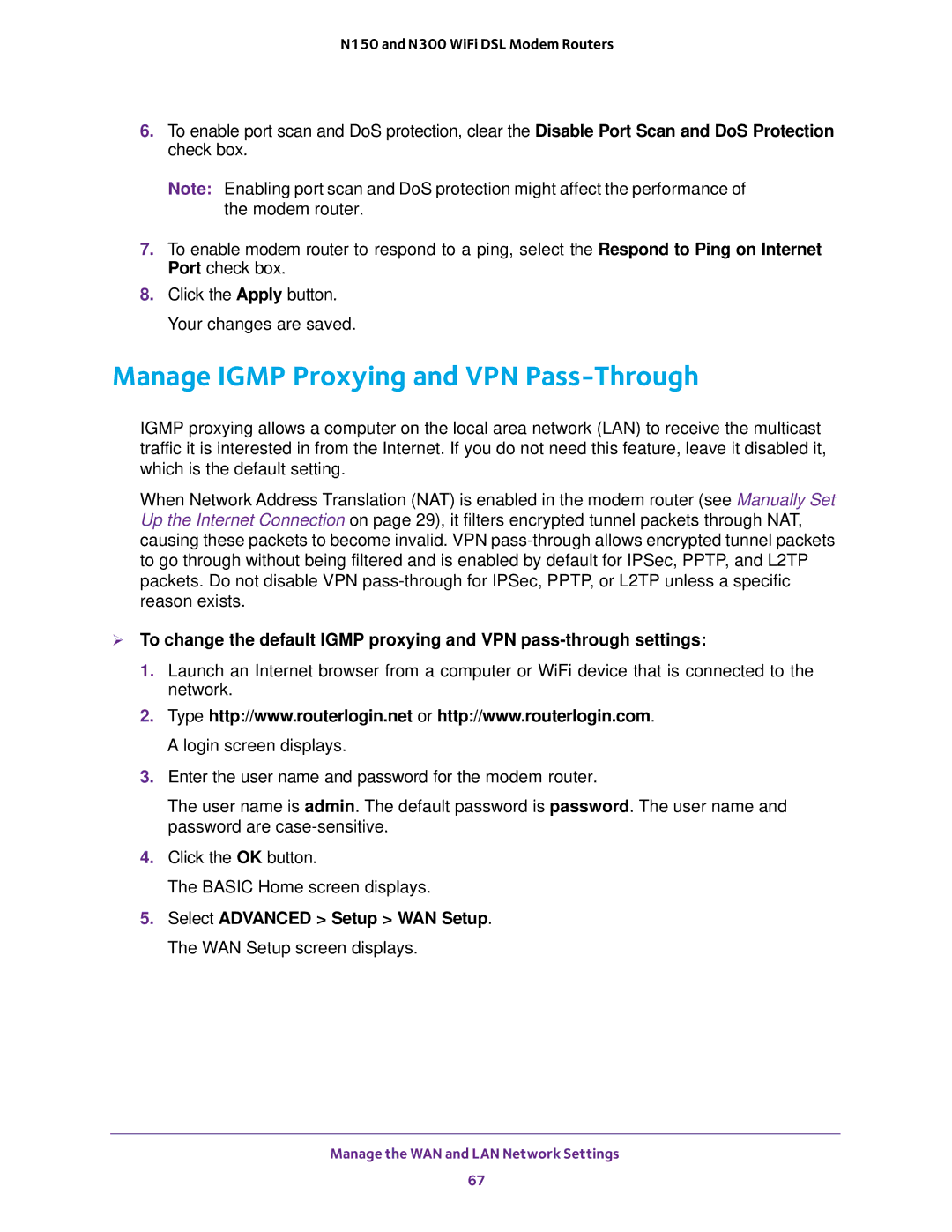N150 and N300 WiFi DSL Modem Routers
6.To enable port scan and DoS protection, clear the Disable Port Scan and DoS Protection check box.
Note: Enabling port scan and DoS protection might affect the performance of the modem router.
7.To enable modem router to respond to a ping, select the Respond to Ping on Internet Port check box.
8.Click the Apply button. Your changes are saved.
Manage IGMP Proxying and VPN Pass-Through
IGMP proxying allows a computer on the local area network (LAN) to receive the multicast traffic it is interested in from the Internet. If you do not need this feature, leave it disabled it, which is the default setting.
When Network Address Translation (NAT) is enabled in the modem router (see Manually Set Up the Internet Connection on page 29), it filters encrypted tunnel packets through NAT, causing these packets to become invalid. VPN
To change the default IGMP proxying and VPN
1.Launch an Internet browser from a computer or WiFi device that is connected to the network.
2.Type http://www.routerlogin.net or http://www.routerlogin.com. A login screen displays.
3.Enter the user name and password for the modem router.
The user name is admin. The default password is password. The user name and password are
4.Click the OK button.
The BASIC Home screen displays.
5.Select ADVANCED > Setup > WAN Setup. The WAN Setup screen displays.
Manage the WAN and LAN Network Settings
67