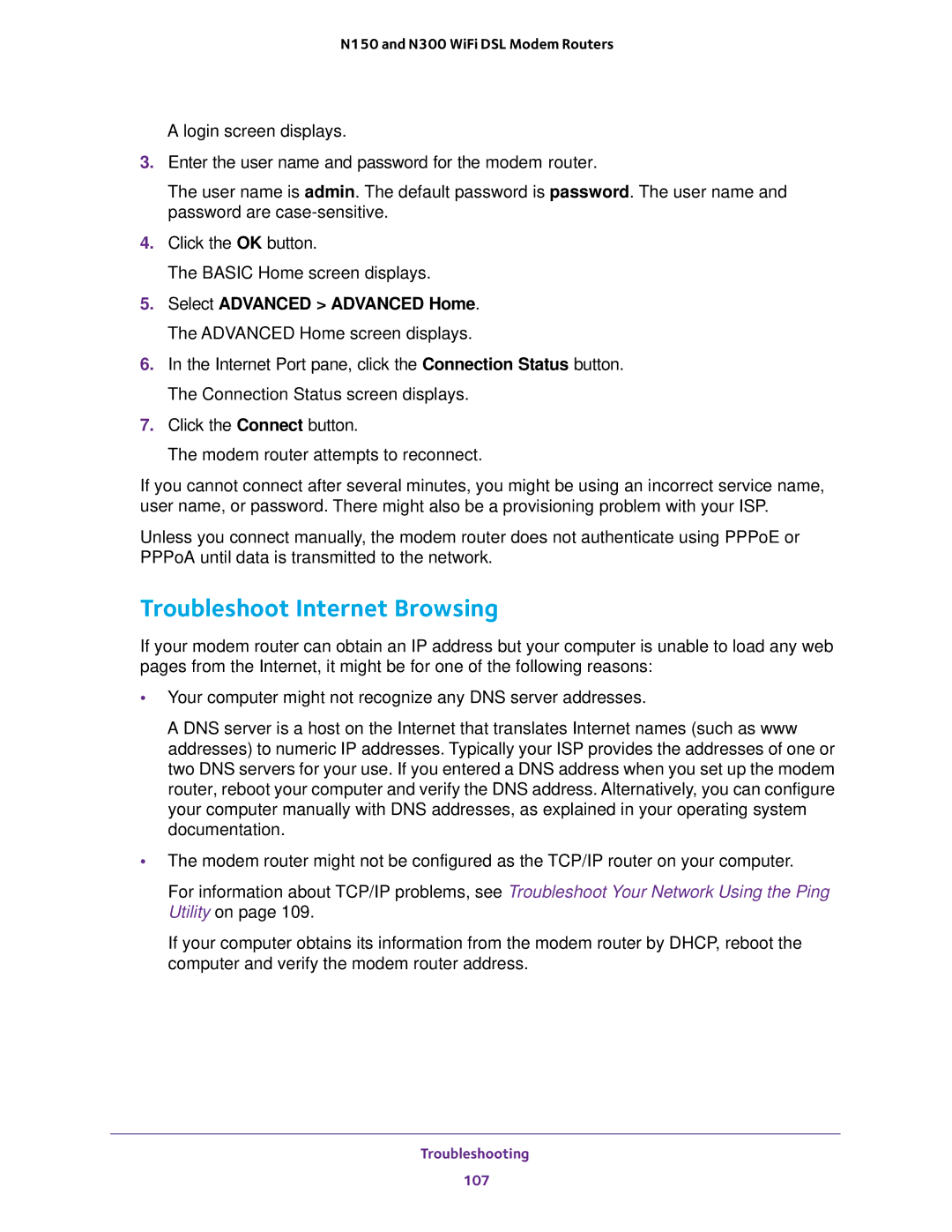N150 and N300 WiFi DSL Modem Routers
A login screen displays.
3.Enter the user name and password for the modem router.
The user name is admin. The default password is password. The user name and password are
4.Click the OK button.
The BASIC Home screen displays.
5.Select ADVANCED > ADVANCED Home. The ADVANCED Home screen displays.
6.In the Internet Port pane, click the Connection Status button. The Connection Status screen displays.
7.Click the Connect button.
The modem router attempts to reconnect.
If you cannot connect after several minutes, you might be using an incorrect service name, user name, or password. There might also be a provisioning problem with your ISP.
Unless you connect manually, the modem router does not authenticate using PPPoE or PPPoA until data is transmitted to the network.
Troubleshoot Internet Browsing
If your modem router can obtain an IP address but your computer is unable to load any web pages from the Internet, it might be for one of the following reasons:
•Your computer might not recognize any DNS server addresses.
A DNS server is a host on the Internet that translates Internet names (such as www addresses) to numeric IP addresses. Typically your ISP provides the addresses of one or two DNS servers for your use. If you entered a DNS address when you set up the modem router, reboot your computer and verify the DNS address. Alternatively, you can configure your computer manually with DNS addresses, as explained in your operating system documentation.
•The modem router might not be configured as the TCP/IP router on your computer.
For information about TCP/IP problems, see Troubleshoot Your Network Using the Ping Utility on page 109.
If your computer obtains its information from the modem router by DHCP, reboot the computer and verify the modem router address.
Troubleshooting
107