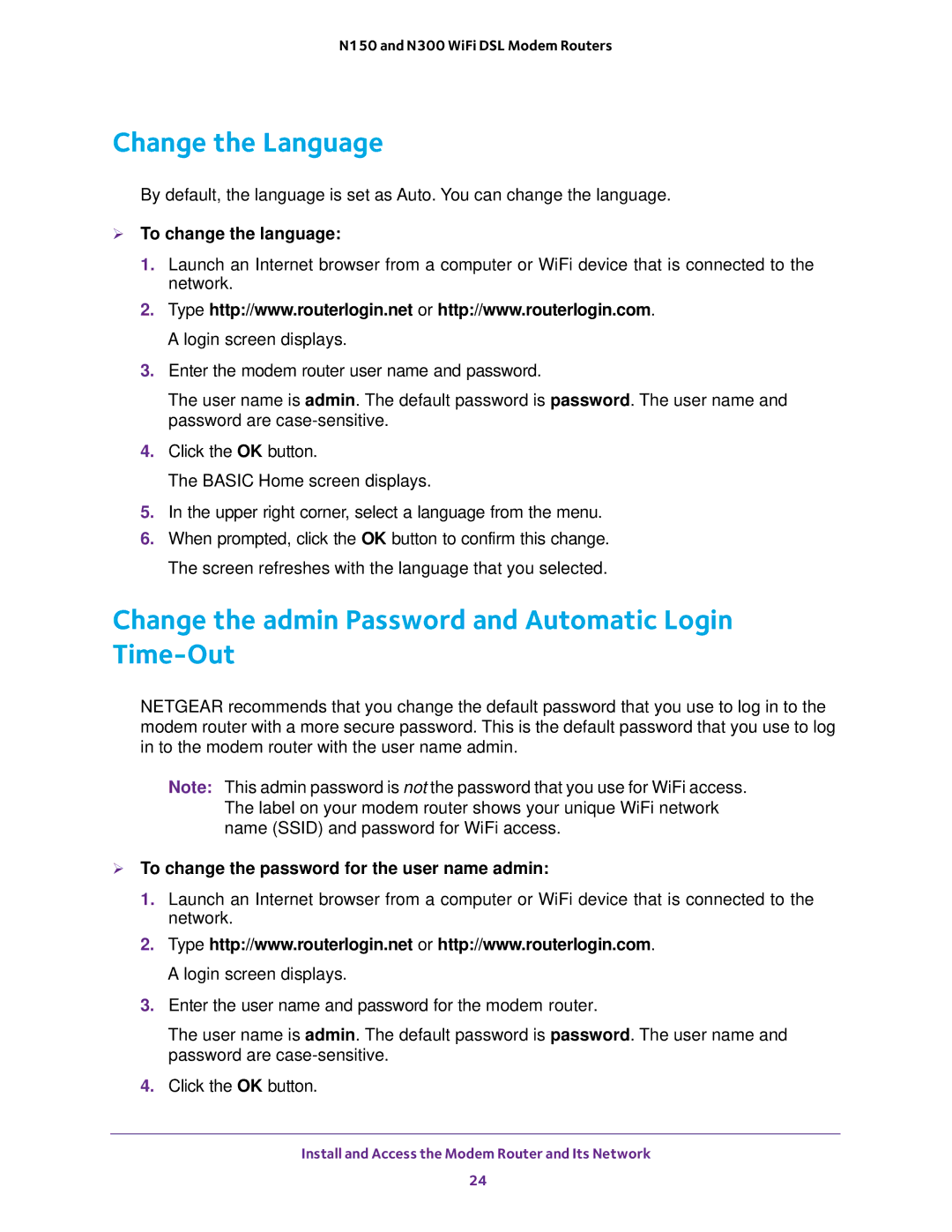N150 and N300 WiFi DSL Modem Routers
Change the Language
By default, the language is set as Auto. You can change the language.
To change the language:
1.Launch an Internet browser from a computer or WiFi device that is connected to the network.
2.Type http://www.routerlogin.net or http://www.routerlogin.com. A login screen displays.
3.Enter the modem router user name and password.
The user name is admin. The default password is password. The user name and password are
4.Click the OK button.
The BASIC Home screen displays.
5.In the upper right corner, select a language from the menu.
6.When prompted, click the OK button to confirm this change. The screen refreshes with the language that you selected.
Change the admin Password and Automatic Login Time-Out
NETGEAR recommends that you change the default password that you use to log in to the modem router with a more secure password. This is the default password that you use to log in to the modem router with the user name admin.
Note: This admin password is not the password that you use for WiFi access. The label on your modem router shows your unique WiFi network name (SSID) and password for WiFi access.
To change the password for the user name admin:
1.Launch an Internet browser from a computer or WiFi device that is connected to the network.
2.Type http://www.routerlogin.net or http://www.routerlogin.com. A login screen displays.
3.Enter the user name and password for the modem router.
The user name is admin. The default password is password. The user name and password are
4.Click the OK button.
Install and Access the Modem Router and Its Network
24