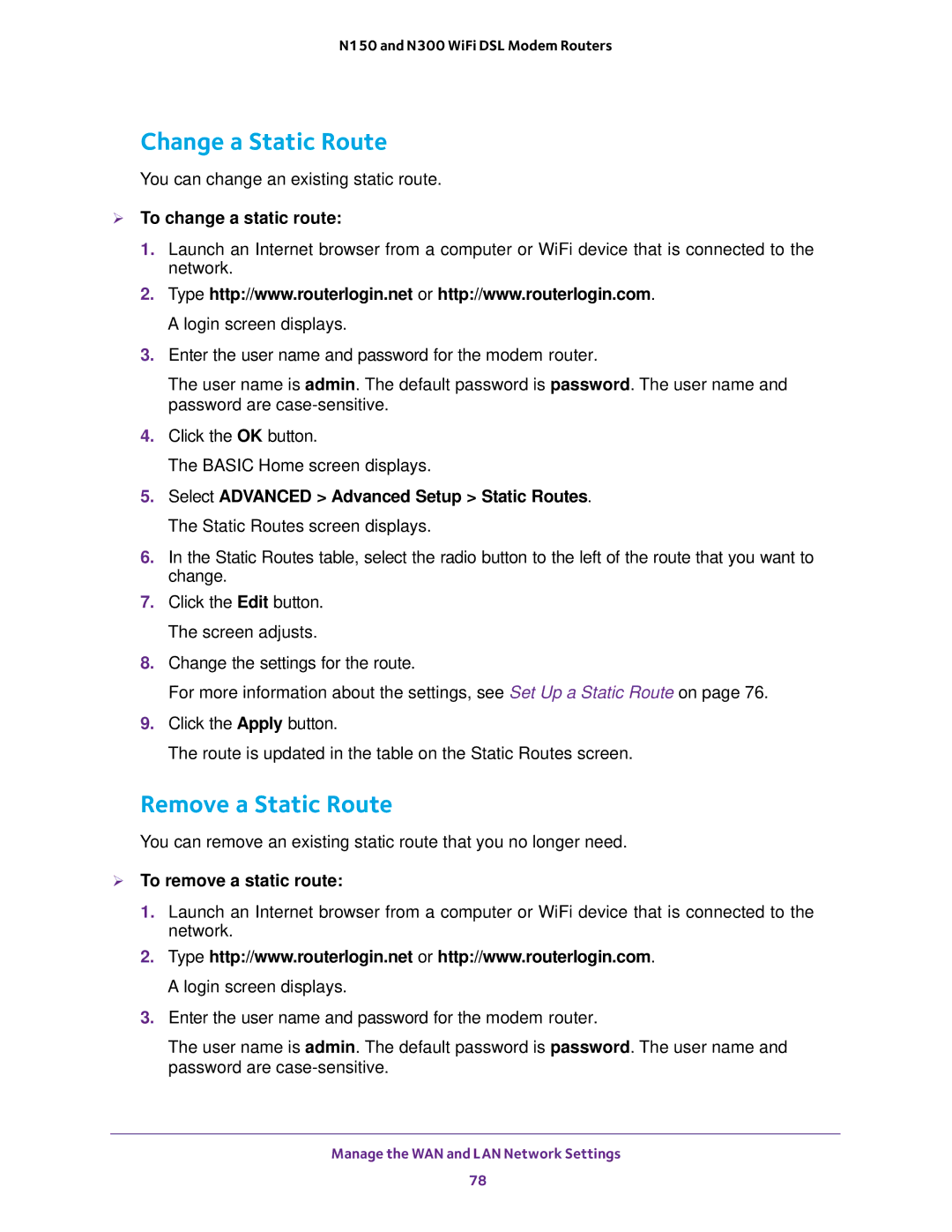N150 and N300 WiFi DSL Modem Routers
Change a Static Route
You can change an existing static route.
To change a static route:
1.Launch an Internet browser from a computer or WiFi device that is connected to the network.
2.Type http://www.routerlogin.net or http://www.routerlogin.com. A login screen displays.
3.Enter the user name and password for the modem router.
The user name is admin. The default password is password. The user name and password are
4.Click the OK button.
The BASIC Home screen displays.
5.Select ADVANCED > Advanced Setup > Static Routes. The Static Routes screen displays.
6.In the Static Routes table, select the radio button to the left of the route that you want to change.
7.Click the Edit button. The screen adjusts.
8.Change the settings for the route.
For more information about the settings, see Set Up a Static Route on page 76.
9.Click the Apply button.
The route is updated in the table on the Static Routes screen.
Remove a Static Route
You can remove an existing static route that you no longer need.
To remove a static route:
1.Launch an Internet browser from a computer or WiFi device that is connected to the network.
2.Type http://www.routerlogin.net or http://www.routerlogin.com. A login screen displays.
3.Enter the user name and password for the modem router.
The user name is admin. The default password is password. The user name and password are
Manage the WAN and LAN Network Settings
78