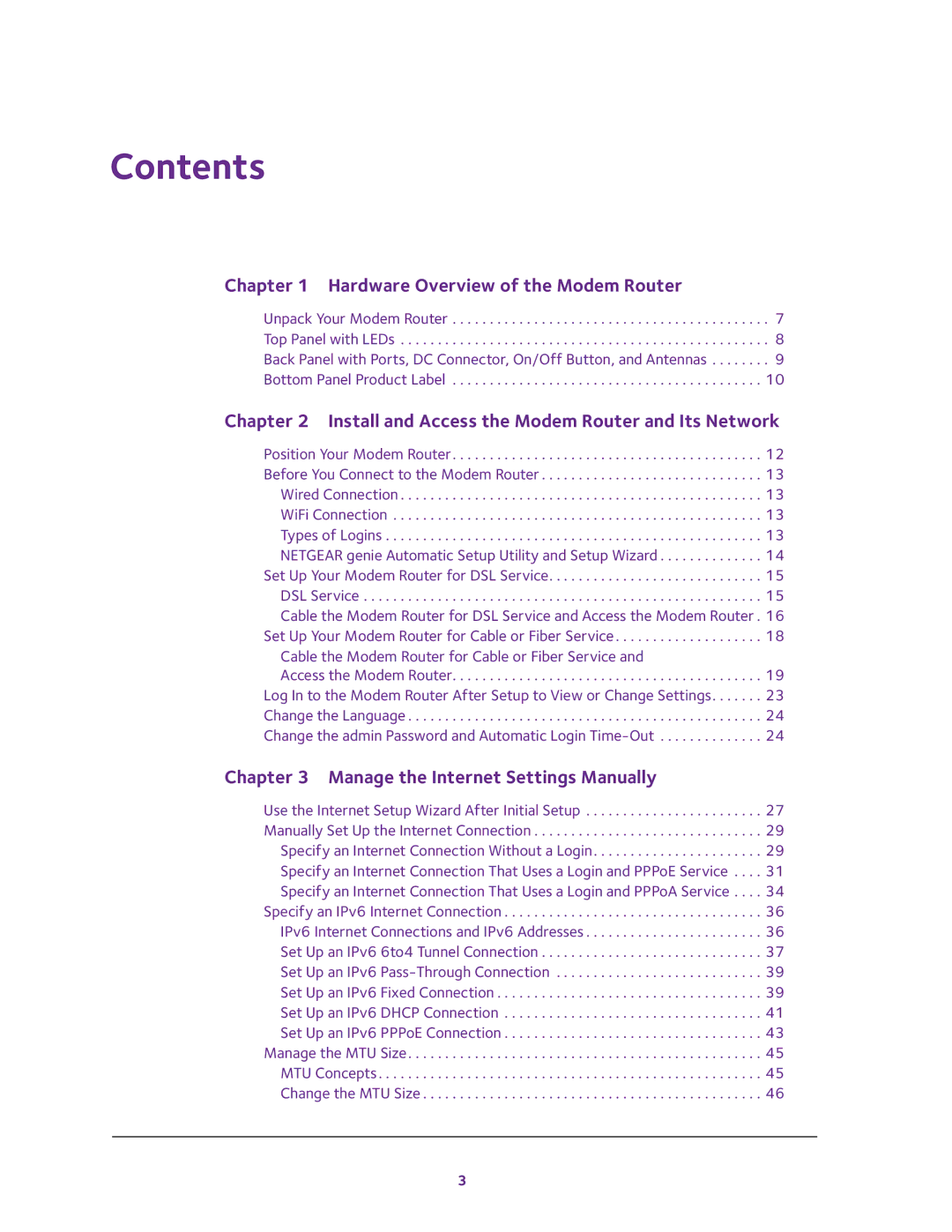Contents
Chapter 1 Hardware Overview of the Modem Router
Unpack Your Modem Router . . . . . . . . . . . . . . . . . . . . . . . . . . . . . . . . . . . . . . . . . . . 7 Top Panel with LEDs . . . . . . . . . . . . . . . . . . . . . . . . . . . . . . . . . . . . . . . . . . . . . . . . . . 8 Back Panel with Ports, DC Connector, On/Off Button, and Antennas . . . . . . . . 9 Bottom Panel Product Label . . . . . . . . . . . . . . . . . . . . . . . . . . . . . . . . . . . . . . . . . . 10
Chapter 2 Install and Access the Modem Router and Its Network
Position Your Modem Router. . . . . . . . . . . . . . . . . . . . . . . . . . . . . . . . . . . . . . . . . . 12 Before You Connect to the Modem Router . . . . . . . . . . . . . . . . . . . . . . . . . . . . . . 13 Wired Connection . . . . . . . . . . . . . . . . . . . . . . . . . . . . . . . . . . . . . . . . . . . . . . . . . 13 WiFi Connection . . . . . . . . . . . . . . . . . . . . . . . . . . . . . . . . . . . . . . . . . . . . . . . . . . 13 Types of Logins . . . . . . . . . . . . . . . . . . . . . . . . . . . . . . . . . . . . . . . . . . . . . . . . . . . 13 NETGEAR genie Automatic Setup Utility and Setup Wizard . . . . . . . . . . . . . . 14 Set Up Your Modem Router for DSL Service. . . . . . . . . . . . . . . . . . . . . . . . . . . . . 15 DSL Service . . . . . . . . . . . . . . . . . . . . . . . . . . . . . . . . . . . . . . . . . . . . . . . . . . . . . . 15 Cable the Modem Router for DSL Service and Access the Modem Router . 16 Set Up Your Modem Router for Cable or Fiber Service . . . . . . . . . . . . . . . . . . . . 18
Cable the Modem Router for Cable or Fiber Service and
Access the Modem Router. . . . . . . . . . . . . . . . . . . . . . . . . . . . . . . . . . . . . . . . . . 19 Log In to the Modem Router After Setup to View or Change Settings. . . . . . . 23 Change the Language . . . . . . . . . . . . . . . . . . . . . . . . . . . . . . . . . . . . . . . . . . . . . . . . 24 Change the admin Password and Automatic Login
Chapter 3 Manage the Internet Settings Manually
Use the Internet Setup Wizard After Initial Setup . . . . . . . . . . . . . . . . . . . . . . . . 27 Manually Set Up the Internet Connection . . . . . . . . . . . . . . . . . . . . . . . . . . . . . . . 29 Specify an Internet Connection Without a Login. . . . . . . . . . . . . . . . . . . . . . . 29 Specify an Internet Connection That Uses a Login and PPPoE Service . . . . 31 Specify an Internet Connection That Uses a Login and PPPoA Service . . . . 34 Specify an IPv6 Internet Connection . . . . . . . . . . . . . . . . . . . . . . . . . . . . . . . . . . . 36 IPv6 Internet Connections and IPv6 Addresses . . . . . . . . . . . . . . . . . . . . . . . . 36 Set Up an IPv6 6to4 Tunnel Connection . . . . . . . . . . . . . . . . . . . . . . . . . . . . . . 37 Set Up an IPv6
3