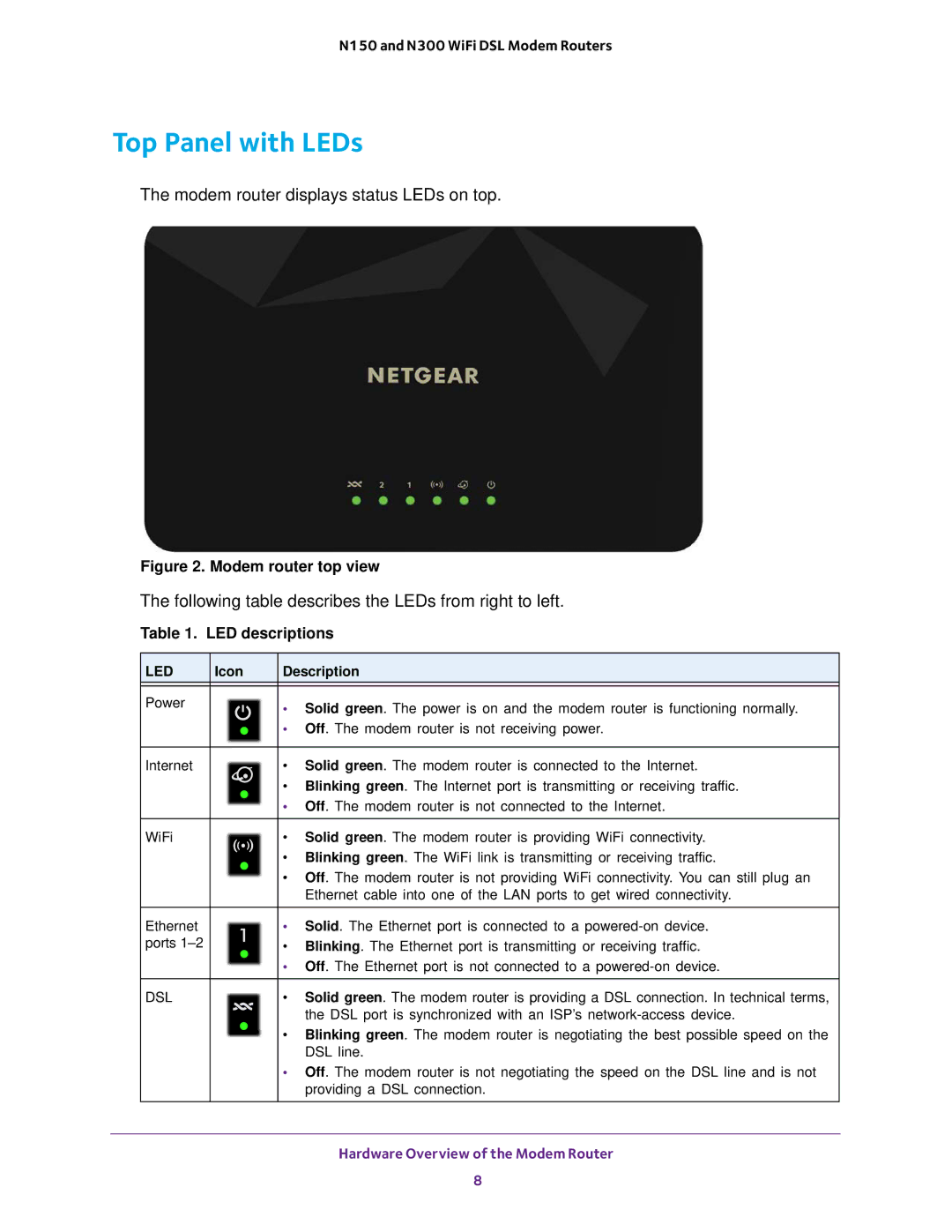N150 and N300 WiFi DSL Modem Routers
Top Panel with LEDs
The modem router displays status LEDs on top.
Figure 2. Modem router top view
The following table describes the LEDs from right to left.
Table 1. LED descriptions
LED | Icon | Description | |
|
|
|
|
Power |
| • Solid green. The power is on and the modem router is functioning normally. | |
|
| ||
|
| • | Off. The modem router is not receiving power. |
|
|
|
|
Internet |
| • | Solid green. The modem router is connected to the Internet. |
•Blinking green. The Internet port is transmitting or receiving traffic.
•Off. The modem router is not connected to the Internet.
WiFi | • Solid green. The modem router is providing WiFi connectivity. |
•Blinking green. The WiFi link is transmitting or receiving traffic.
•Off. The modem router is not providing WiFi connectivity. You can still plug an Ethernet cable into one of the LAN ports to get wired connectivity.
Ethernet | • Solid. The Ethernet port is connected to a | |
ports | • | Blinking. The Ethernet port is transmitting or receiving traffic. |
| • | Off. The Ethernet port is not connected to a |
DSL | • Solid green. The modem router is providing a DSL connection. In technical terms, |
| the DSL port is synchronized with an ISP’s |
•Blinking green. The modem router is negotiating the best possible speed on the DSL line.
•Off. The modem router is not negotiating the speed on the DSL line and is not providing a DSL connection.
Hardware Overview of the Modem Router
8