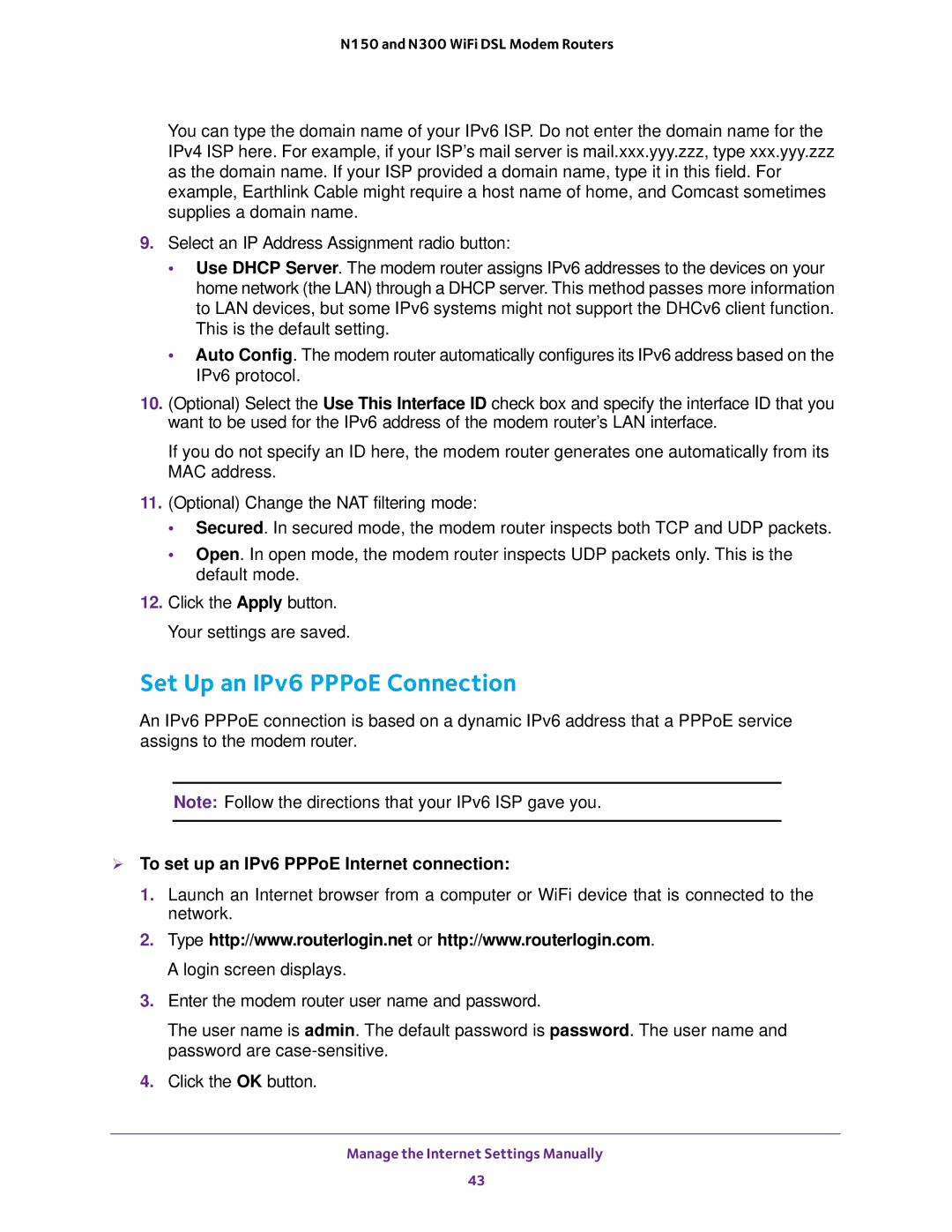N150 and N300 WiFi DSL Modem Routers
You can type the domain name of your IPv6 ISP. Do not enter the domain name for the IPv4 ISP here. For example, if your ISP’s mail server is mail.xxx.yyy.zzz, type xxx.yyy.zzz as the domain name. If your ISP provided a domain name, type it in this field. For example, Earthlink Cable might require a host name of home, and Comcast sometimes supplies a domain name.
9.Select an IP Address Assignment radio button:
•Use DHCP Server. The modem router assigns IPv6 addresses to the devices on your home network (the LAN) through a DHCP server. This method passes more information to LAN devices, but some IPv6 systems might not support the DHCv6 client function. This is the default setting.
•Auto Config. The modem router automatically configures its IPv6 address based on the IPv6 protocol.
10.(Optional) Select the Use This Interface ID check box and specify the interface ID that you want to be used for the IPv6 address of the modem router’s LAN interface.
If you do not specify an ID here, the modem router generates one automatically from its MAC address.
11.(Optional) Change the NAT filtering mode:
•Secured. In secured mode, the modem router inspects both TCP and UDP packets.
•Open. In open mode, the modem router inspects UDP packets only. This is the default mode.
12.Click the Apply button. Your settings are saved.
Set Up an IPv6 PPPoE Connection
An IPv6 PPPoE connection is based on a dynamic IPv6 address that a PPPoE service assigns to the modem router.
Note: Follow the directions that your IPv6 ISP gave you.
To set up an IPv6 PPPoE Internet connection:
1.Launch an Internet browser from a computer or WiFi device that is connected to the network.
2.Type http://www.routerlogin.net or http://www.routerlogin.com. A login screen displays.
3.Enter the modem router user name and password.
The user name is admin. The default password is password. The user name and password are
4.Click the OK button.
Manage the Internet Settings Manually
43