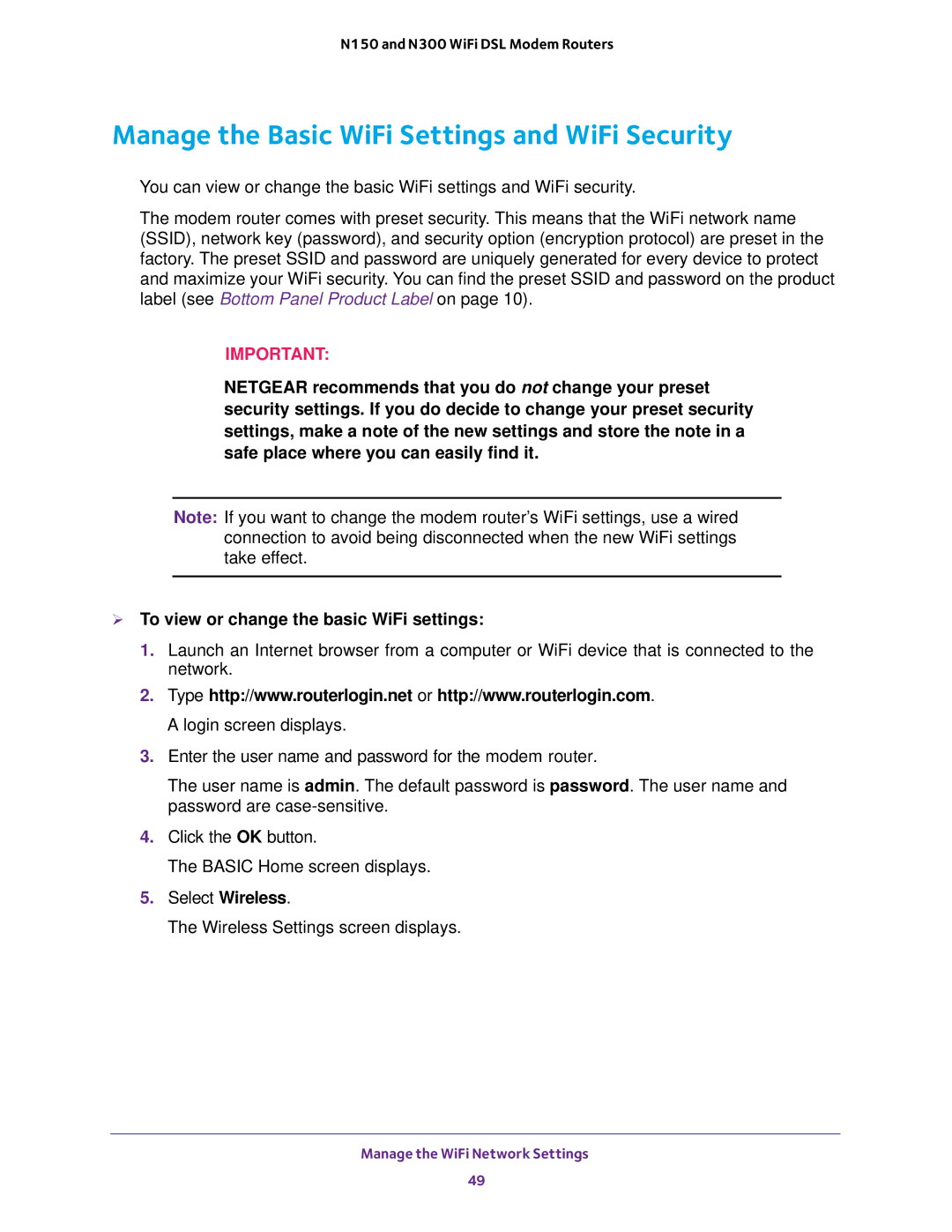N150 and N300 WiFi DSL Modem Routers
Manage the Basic WiFi Settings and WiFi Security
You can view or change the basic WiFi settings and WiFi security.
The modem router comes with preset security. This means that the WiFi network name (SSID), network key (password), and security option (encryption protocol) are preset in the factory. The preset SSID and password are uniquely generated for every device to protect and maximize your WiFi security. You can find the preset SSID and password on the product label (see Bottom Panel Product Label on page 10).
IMPORTANT:
NETGEAR recommends that you do not change your preset security settings. If you do decide to change your preset security settings, make a note of the new settings and store the note in a safe place where you can easily find it.
Note: If you want to change the modem router’s WiFi settings, use a wired connection to avoid being disconnected when the new WiFi settings take effect.
To view or change the basic WiFi settings:
1.Launch an Internet browser from a computer or WiFi device that is connected to the network.
2.Type http://www.routerlogin.net or http://www.routerlogin.com. A login screen displays.
3.Enter the user name and password for the modem router.
The user name is admin. The default password is password. The user name and password are
4.Click the OK button.
The BASIC Home screen displays.
5.Select Wireless.
The Wireless Settings screen displays.
Manage the WiFi Network Settings
49