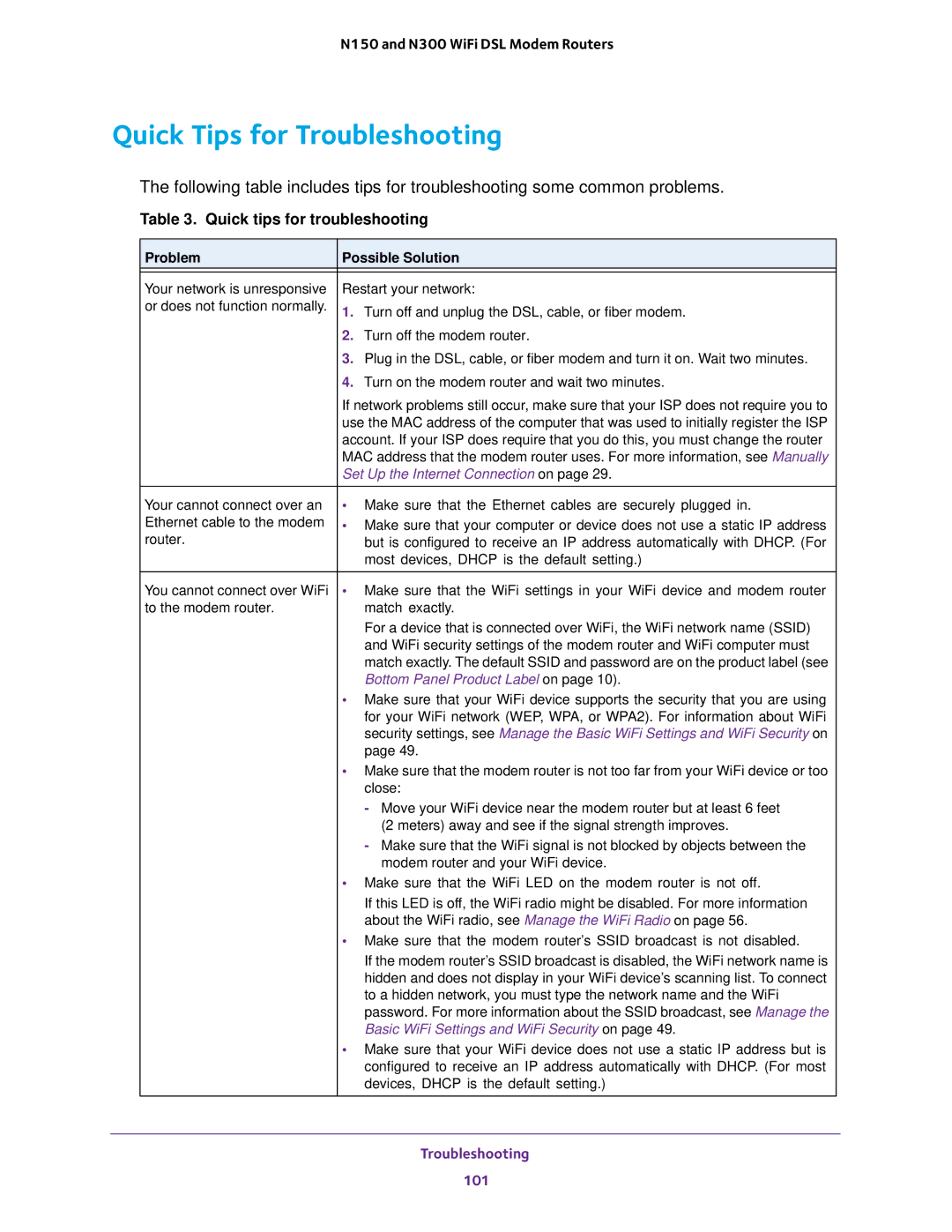N150 and N300 WiFi DSL Modem Routers
Quick Tips for Troubleshooting
The following table includes tips for troubleshooting some common problems.
Table 3. Quick tips for troubleshooting
Problem | Possible Solution | |
|
| |
Your network is unresponsive | Restart your network: | |
or does not function normally. | 1. Turn off and unplug the DSL, cable, or fiber modem. | |
| 2. Turn off the modem router. | |
| 3. | Plug in the DSL, cable, or fiber modem and turn it on. Wait two minutes. |
| 4. Turn on the modem router and wait two minutes. | |
| If network problems still occur, make sure that your ISP does not require you to | |
| use the MAC address of the computer that was used to initially register the ISP | |
| account. If your ISP does require that you do this, you must change the router | |
| MAC address that the modem router uses. For more information, see Manually | |
| Set Up the Internet Connection on page 29. | |
Your cannot connect over an | • | Make sure that the Ethernet cables are securely plugged in. |
Ethernet cable to the modem | • | Make sure that your computer or device does not use a static IP address |
router. |
| but is configured to receive an IP address automatically with DHCP. (For |
|
| most devices, DHCP is the default setting.) |
|
|
|
You cannot connect over WiFi | • | Make sure that the WiFi settings in your WiFi device and modem router |
to the modem router. |
| match exactly. |
|
| For a device that is connected over WiFi, the WiFi network name (SSID) |
|
| and WiFi security settings of the modem router and WiFi computer must |
|
| match exactly. The default SSID and password are on the product label (see |
|
| Bottom Panel Product Label on page 10). |
| • | Make sure that your WiFi device supports the security that you are using |
|
| for your WiFi network (WEP, WPA, or WPA2). For information about WiFi |
|
| security settings, see Manage the Basic WiFi Settings and WiFi Security on |
|
| page 49. |
| • | Make sure that the modem router is not too far from your WiFi device or too |
|
| close: |
|
| - Move your WiFi device near the modem router but at least 6 feet |
|
| (2 meters) away and see if the signal strength improves. |
|
| - Make sure that the WiFi signal is not blocked by objects between the |
|
| modem router and your WiFi device. |
| • | Make sure that the WiFi LED on the modem router is not off. |
|
| If this LED is off, the WiFi radio might be disabled. For more information |
|
| about the WiFi radio, see Manage the WiFi Radio on page 56. |
| • | Make sure that the modem router’s SSID broadcast is not disabled. |
|
| If the modem router’s SSID broadcast is disabled, the WiFi network name is |
|
| hidden and does not display in your WiFi device’s scanning list. To connect |
|
| to a hidden network, you must type the network name and the WiFi |
|
| password. For more information about the SSID broadcast, see Manage the |
|
| Basic WiFi Settings and WiFi Security on page 49. |
| • | Make sure that your WiFi device does not use a static IP address but is |
|
| configured to receive an IP address automatically with DHCP. (For most |
|
| devices, DHCP is the default setting.) |
|
|
|
Troubleshooting
101