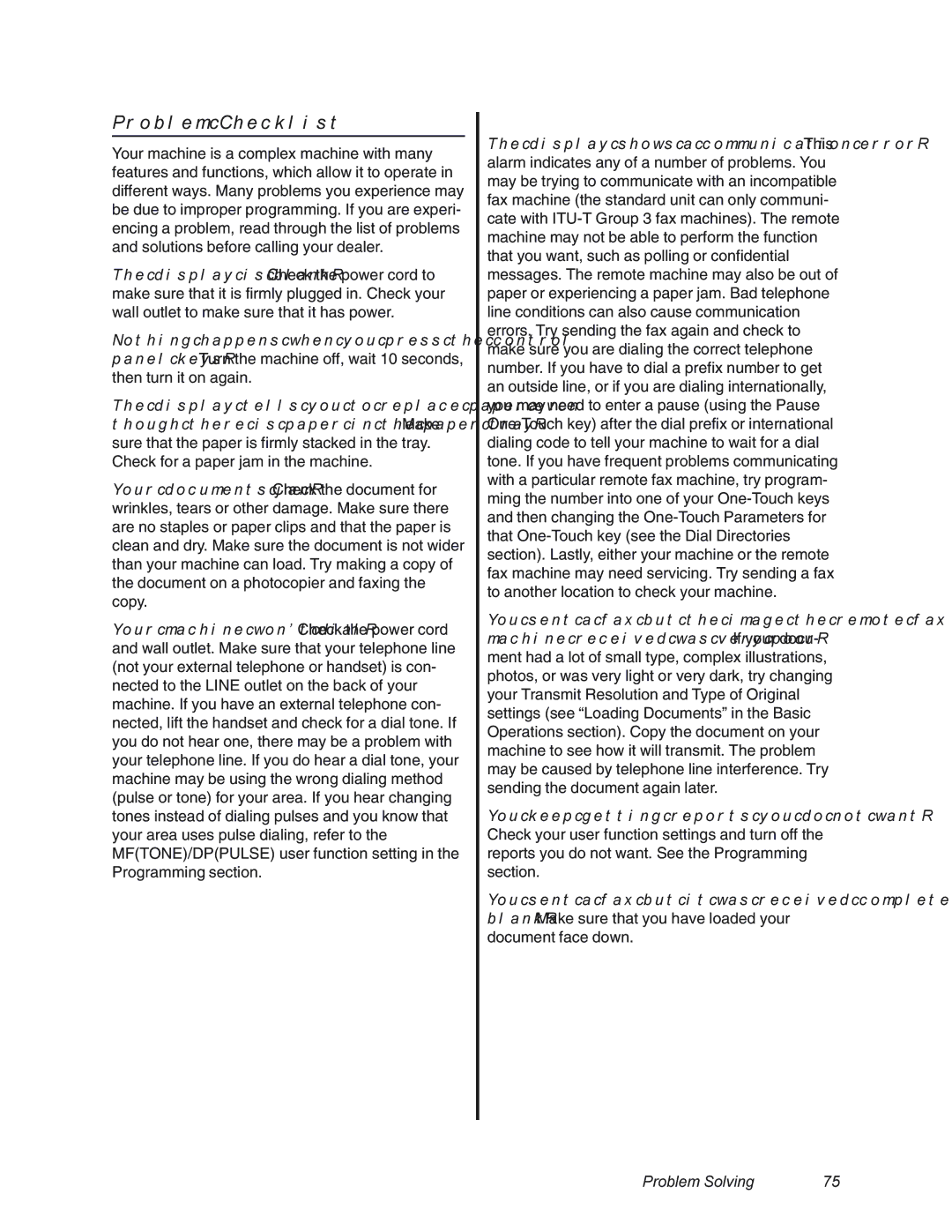Problem Checklist
Your machine is a complex machine with many features and functions, which allow it to operate in different ways. Many problems you experience may be due to improper programming. If you are experi- encing a problem, read through the list of problems and solutions before calling your dealer.
The display is blank. Check the power cord to make sure that it is firmly plugged in. Check your wall outlet to make sure that it has power.
Nothing happens when you press the control panel keys. Turn the machine off, wait 10 seconds, then turn it on again.
The display tells you to replace paper even though there is paper in the paper tray. Make sure that the paper is firmly stacked in the tray. Check for a paper jam in the machine.
Your documents jam. Check the document for wrinkles, tears or other damage. Make sure there are no staples or paper clips and that the paper is clean and dry. Make sure the document is not wider than your machine can load. Try making a copy of the document on a photocopier and faxing the copy.
Your machine won’t dial. Check the power cord and wall outlet. Make sure that your telephone line (not your external telephone or handset) is con- nected to the LINE outlet on the back of your machine. If you have an external telephone con- nected, lift the handset and check for a dial tone. If you do not hear one, there may be a problem with your telephone line. If you do hear a dial tone, your machine may be using the wrong dialing method (pulse or tone) for your area. If you hear changing tones instead of dialing pulses and you know that your area uses pulse dialing, refer to the MF(TONE)/DP(PULSE) user function setting in the Programming section.
The display shows a communication error. This alarm indicates any of a number of problems. You may be trying to communicate with an incompatible fax machine (the standard unit can only communi- cate with
You sent a fax but the image the remote fax machine received was very poor. If your docu- ment had a lot of small type, complex illustrations, photos, or was very light or very dark, try changing your Transmit Resolution and Type of Original settings (see “Loading Documents” in the Basic Operations section). Copy the document on your machine to see how it will transmit. The problem may be caused by telephone line interference. Try sending the document again later.
You keep getting reports you do not want. Check your user function settings and turn off the reports you do not want. See the Programming section.
You sent a fax but it was received completely blank. Make sure that you have loaded your document face down.
Problem Solving | 75 |