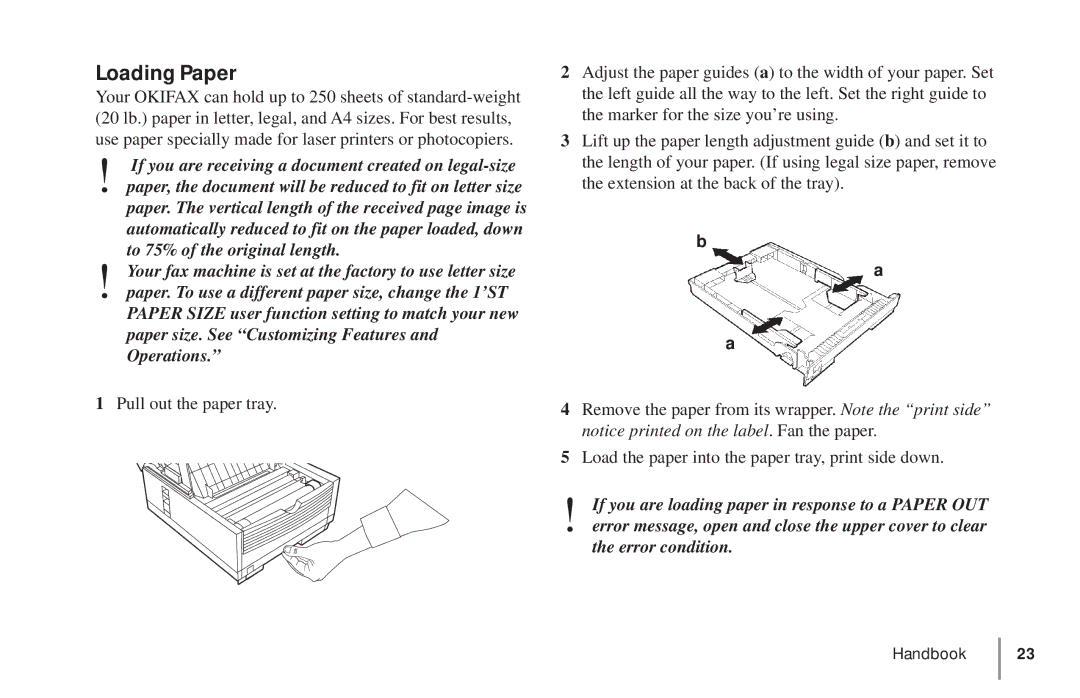5900 specifications
The Oki 5900 series is a robust line of color printers known for their versatility and high-performance capabilities. These printers are designed to meet the demands of small to medium-sized businesses, with a focus on delivering exceptional color quality, efficient printing, and user-friendly features.One of the standout features of the Oki 5900 series is its advanced digital LED technology. This innovative approach provides high-resolution printing, allowing users to achieve sharp and vibrant colors with every print job. The LED technology not only enhances the quality of printed materials but also contributes to faster printing speeds, making it an efficient choice for businesses that require high-volume output.
The Oki 5900 series printers are equipped with a powerful processor and ample memory, enabling them to handle large documents and complex graphics with ease. This high processing capability ensures that users experience minimal downtime and can complete large print jobs quickly and effectively.
In terms of connectivity, the Oki 5900 offers a variety of options, ranging from USB and Ethernet to wireless networking capabilities. This flexibility allows businesses to integrate the printer into their existing workflows seamlessly, whether they are working in a small office or a larger corporate environment.
Another notable aspect of the Oki 5900 series is its eco-friendly features. The printers are designed with energy efficiency in mind, reducing power consumption while maintaining high performance. Additionally, Oki provides environmentally conscious consumables, including toners and papers, promoting responsible printing practices.
The Oki 5900 series also boasts a user-friendly interface, allowing users to navigate through settings and monitor print tasks effortlessly. Its intuitive control panel simplifies the printing process, making it accessible for all employees, regardless of their technical expertise.
In summary, the Oki 5900 series stands out for its advanced LED technology, high-speed performance, versatile connectivity options, and eco-friendly design. With its combination of quality, efficiency, and ease of use, it is an ideal printing solution for businesses looking to enhance their productivity and represent their brand with striking printed materials.