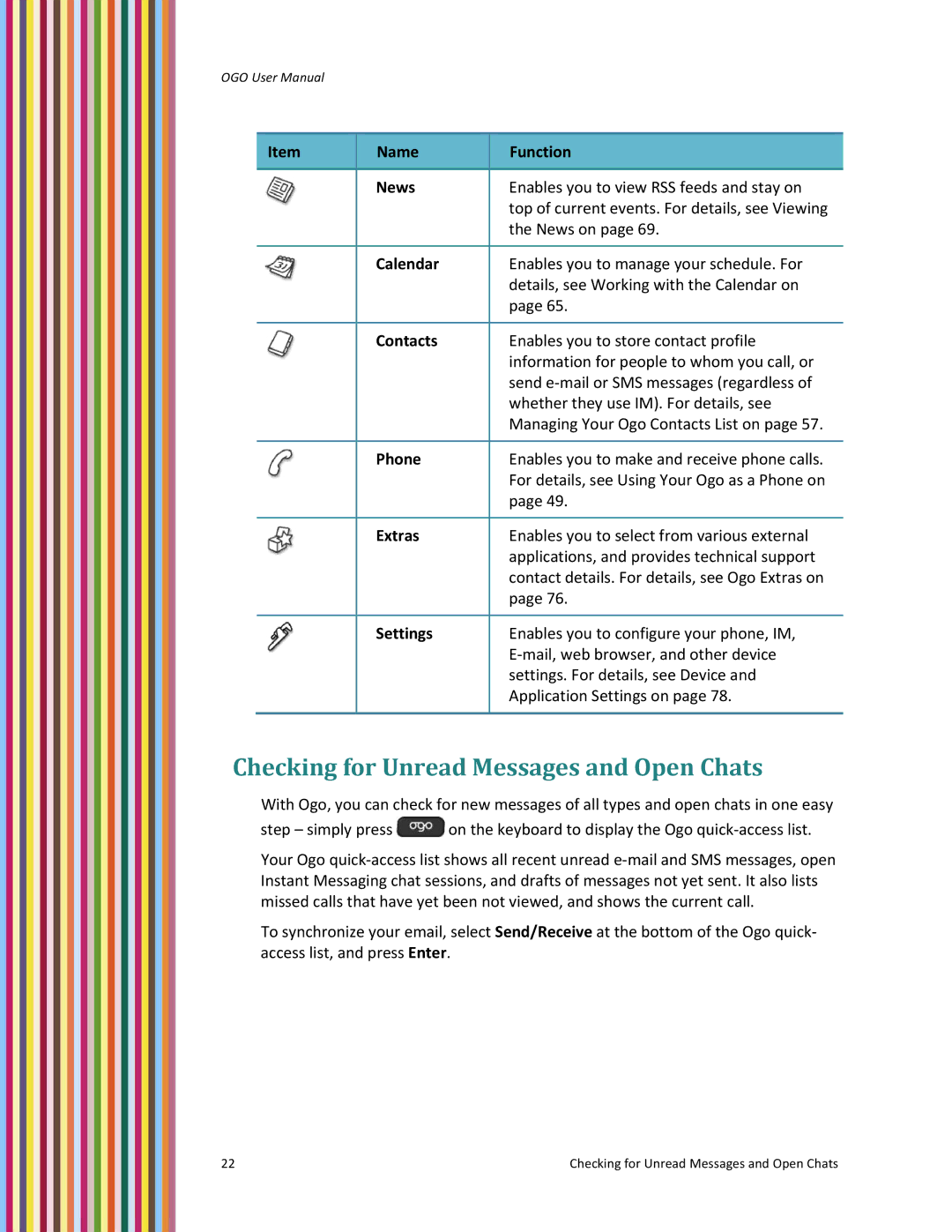OGO User Manual
Item | Name | Function |
|
|
|
| News | Enables you to view RSS feeds and stay on |
|
| top of current events. For details, see Viewing |
|
| the News on page 69. |
|
|
|
| Calendar | Enables you to manage your schedule. For |
|
| details, see Working with the Calendar on |
|
| page 65. |
|
|
|
| Contacts | Enables you to store contact profile |
|
| information for people to whom you call, or |
|
| send e‐mail or SMS messages (regardless of |
|
| whether they use IM). For details, see |
|
| Managing Your Ogo Contacts List on page 57. |
|
|
|
| Phone | Enables you to make and receive phone calls. |
|
| For details, see Using Your Ogo as a Phone on |
|
| page 49. |
|
|
|
| Extras | Enables you to select from various external |
|
| applications, and provides technical support |
|
| contact details. For details, see Ogo Extras on |
|
| page 76. |
|
|
|
| Settings | Enables you to configure your phone, IM, |
|
| E‐mail, web browser, and other device |
|
| settings. For details, see Device and |
|
| Application Settings on page 78. |
|
|
|
Checking for Unread Messages and Open Chats
With Ogo, you can check for new messages of all types and open chats in one easy
step – simply press ![]() on the keyboard to display the Ogo quick‐access list.
on the keyboard to display the Ogo quick‐access list.
Your Ogo quick‐access list shows all recent unread e‐mail and SMS messages, open Instant Messaging chat sessions, and drafts of messages not yet sent. It also lists missed calls that have yet been not viewed, and shows the current call.
To synchronize your email, select Send/Receive at the bottom of the Ogo quick‐ access list, and press Enter.
22 | Checking for Unread Messages and Open Chats |