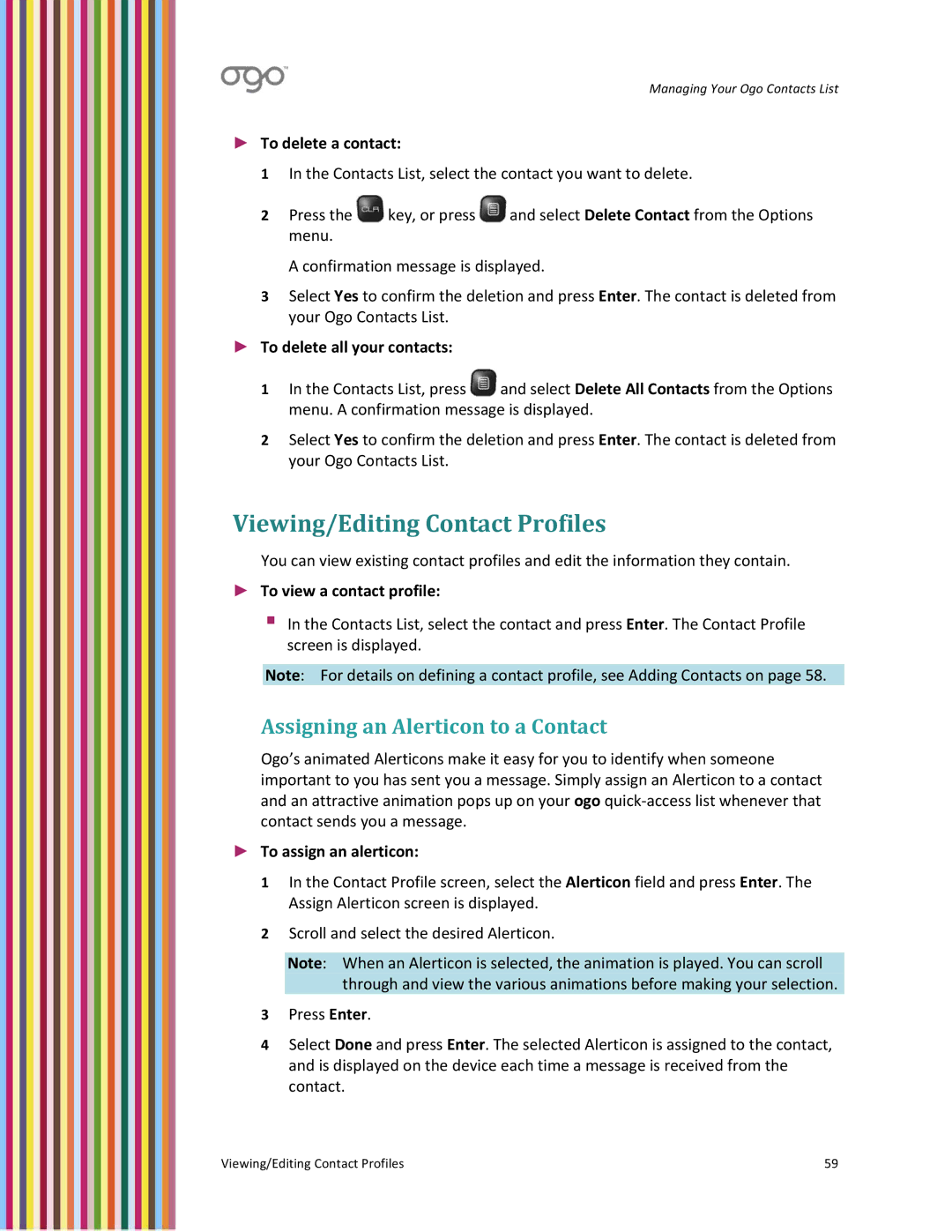Managing Your Ogo Contacts List
►To delete a contact:
1In the Contacts List, select the contact you want to delete.
2Press the ![]() key, or press
key, or press ![]() and select Delete Contact from the Options menu.
and select Delete Contact from the Options menu.
A confirmation message is displayed.
3Select Yes to confirm the deletion and press Enter. The contact is deleted from your Ogo Contacts List.
►To delete all your contacts:
1In the Contacts List, press ![]() and select Delete All Contacts from the Options menu. A confirmation message is displayed.
and select Delete All Contacts from the Options menu. A confirmation message is displayed.
2Select Yes to confirm the deletion and press Enter. The contact is deleted from your Ogo Contacts List.
Viewing/Editing Contact Profiles
You can view existing contact profiles and edit the information they contain.
►To view a contact profile:
In the Contacts List, select the contact and press Enter. The Contact Profile screen is displayed.
Note: For details on defining a contact profile, see Adding Contacts on page 58.
Assigning an Alerticon to a Contact
Ogo’s animated Alerticons make it easy for you to identify when someone important to you has sent you a message. Simply assign an Alerticon to a contact and an attractive animation pops up on your ogo quick‐access list whenever that contact sends you a message.
►To assign an alerticon:
1In the Contact Profile screen, select the Alerticon field and press Enter. The Assign Alerticon screen is displayed.
2Scroll and select the desired Alerticon.
Note: When an Alerticon is selected, the animation is played. You can scroll through and view the various animations before making your selection.
3Press Enter.
4Select Done and press Enter. The selected Alerticon is assigned to the contact, and is displayed on the device each time a message is received from the contact.
Viewing/Editing Contact Profiles | 59 |