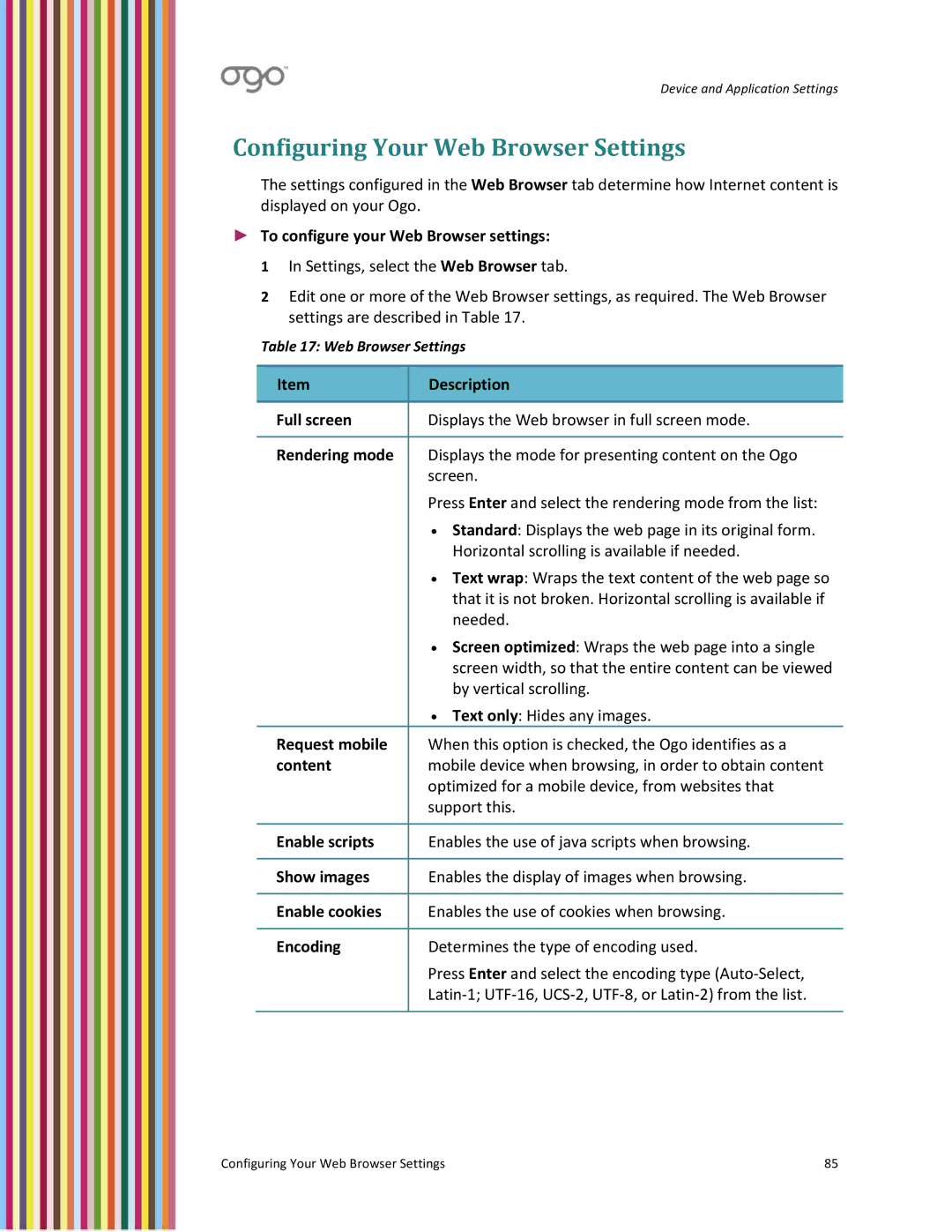Device and Application Settings
Configuring Your Web Browser Settings
The settings configured in the Web Browser tab determine how Internet content is displayed on your Ogo.
►To configure your Web Browser settings:
1 In Settings, select the Web Browser tab.
2 Edit one or more of the Web Browser settings, as required. The Web Browser settings are described in Table 17.
Table 17: Web Browser Settings
Item | Description |
|
|
Full screen | Displays the Web browser in full screen mode. |
|
|
Rendering mode | Displays the mode for presenting content on the Ogo |
| screen. |
| Press Enter and select the rendering mode from the list: |
| • Standard: Displays the web page in its original form. |
| Horizontal scrolling is available if needed. |
| • Text wrap: Wraps the text content of the web page so |
| that it is not broken. Horizontal scrolling is available if |
| needed. |
| • Screen optimized: Wraps the web page into a single |
| screen width, so that the entire content can be viewed |
| by vertical scrolling. |
| • Text only: Hides any images. |
Request mobile | When this option is checked, the Ogo identifies as a |
content | mobile device when browsing, in order to obtain content |
| optimized for a mobile device, from websites that |
| support this. |
|
|
Enable scripts | Enables the use of java scripts when browsing. |
|
|
Show images | Enables the display of images when browsing. |
|
|
Enable cookies | Enables the use of cookies when browsing. |
|
|
Encoding | Determines the type of encoding used. |
| Press Enter and select the encoding type (Auto‐Select, |
| Latin‐1; UTF‐16, UCS‐2, UTF‐8, or Latin‐2) from the list. |
|
|
Configuring Your Web Browser Settings | 85 |