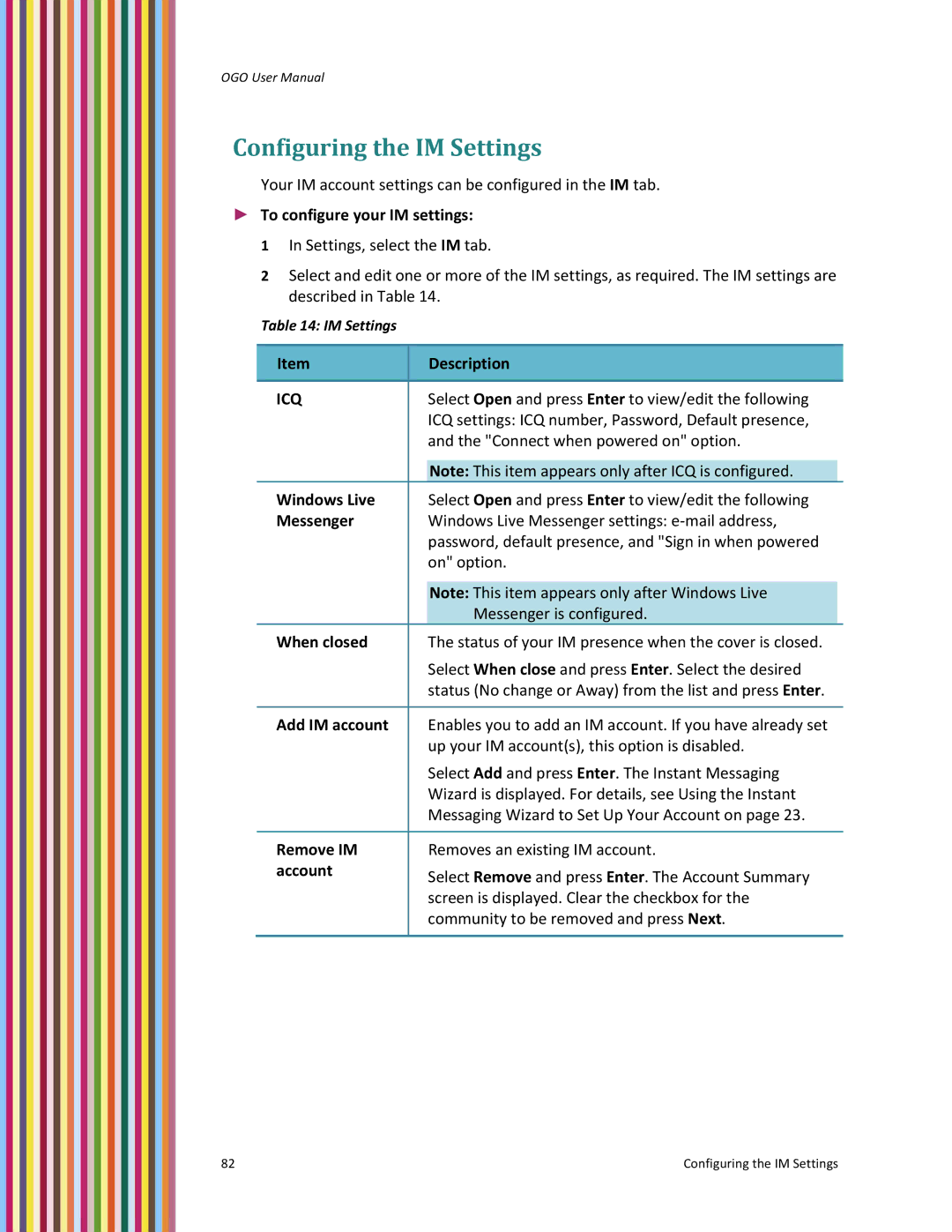OGO User Manual
Configuring the IM Settings
Your IM account settings can be configured in the IM tab.
►To configure your IM settings:
1 In Settings, select the IM tab.
2 Select and edit one or more of the IM settings, as required. The IM settings are described in Table 14.
Table 14: IM Settings
Item |
| Description | |
|
|
|
|
ICQ |
| Select Open and press Enter to view/edit the following | |
|
| ICQ settings: ICQ number, Password, Default presence, | |
|
| and the "Connect when powered on" option. | |
|
|
| |
|
| Note: This item appears only after ICQ is configured. |
|
Windows Live |
| Select Open and press Enter to view/edit the following | |
Messenger |
| Windows Live Messenger settings: e‐mail address, | |
|
| password, default presence, and "Sign in when powered | |
|
| on" option. | |
|
|
| |
|
| Note: This item appears only after Windows Live |
|
|
| Messenger is configured. |
|
When closed |
| The status of your IM presence when the cover is closed. | |
|
| Select When close and press Enter. Select the desired | |
|
| status (No change or Away) from the list and press Enter. | |
|
|
| |
Add IM account |
| Enables you to add an IM account. If you have already set | |
|
| up your IM account(s), this option is disabled. | |
|
| Select Add and press Enter. The Instant Messaging | |
|
| Wizard is displayed. For details, see Using the Instant | |
|
| Messaging Wizard to Set Up Your Account on page 23. | |
|
|
| |
Remove IM |
| Removes an existing IM account. | |
account |
| Select Remove and press Enter. The Account Summary | |
|
| ||
|
| screen is displayed. Clear the checkbox for the | |
|
| community to be removed and press Next. | |
|
|
|
|
82 | Configuring the IM Settings |