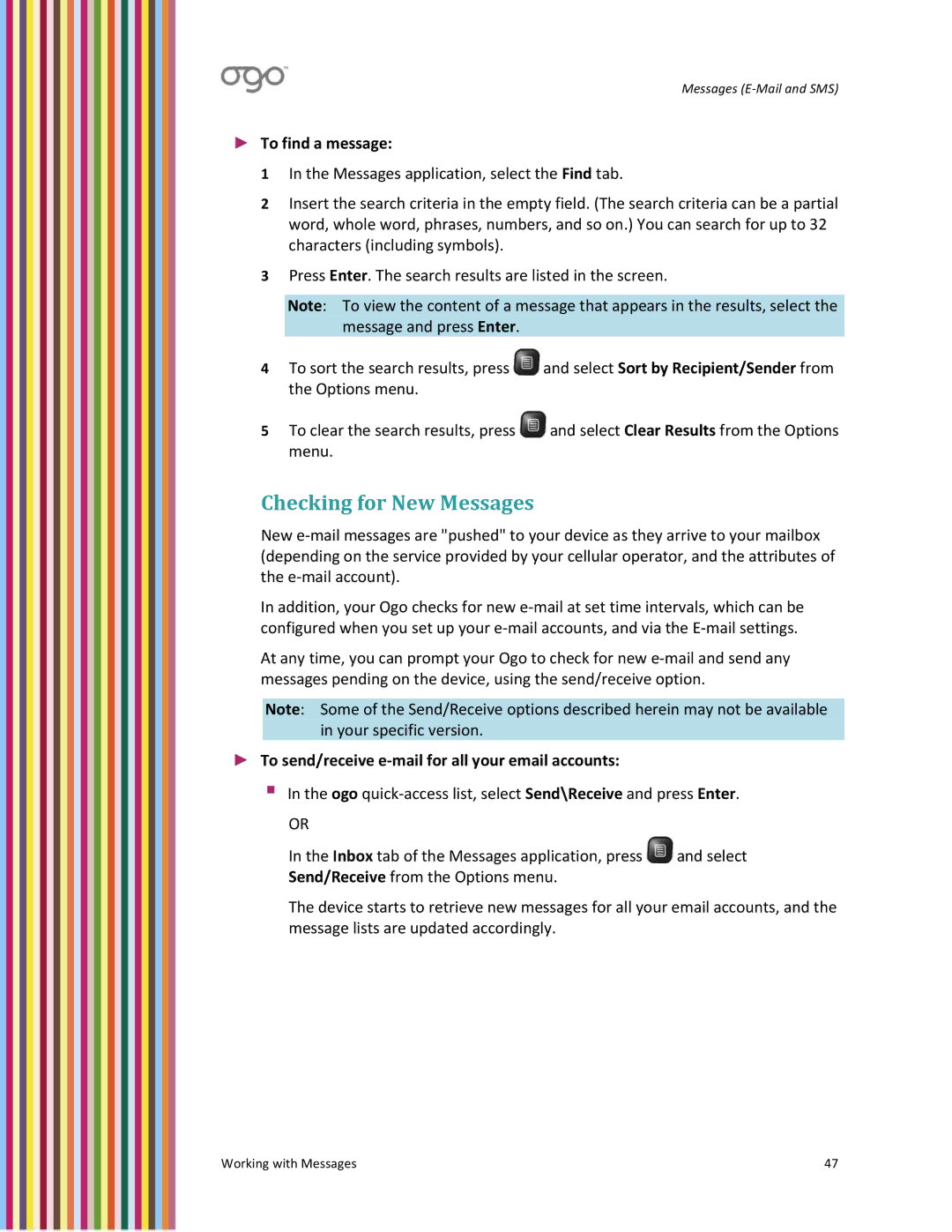Messages (E‐Mail and SMS)
►To find a message:
1 In the Messages application, select the Find tab.
2 Insert the search criteria in the empty field. (The search criteria can be a partial word, whole word, phrases, numbers, and so on.) You can search for up to 32 characters (including symbols).
3Press Enter. The search results are listed in the screen.
Note: To view the content of a message that appears in the results, select the message and press Enter.
4To sort the search results, press ![]() and select Sort by Recipient/Sender from the Options menu.
and select Sort by Recipient/Sender from the Options menu.
5To clear the search results, press ![]() and select Clear Results from the Options menu.
and select Clear Results from the Options menu.
Checking for New Messages
New e‐mail messages are "pushed" to your device as they arrive to your mailbox (depending on the service provided by your cellular operator, and the attributes of the e‐mail account).
In addition, your Ogo checks for new e‐mail at set time intervals, which can be configured when you set up your e‐mail accounts, and via the E‐mail settings.
At any time, you can prompt your Ogo to check for new e‐mail and send any messages pending on the device, using the send/receive option.
Note: Some of the Send/Receive options described herein may not be available in your specific version.
►To send/receive e‐mail for all your email accounts:
In the ogo quick‐access list, select Send\Receive and press Enter.
OR
In the Inbox tab of the Messages application, press ![]() and select Send/Receive from the Options menu.
and select Send/Receive from the Options menu.
The device starts to retrieve new messages for all your email accounts, and the message lists are updated accordingly.
Working with Messages | 47 |