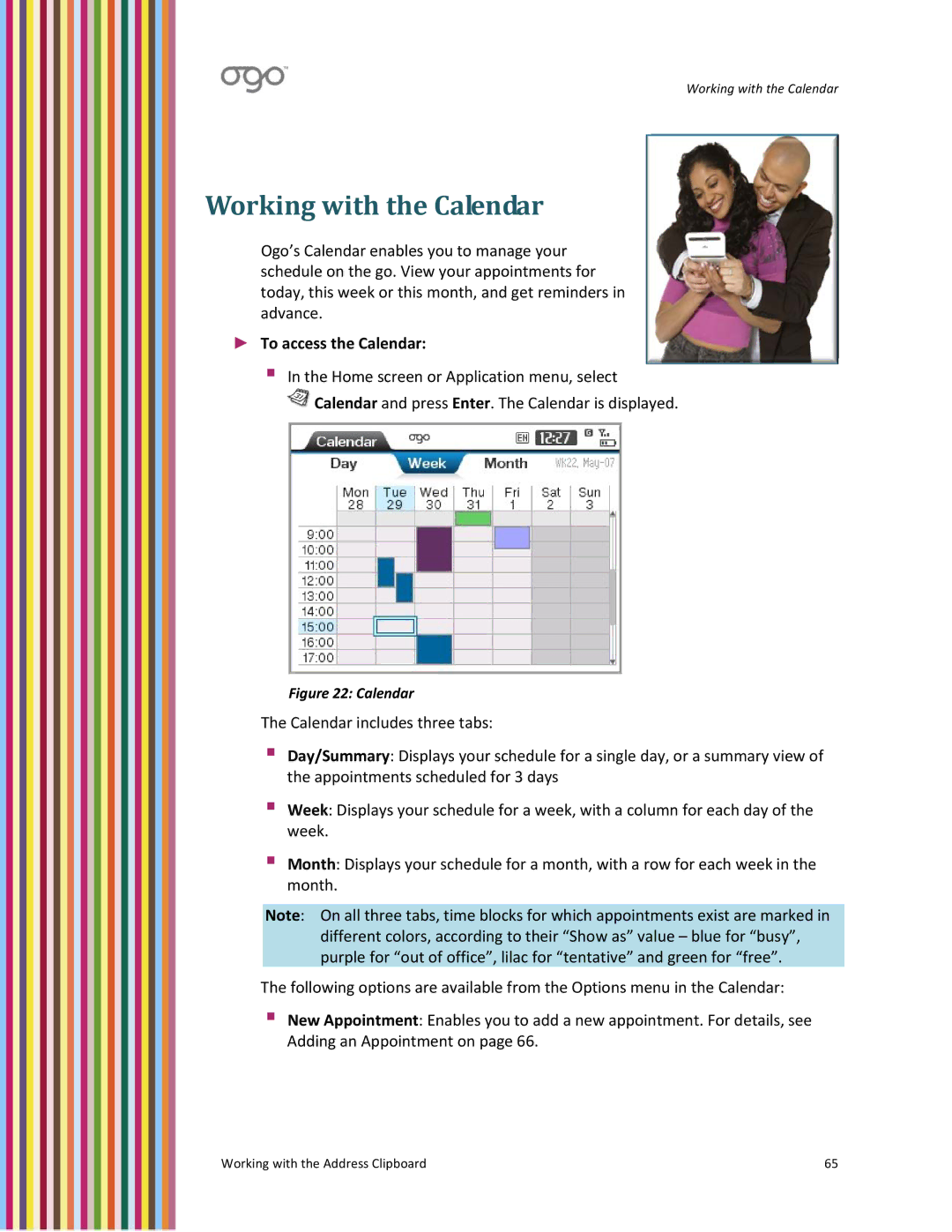Working with the Calendar
Working with the Calendar
Ogo’s Calendar enables you to manage your schedule on the go. View your appointments for today, this week or this month, and get reminders in advance.
►To access the Calendar:
In the Home screen or Application menu, select
![]() Calendar and press Enter. The Calendar is displayed.
Calendar and press Enter. The Calendar is displayed.
Figure 22: Calendar
The Calendar includes three tabs:
Day/Summary: Displays your schedule for a single day, or a summary view of the appointments scheduled for 3 days
Week: Displays your schedule for a week, with a column for each day of the week.
Month: Displays your schedule for a month, with a row for each week in the month.
Note: On all three tabs, time blocks for which appointments exist are marked in different colors, according to their “Show as” value – blue for “busy”, purple for “out of office”, lilac for “tentative” and green for “free”.
The following options are available from the Options menu in the Calendar:
New Appointment: Enables you to add a new appointment. For details, see Adding an Appointment on page 66.
Working with the Address Clipboard | 65 |