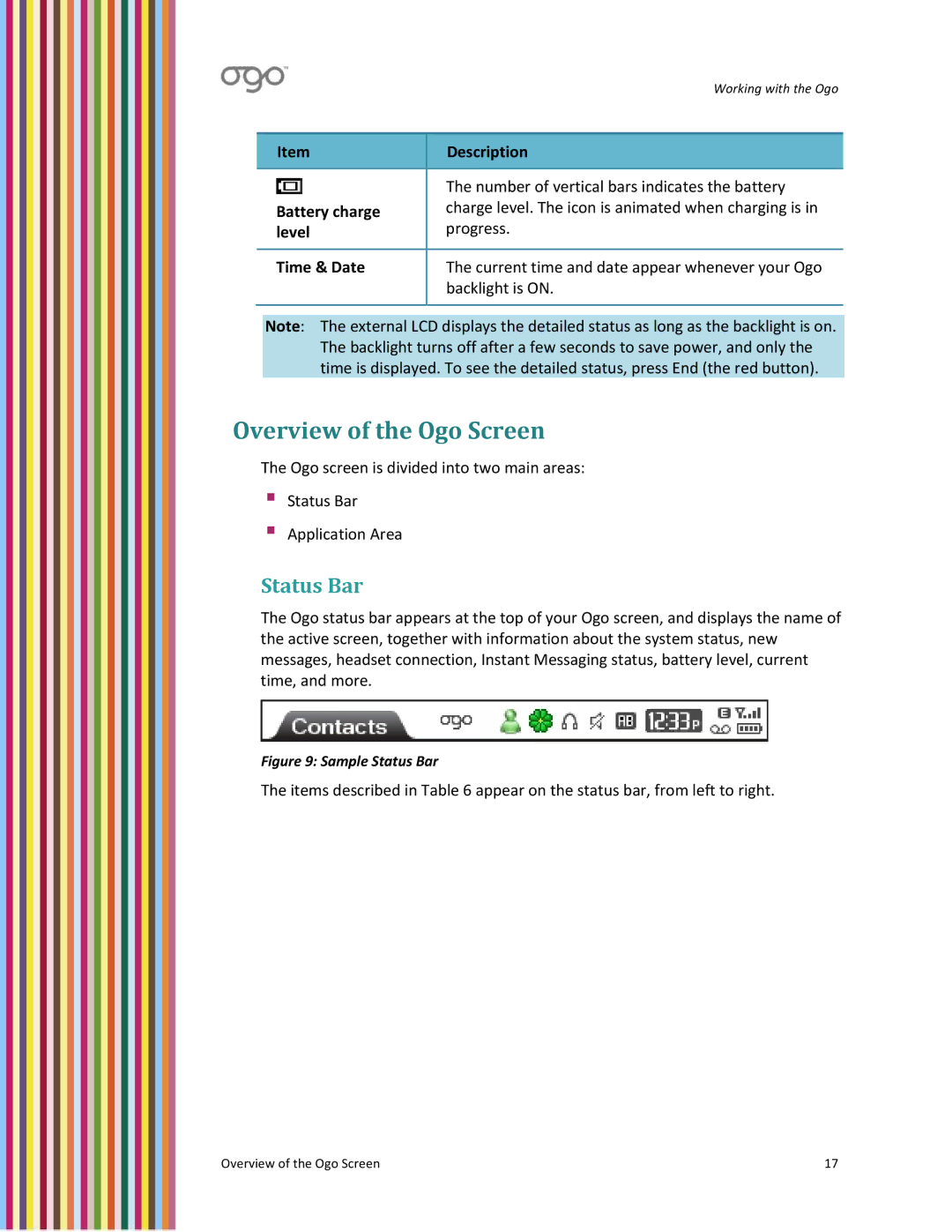| Working with the Ogo |
|
|
Item | Description |
|
|
| The number of vertical bars indicates the battery |
Battery charge | charge level. The icon is animated when charging is in |
level | progress. |
|
|
Time & Date | The current time and date appear whenever your Ogo |
| backlight is ON. |
|
|
Note: The external LCD displays the detailed status as long as the backlight is on. The backlight turns off after a few seconds to save power, and only the time is displayed. To see the detailed status, press End (the red button).
Overview of the Ogo Screen
The Ogo screen is divided into two main areas:
Status Bar
Application Area
Status Bar
The Ogo status bar appears at the top of your Ogo screen, and displays the name of the active screen, together with information about the system status, new messages, headset connection, Instant Messaging status, battery level, current time, and more.
Figure 9: Sample Status Bar
The items described in Table 6 appear on the status bar, from left to right.
Overview of the Ogo Screen | 17 |