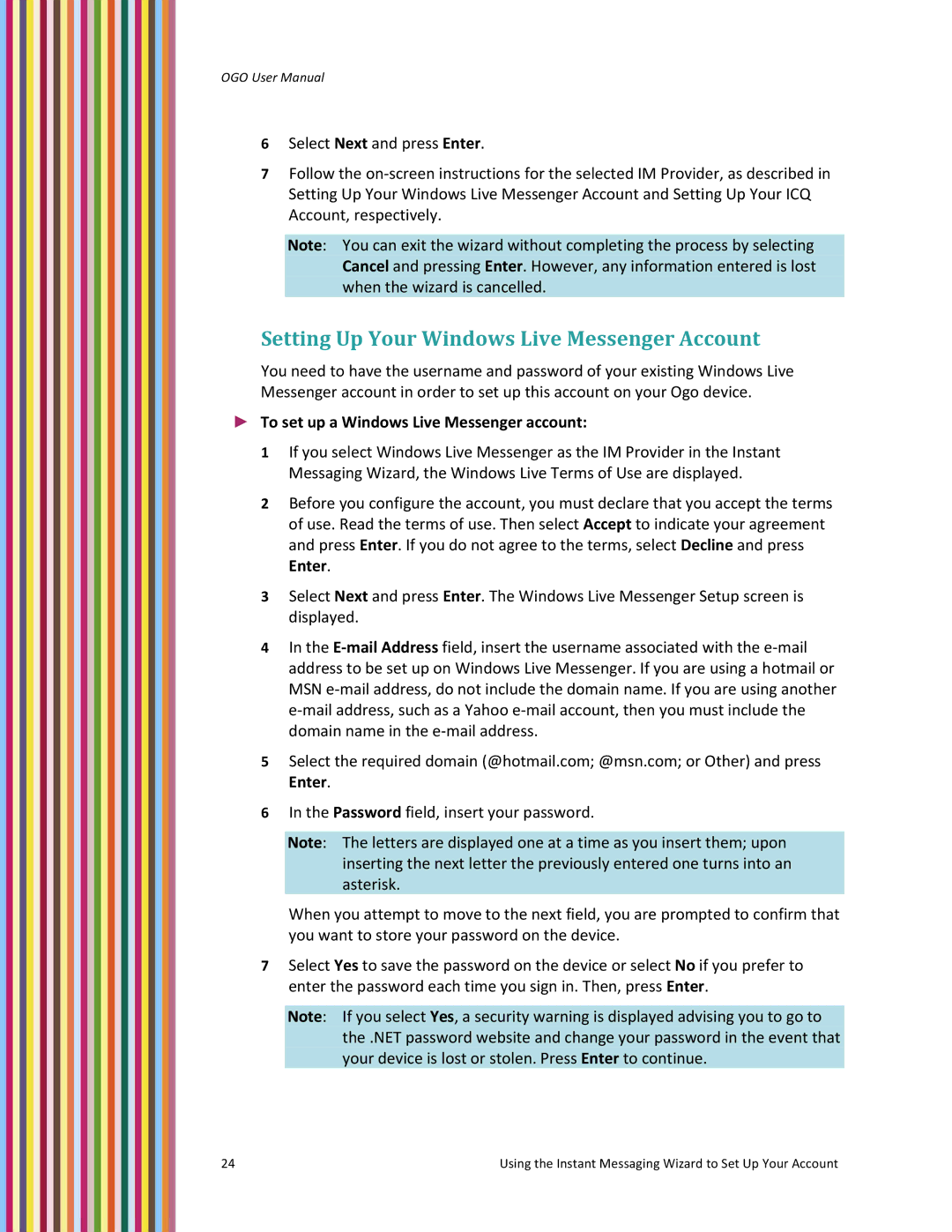OGO User Manual
6Select Next and press Enter.
7Follow the on‐screen instructions for the selected IM Provider, as described in Setting Up Your Windows Live Messenger Account and Setting Up Your ICQ Account, respectively.
Note: You can exit the wizard without completing the process by selecting Cancel and pressing Enter. However, any information entered is lost when the wizard is cancelled.
Setting Up Your Windows Live Messenger Account
You need to have the username and password of your existing Windows Live Messenger account in order to set up this account on your Ogo device.
►To set up a Windows Live Messenger account:
1If you select Windows Live Messenger as the IM Provider in the Instant Messaging Wizard, the Windows Live Terms of Use are displayed.
2Before you configure the account, you must declare that you accept the terms of use. Read the terms of use. Then select Accept to indicate your agreement and press Enter. If you do not agree to the terms, select Decline and press Enter.
3Select Next and press Enter. The Windows Live Messenger Setup screen is displayed.
4In the E‐mail Address field, insert the username associated with the e‐mail address to be set up on Windows Live Messenger. If you are using a hotmail or MSN e‐mail address, do not include the domain name. If you are using another e‐mail address, such as a Yahoo e‐mail account, then you must include the domain name in the e‐mail address.
5Select the required domain (@hotmail.com; @msn.com; or Other) and press Enter.
6In the Password field, insert your password.
Note: The letters are displayed one at a time as you insert them; upon inserting the next letter the previously entered one turns into an asterisk.
When you attempt to move to the next field, you are prompted to confirm that you want to store your password on the device.
7Select Yes to save the password on the device or select No if you prefer to enter the password each time you sign in. Then, press Enter.
Note: If you select Yes, a security warning is displayed advising you to go to the .NET password website and change your password in the event that your device is lost or stolen. Press Enter to continue.
24 | Using the Instant Messaging Wizard to Set Up Your Account |