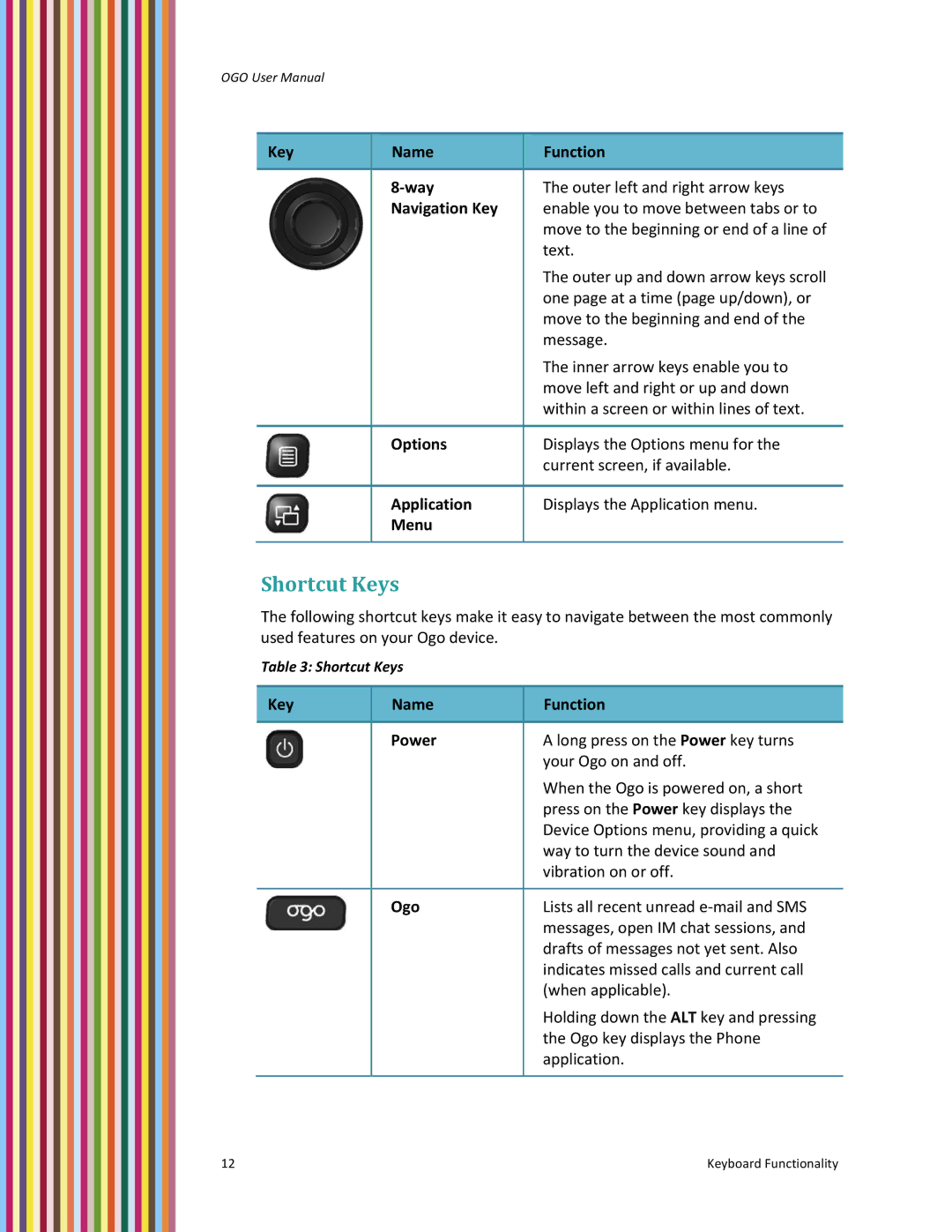OGO User Manual
Key | Name | Function |
|
|
|
| 8‐way | The outer left and right arrow keys |
| Navigation Key | enable you to move between tabs or to |
|
| move to the beginning or end of a line of |
|
| text. |
|
| The outer up and down arrow keys scroll |
|
| one page at a time (page up/down), or |
|
| move to the beginning and end of the |
|
| message. |
|
| The inner arrow keys enable you to |
|
| move left and right or up and down |
|
| within a screen or within lines of text. |
|
|
|
| Options | Displays the Options menu for the |
|
| current screen, if available. |
|
|
|
| Application | Displays the Application menu. |
| Menu |
|
|
|
|
Shortcut Keys
The following shortcut keys make it easy to navigate between the most commonly used features on your Ogo device.
Table 3: Shortcut Keys
Key | Name | Function |
|
|
|
| Power | A long press on the Power key turns |
|
| your Ogo on and off. |
|
| When the Ogo is powered on, a short |
|
| press on the Power key displays the |
|
| Device Options menu, providing a quick |
|
| way to turn the device sound and |
|
| vibration on or off. |
|
|
|
| Ogo | Lists all recent unread e‐mail and SMS |
|
| messages, open IM chat sessions, and |
|
| drafts of messages not yet sent. Also |
|
| indicates missed calls and current call |
|
| (when applicable). |
|
| Holding down the ALT key and pressing |
|
| the Ogo key displays the Phone |
|
| application. |
|
|
|
12 | Keyboard Functionality |