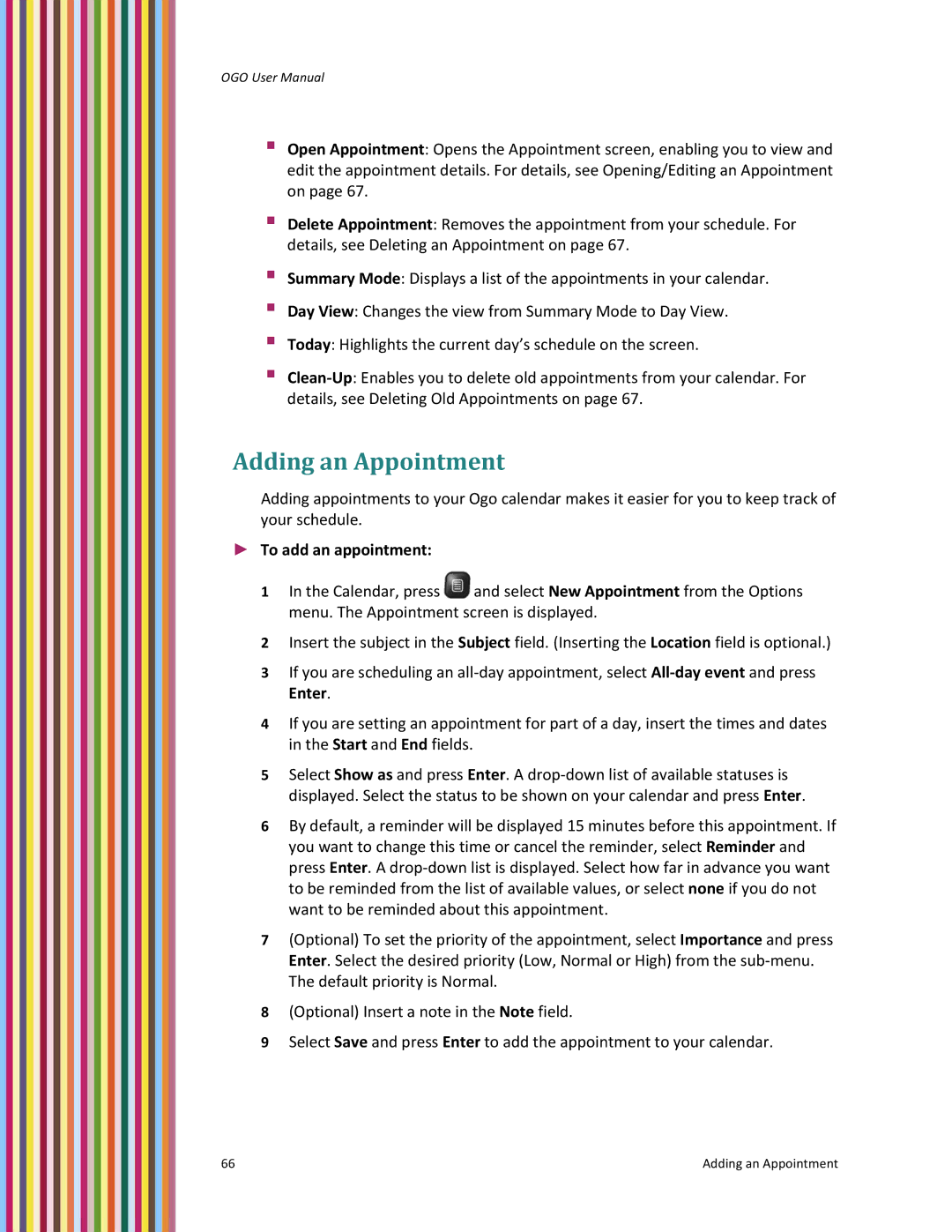OGO User Manual
Open Appointment: Opens the Appointment screen, enabling you to view and edit the appointment details. For details, see Opening/Editing an Appointment on page 67.
Delete Appointment: Removes the appointment from your schedule. For details, see Deleting an Appointment on page 67.
Summary Mode: Displays a list of the appointments in your calendar.
Day View: Changes the view from Summary Mode to Day View.
Today: Highlights the current day’s schedule on the screen.
Clean‐Up: Enables you to delete old appointments from your calendar. For details, see Deleting Old Appointments on page 67.
Adding an Appointment
Adding appointments to your Ogo calendar makes it easier for you to keep track of your schedule.
►To add an appointment:
1In the Calendar, press ![]() and select New Appointment from the Options menu. The Appointment screen is displayed.
and select New Appointment from the Options menu. The Appointment screen is displayed.
2Insert the subject in the Subject field. (Inserting the Location field is optional.)
3If you are scheduling an all‐day appointment, select All‐day event and press Enter.
4If you are setting an appointment for part of a day, insert the times and dates in the Start and End fields.
5Select Show as and press Enter. A drop‐down list of available statuses is displayed. Select the status to be shown on your calendar and press Enter.
6By default, a reminder will be displayed 15 minutes before this appointment. If you want to change this time or cancel the reminder, select Reminder and press Enter. A drop‐down list is displayed. Select how far in advance you want to be reminded from the list of available values, or select none if you do not want to be reminded about this appointment.
7(Optional) To set the priority of the appointment, select Importance and press Enter. Select the desired priority (Low, Normal or High) from the sub‐menu. The default priority is Normal.
8(Optional) Insert a note in the Note field.
9Select Save and press Enter to add the appointment to your calendar.
66 | Adding an Appointment |