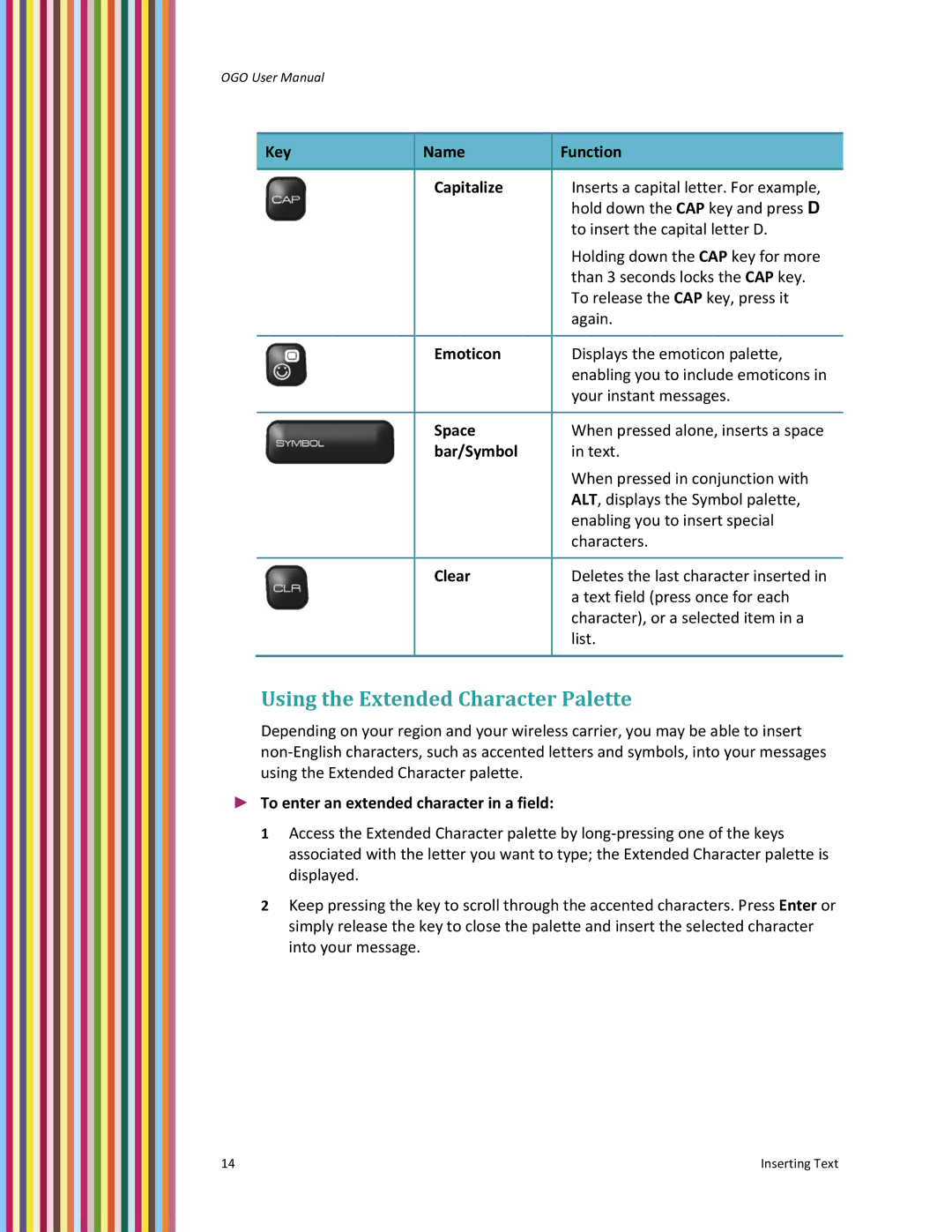OGO User Manual
Key | Name | Function |
|
|
|
| Capitalize | Inserts a capital letter. For example, |
|
| hold down the CAP key and press D |
|
| to insert the capital letter D. |
|
| Holding down the CAP key for more |
|
| than 3 seconds locks the CAP key. |
|
| To release the CAP key, press it |
|
| again. |
|
|
|
| Emoticon | Displays the emoticon palette, |
|
| enabling you to include emoticons in |
|
| your instant messages. |
|
|
|
| Space | When pressed alone, inserts a space |
| bar/Symbol | in text. |
|
| When pressed in conjunction with |
|
| ALT, displays the Symbol palette, |
|
| enabling you to insert special |
|
| characters. |
|
|
|
| Clear | Deletes the last character inserted in |
|
| a text field (press once for each |
|
| character), or a selected item in a |
|
| list. |
|
|
|
Using the Extended Character Palette
Depending on your region and your wireless carrier, you may be able to insert non‐English characters, such as accented letters and symbols, into your messages using the Extended Character palette.
►To enter an extended character in a field:
1Access the Extended Character palette by long‐pressing one of the keys associated with the letter you want to type; the Extended Character palette is displayed.
2Keep pressing the key to scroll through the accented characters. Press Enter or simply release the key to close the palette and insert the selected character into your message.
14 | Inserting Text |