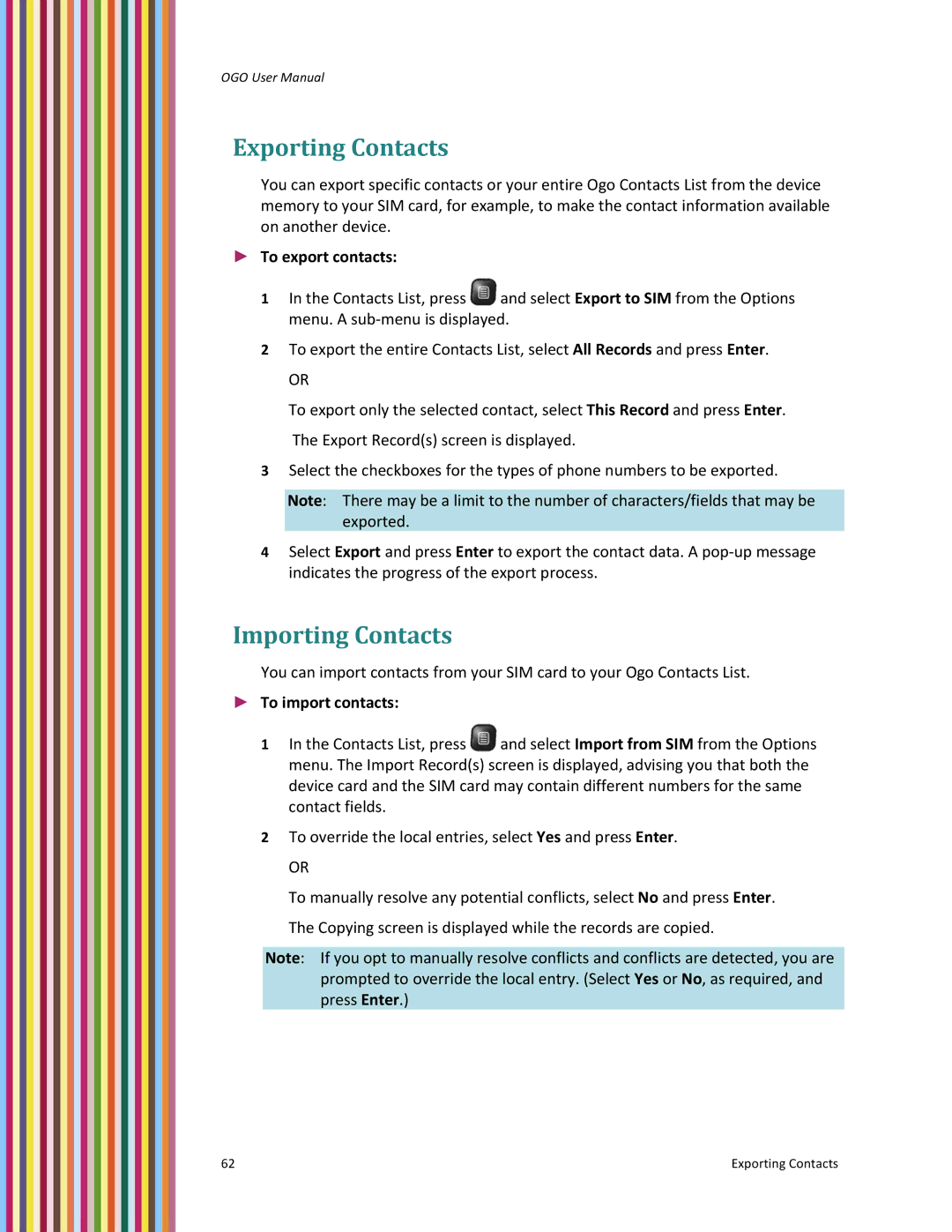OGO User Manual
Exporting Contacts
You can export specific contacts or your entire Ogo Contacts List from the device memory to your SIM card, for example, to make the contact information available on another device.
►To export contacts:
1In the Contacts List, press ![]() and select Export to SIM from the Options menu. A sub‐menu is displayed.
and select Export to SIM from the Options menu. A sub‐menu is displayed.
2To export the entire Contacts List, select All Records and press Enter.
OR
To export only the selected contact, select This Record and press Enter. The Export Record(s) screen is displayed.
3Select the checkboxes for the types of phone numbers to be exported.
Note: There may be a limit to the number of characters/fields that may be exported.
4Select Export and press Enter to export the contact data. A pop‐up message indicates the progress of the export process.
Importing Contacts
You can import contacts from your SIM card to your Ogo Contacts List.
►To import contacts:
1In the Contacts List, press ![]() and select Import from SIM from the Options menu. The Import Record(s) screen is displayed, advising you that both the device card and the SIM card may contain different numbers for the same contact fields.
and select Import from SIM from the Options menu. The Import Record(s) screen is displayed, advising you that both the device card and the SIM card may contain different numbers for the same contact fields.
2To override the local entries, select Yes and press Enter.
OR
To manually resolve any potential conflicts, select No and press Enter. The Copying screen is displayed while the records are copied.
Note: If you opt to manually resolve conflicts and conflicts are detected, you are prompted to override the local entry. (Select Yes or No, as required, and press Enter.)
62 | Exporting Contacts |