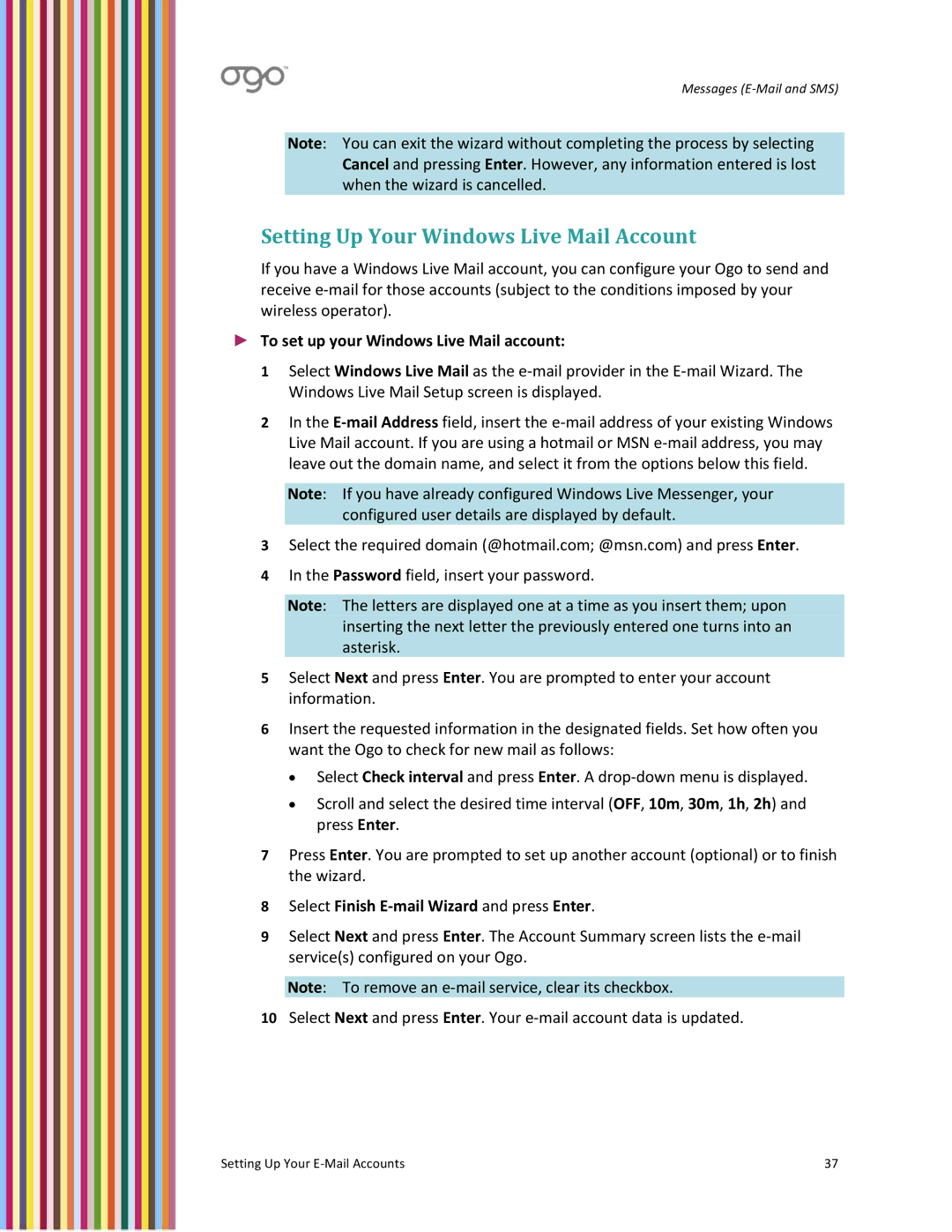Messages (E‐Mail and SMS)
Note: You can exit the wizard without completing the process by selecting Cancel and pressing Enter. However, any information entered is lost when the wizard is cancelled.
Setting Up Your Windows Live Mail Account
If you have a Windows Live Mail account, you can configure your Ogo to send and receive e‐mail for those accounts (subject to the conditions imposed by your wireless operator).
►To set up your Windows Live Mail account:
1Select Windows Live Mail as the e‐mail provider in the E‐mail Wizard. The Windows Live Mail Setup screen is displayed.
2In the E‐mail Address field, insert the e‐mail address of your existing Windows Live Mail account. If you are using a hotmail or MSN e‐mail address, you may leave out the domain name, and select it from the options below this field.
Note: If you have already configured Windows Live Messenger, your configured user details are displayed by default.
3Select the required domain (@hotmail.com; @msn.com) and press Enter.
4In the Password field, insert your password.
Note: The letters are displayed one at a time as you insert them; upon inserting the next letter the previously entered one turns into an asterisk.
5Select Next and press Enter. You are prompted to enter your account information.
6Insert the requested information in the designated fields. Set how often you want the Ogo to check for new mail as follows:
•Select Check interval and press Enter. A drop‐down menu is displayed.
•Scroll and select the desired time interval (OFF, 10m, 30m, 1h, 2h) and press Enter.
7Press Enter. You are prompted to set up another account (optional) or to finish the wizard.
8Select Finish E‐mail Wizard and press Enter.
9Select Next and press Enter. The Account Summary screen lists the e‐mail service(s) configured on your Ogo.
Note: To remove an e‐mail service, clear its checkbox.
10Select Next and press Enter. Your e‐mail account data is updated.
Setting Up Your E‐Mail Accounts | 37 |