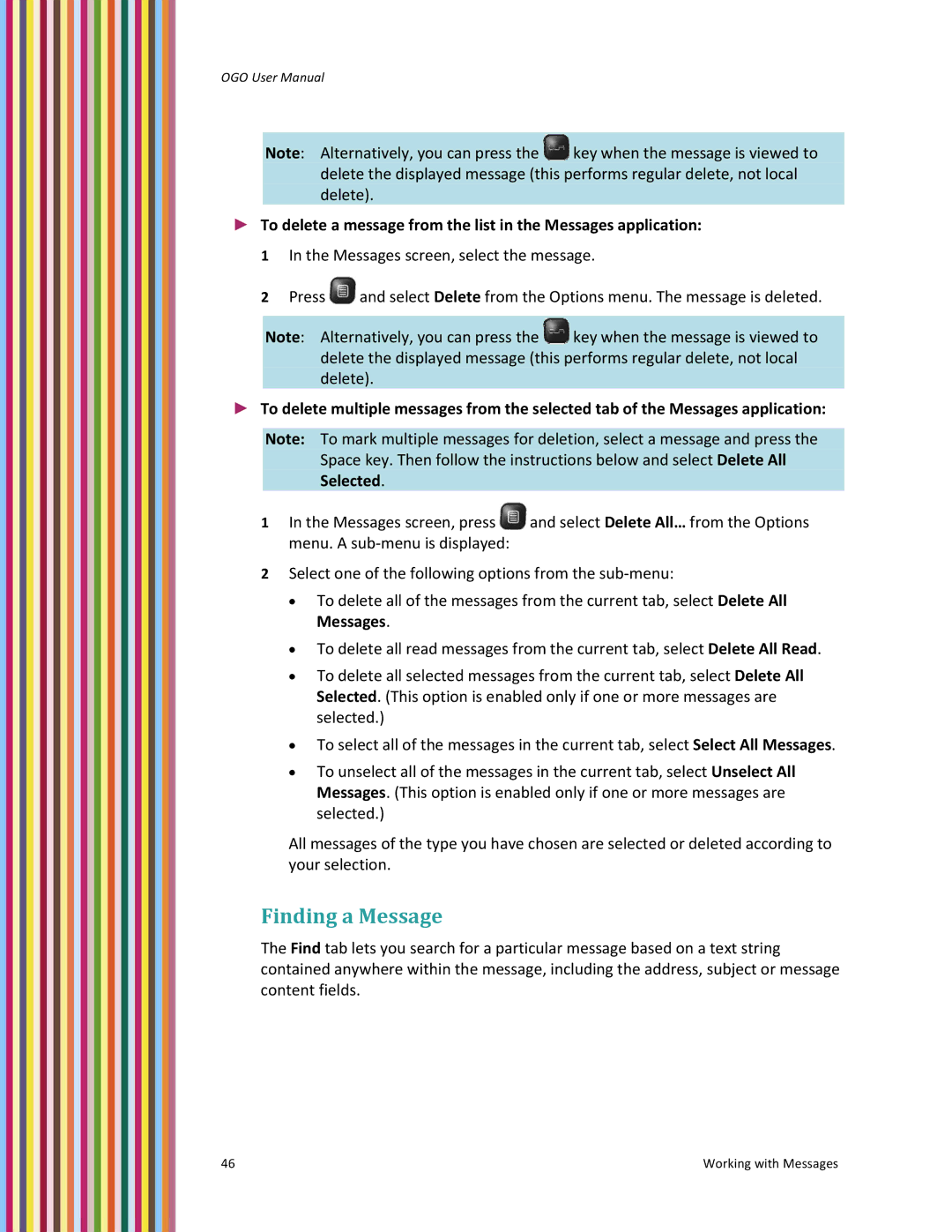OGO User Manual
Note: Alternatively, you can press the ![]() key when the message is viewed to delete the displayed message (this performs regular delete, not local delete).
key when the message is viewed to delete the displayed message (this performs regular delete, not local delete).
►To delete a message from the list in the Messages application: 1 In the Messages screen, select the message.
2Press ![]() and select Delete from the Options menu. The message is deleted.
and select Delete from the Options menu. The message is deleted.
Note: Alternatively, you can press the ![]() key when the message is viewed to delete the displayed message (this performs regular delete, not local delete).
key when the message is viewed to delete the displayed message (this performs regular delete, not local delete).
►To delete multiple messages from the selected tab of the Messages application:
Note: To mark multiple messages for deletion, select a message and press the Space key. Then follow the instructions below and select Delete All Selected.
1In the Messages screen, press ![]() and select Delete All… from the Options menu. A sub‐menu is displayed:
and select Delete All… from the Options menu. A sub‐menu is displayed:
2Select one of the following options from the sub‐menu:
•To delete all of the messages from the current tab, select Delete All Messages.
•To delete all read messages from the current tab, select Delete All Read.
•To delete all selected messages from the current tab, select Delete All Selected. (This option is enabled only if one or more messages are selected.)
•To select all of the messages in the current tab, select Select All Messages.
•To unselect all of the messages in the current tab, select Unselect All Messages. (This option is enabled only if one or more messages are selected.)
All messages of the type you have chosen are selected or deleted according to your selection.
Finding a Message
The Find tab lets you search for a particular message based on a text string contained anywhere within the message, including the address, subject or message content fields.
46 | Working with Messages |