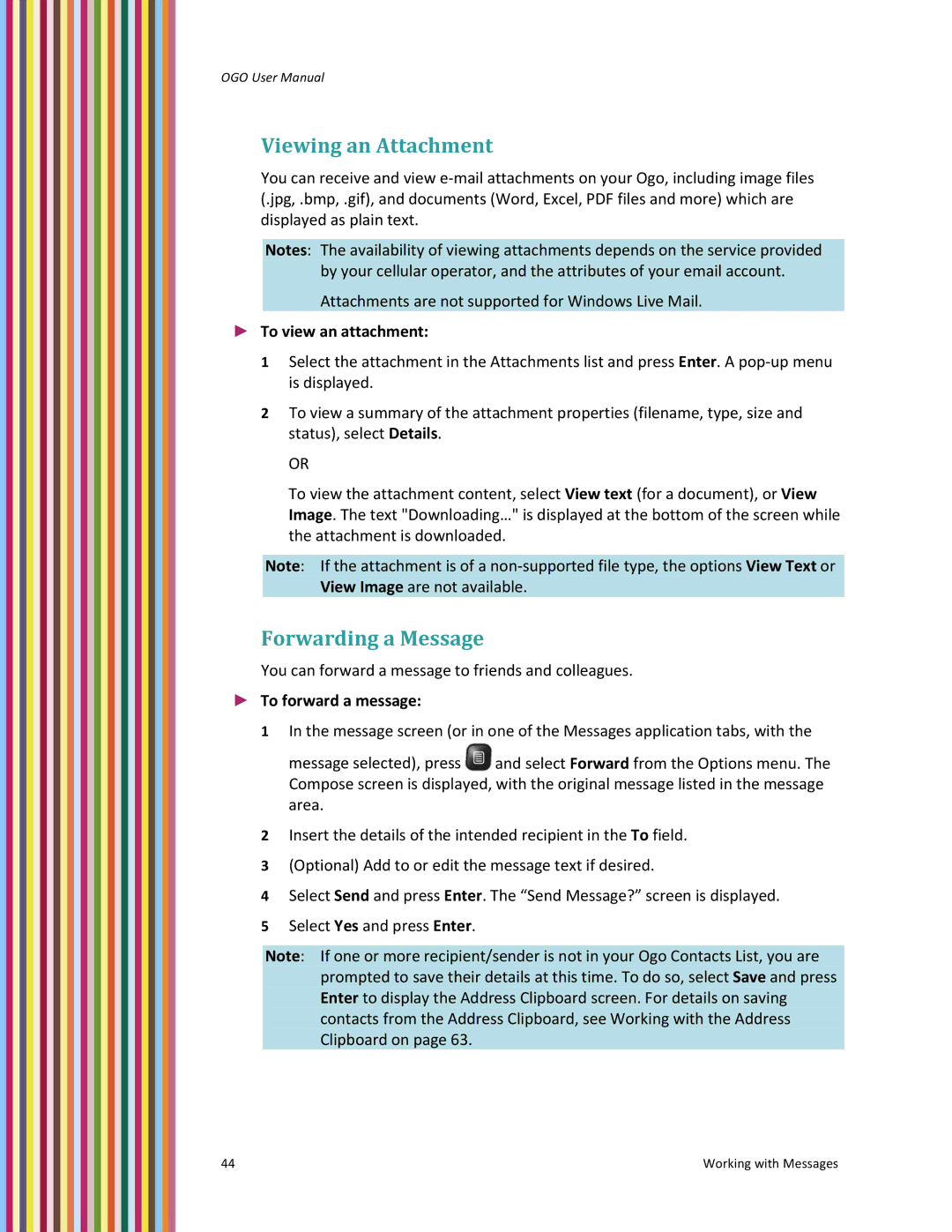OGO User Manual
Viewing an Attachment
You can receive and view e‐mail attachments on your Ogo, including image files (.jpg, .bmp, .gif), and documents (Word, Excel, PDF files and more) which are displayed as plain text.
Notes: The availability of viewing attachments depends on the service provided by your cellular operator, and the attributes of your email account.
Attachments are not supported for Windows Live Mail.
►To view an attachment:
1Select the attachment in the Attachments list and press Enter. A pop‐up menu is displayed.
2To view a summary of the attachment properties (filename, type, size and status), select Details.
OR
To view the attachment content, select View text (for a document), or View Image. The text "Downloading…" is displayed at the bottom of the screen while the attachment is downloaded.
Note: If the attachment is of a non‐supported file type, the options View Text or View Image are not available.
Forwarding a Message
You can forward a message to friends and colleagues.
►To forward a message:
1In the message screen (or in one of the Messages application tabs, with the
message selected), press ![]() and select Forward from the Options menu. The Compose screen is displayed, with the original message listed in the message area.
and select Forward from the Options menu. The Compose screen is displayed, with the original message listed in the message area.
2Insert the details of the intended recipient in the To field.
3(Optional) Add to or edit the message text if desired.
4Select Send and press Enter. The “Send Message?” screen is displayed.
5Select Yes and press Enter.
Note: If one or more recipient/sender is not in your Ogo Contacts List, you are prompted to save their details at this time. To do so, select Save and press Enter to display the Address Clipboard screen. For details on saving contacts from the Address Clipboard, see Working with the Address Clipboard on page 63.
44 | Working with Messages |