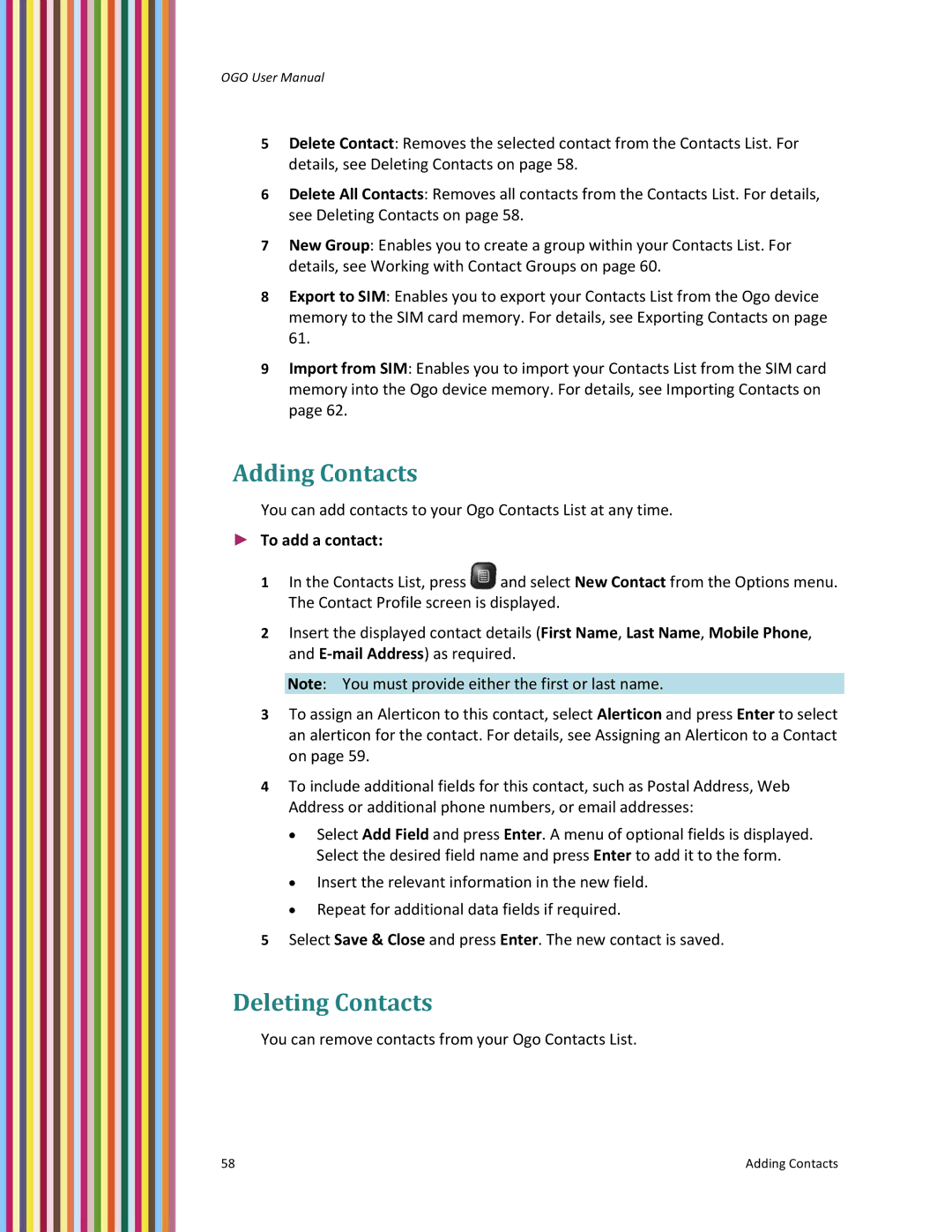OGO User Manual
5Delete Contact: Removes the selected contact from the Contacts List. For details, see Deleting Contacts on page 58.
6Delete All Contacts: Removes all contacts from the Contacts List. For details, see Deleting Contacts on page 58.
7New Group: Enables you to create a group within your Contacts List. For details, see Working with Contact Groups on page 60.
8Export to SIM: Enables you to export your Contacts List from the Ogo device memory to the SIM card memory. For details, see Exporting Contacts on page 61.
9Import from SIM: Enables you to import your Contacts List from the SIM card memory into the Ogo device memory. For details, see Importing Contacts on page 62.
Adding Contacts
You can add contacts to your Ogo Contacts List at any time.
►To add a contact:
1In the Contacts List, press ![]() and select New Contact from the Options menu. The Contact Profile screen is displayed.
and select New Contact from the Options menu. The Contact Profile screen is displayed.
2Insert the displayed contact details (First Name, Last Name, Mobile Phone, and E‐mail Address) as required.
Note: You must provide either the first or last name.
3To assign an Alerticon to this contact, select Alerticon and press Enter to select an alerticon for the contact. For details, see Assigning an Alerticon to a Contact on page 59.
4To include additional fields for this contact, such as Postal Address, Web Address or additional phone numbers, or email addresses:
•Select Add Field and press Enter. A menu of optional fields is displayed. Select the desired field name and press Enter to add it to the form.
•Insert the relevant information in the new field.
•Repeat for additional data fields if required.
5Select Save & Close and press Enter. The new contact is saved.
Deleting Contacts
You can remove contacts from your Ogo Contacts List.
58 | Adding Contacts |