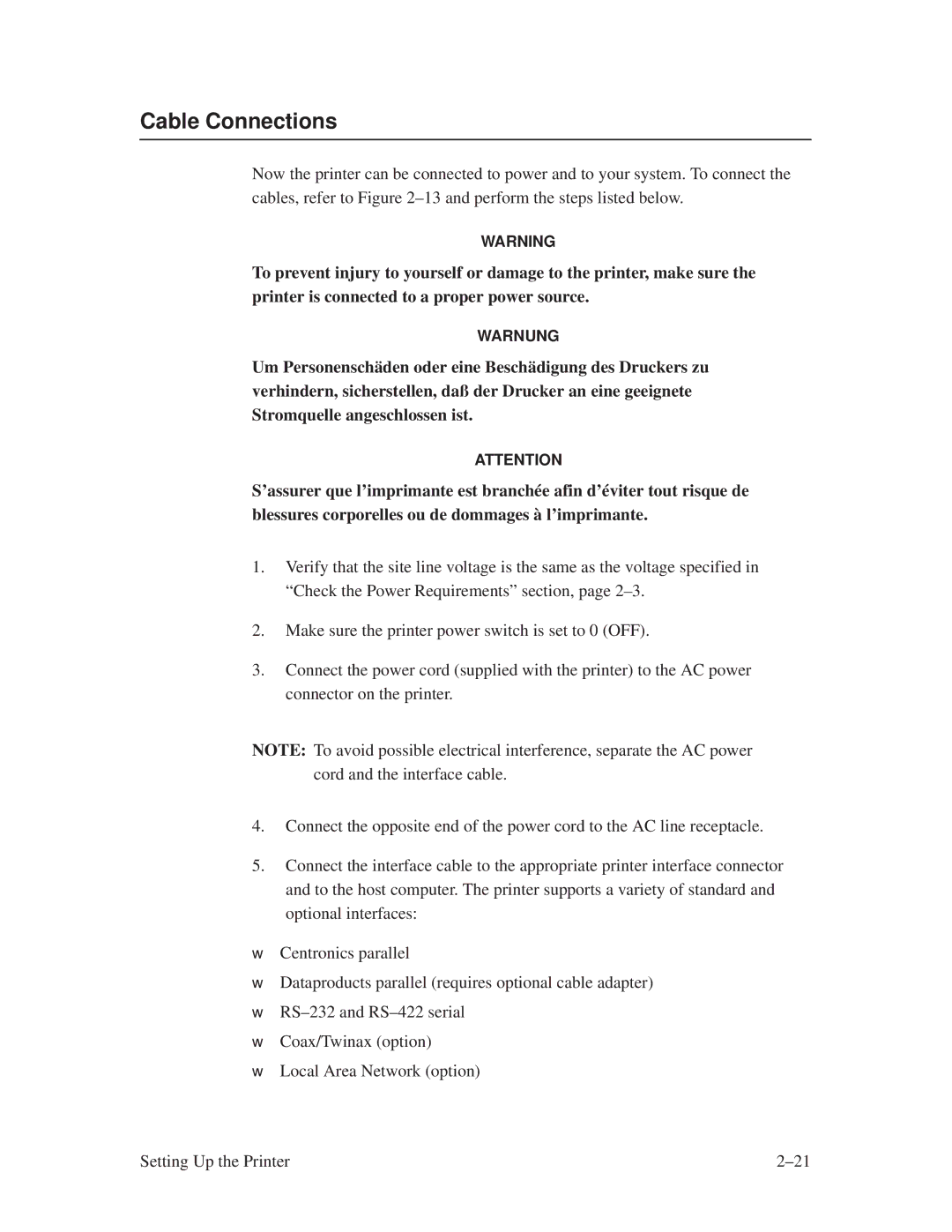Cable Connections
Now the printer can be connected to power and to your system. To connect the cables, refer to Figure 2±13 and perform the steps listed below.
WARNING
To prevent injury to yourself or damage to the printer, make sure the printer is connected to a proper power source.
WARNUNG
Um Personenschäden oder eine Beschädigung des Druckers zu verhindern, sicherstellen, daû der Drucker an eine geeignete Stromquelle angeschlossen ist.
ATTENTION
S'assurer que l'imprimante est branchée afin d'éviter tout risque de blessures corporelles ou de dommages à l'imprimante.
1.Verify that the site line voltage is the same as the voltage specified in ªCheck the Power Requirementsº section, page 2±3.
2.Make sure the printer power switch is set to 0 (OFF).
3.Connect the power cord (supplied with the printer) to the AC power connector on the printer.
NOTE: To avoid possible electrical interference, separate the AC power cord and the interface cable.
4.Connect the opposite end of the power cord to the AC line receptacle.
5.Connect the interface cable to the appropriate printer interface connector and to the host computer. The printer supports a variety of standard and optional interfaces:
•Centronics parallel
•Dataproducts parallel (requires optional cable adapter)
•RS±232 and RS±422 serial
•Coax/Twinax (option)
•Local Area Network (option)
Setting Up the Printer | 2±21 |