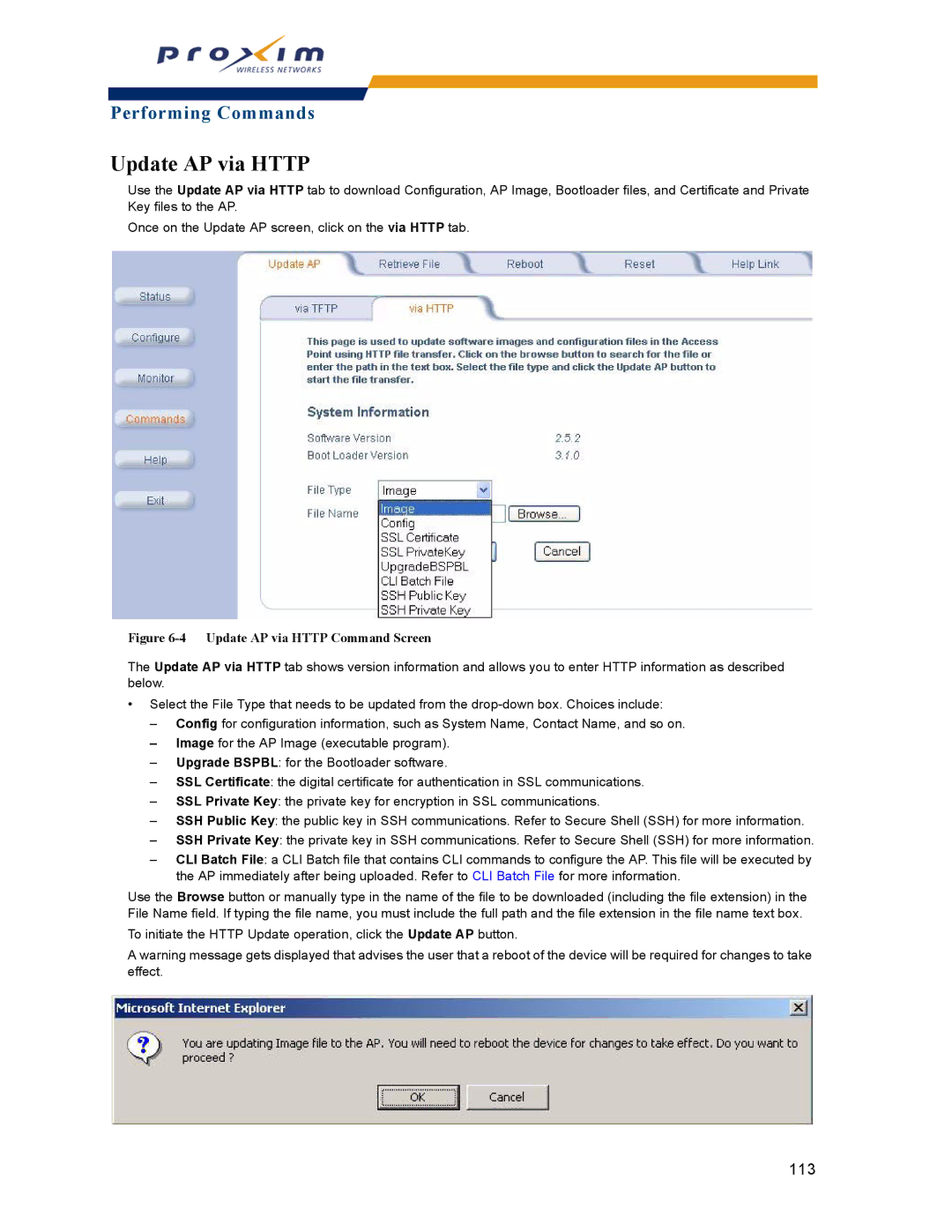ORiNOCO AP-2000 Access Point
Copyright
Contents
Viewing Status Information
Bridge
Monitoring the AP-2000
Troubleshooting the AP-2000
Using the Command Line Interface CLI
Other Network Settings
CLI Batch File
Regulatory Information
Document Conventions
Introduction to Wireless Networking
Guidelines for Roaming
Introduction
Command Line Interface
Ieee 802.11 Specifications
Management and Monitoring Capabilities
HTTP/HTTPS Interface
SNMPv3 Secure Management
Snmp Management
Prerequisites
Getting Started
System Requirements
GHz Antenna Adapter or AP-2000 11a Upgrade Kit
Product Package
AP-2000 with Active Ethernet
Hardware Installation
Connect an Ethernet cable from an AE hub to the AP
AP-2000 with Power Supply
Install the power supply
Power LED turns green when the unit is operational
10 Remove the AP cover
GHz or AP-2000 11a Upgrade Kit
12 Replace cover
ScanTool Instructions
Initialization
ScanTool
13 Scan List
Setup Wizard Instructions
Setup Wizard
Click LAN Settings
Set IP Address Type to Static
15 Enter Network Password
Getting Started
Download the Latest Software
Setup your Tftp Server
Installing the AP in a Plenum
Additional Hardware Features
Installing/Removing the Metal Faceplate
Enter the command download tftpaddr filename img
Active Ethernet
LED Indicators
Related Topics
Logging into the Http Interface
Viewing Status Information
System Status Screen
System Status
Configuring the AP Using the HTTP/HTTPS Interface
Performing Advanced Configuration
Performing Advanced Configuration
Dynamic DNS Support
Access Point System Naming Convention
System
Network
IP Configuration
Basic IP Parameters
DNS Client
Dhcp Server
Dhcp Server Configuration Screen
Start IP Address End IP Address
Link Integrity
Comment optional
Target IP Address Comment optional
Interfaces
Operational Mode 8Wireless-A and Wireless-B Ethernet
8Wireless-A and Wireless-B
Operational Mode
Operational Mode Selection
Wireless a 802.11a
RTS/CTS Medium Reservation
Wireless Service Status
Dynamic Frequency Selection DFS
Traps Generated During Wireless Service Shutdown and Resume
Wireless 802.11b
Distance Between APs
Small Cell Large Cell
Multicast Rate
1 Mbits/s and 11 Mbits/s Multicast Rates
Wireless 802.11b/g
Wireless Distribution System WDS
Bridging WDS
WDS Edit Entry Screen
Click on Interfaces Wireless-A or Wireless-B
Ethernet
Management
Passwords
IP Access Table
Snmp Settings
Services
Http Access
Https Access
10 Management Services Configuration Screen
Secure Shell SSH Settings
Telnet Configuration Settings
SSH Session Setup
Configuring SSH
Uploading Externally Generated Host Keys
Click Commands Update AP via Http or via Tftp
Radius Based Management Access
Serial Configuration Settings
Set up Automatic Configuration for Static IP
Automatic Configuration AutoConfig
Auto Configuration and the CLI Batch File
12 Automatic Configuration Screen
Set up Automatic Configuration for Dynamic IP
13 Dhcp Options Setting the Boot Server Host Name
Configuration Reset via Serial Port During Bootup
Hardware Configuration Reset Chrp
Click Configure -Management -CHRD
Configuring Hardware Configuration Reset
Procedure to Reset Configuration via the Serial Interface
Ethernet Protocol
Filtering
Static MAC
Select the Filter Operation Type
16 Static MAC Configuration Screen
Prevent Two Specific Devices from Communicating
Static MAC Filter Examples
TCP/UDP Port
Advanced
Adding TCP/UDP Port Filters
Click Add under the TCP/UDP Port Filter Table heading
Click Edit under the TCP/UDP Port Filter Table heading
Editing TCP/UDP Port Filters
Groups
Alarms
Configuration Trap Group
Security Trap Group
Wireless Interface/Card Trap Group
Operational Trap Group
Flash Memory Trap Group
Tftp Trap Group
Bridge MIB RFC 1493 Alarms
Image Trap Group
RFC 1215-Trap
Setting Syslog Event Notifications
Alarm Host Table
Configuring Syslog Event Notifications
Syslog
Following messages are supported in the AP
Syslog Messages
RAD Configuration Requirements
Rogue Access Point Detection RAD
19 Rogue Access Point Detection Screen
Configuring RAD
Spanning Tree
Bridge
Storm Threshold
Intra BSS
Packet Forwarding Pkt Fwd
QoS Quality of Service
Radius Profiles
Radius Servers per Authentication Mode and per Vlan
RADIUS-based Vlan Assignment
Configuring Radius Profiles
Radius Servers Enforcing Vlan Access Control
22 Add Radius Server Profile
Adding or Modifying a Radius Server Profile
802.1x Authentication using Radius
MAC Access Control Via Radius Authentication
Session Length
Radius Accounting
Vlan Overview
SSID/VLAN/Security
Management Vlan
Vlan Workgroups and Traffic Management
Typical User Vlan Configurations
Provide Access to a Wireless Host in the Same Workgroup
Control Access to the AP
Disable Vlan Management
Click Configure SSID/VLAN/Security
Configuring MAC Access
MAC Access
WEP Encryption
802.1x Authentication
Security Profiles
Authentication Process
Wi-Fi Protected Access WPA
VLANs and Security Profiles
Authentication Protocol Hierarchy
Click Configure -SSID/VLAN/Security -Security Profile
Configuring Security Profiles
Non Secure Station
WEP Station
WPA Station
802.1x Station
WPA-PSK Station
802.11i Station
27 Security Profile Table Add Entries
Click on SSID/VLAN/Security Wireless-A or Wireless-B
Wireless-A and Wireless-B
30 SSID/VLAN Edit Entries Screen Vlan Protocol Disabled
Performing Advanced Configuration
Click SSID/VLAN/Security Wireless-A or Wireless-B
Adding or Modifying an SSID/VLAN with Vlan Protocol Enabled
33 SSID/VLAN Add Entries Screen Vlan Protocol Enabled
34 SSID/VLAN Edit Entries Screen Vlan Protocol Enabled
Broadcast Ssid and Closed System
Monitoring the AP-2000
Monitoring the AP-2000
Component Name
Version
IP/ARP Table
Icmp
Iapp
Learn Table
Radius
106
Enabling and Viewing Station Statistics
Station Statistics
Refreshing Station Statistics
Description of Station Statistics
108
Performing Commands
Performing Commands
Introduction to File Transfer via Tftp or Http
Image Error Checking during File Transfer
Tftp File Transfer Guidelines
Http File Transfer Guidelines
Update AP via Tftp Command Screen
Update AP via Tftp
Update AP via Http Command Screen
Update AP via Http
114
Retrieve File via Tftp
Retrieve File via Tftp Command Screen
Retrieve File via Http
Retrieve File via Http Command Screen
117
13 Reboot Command Screen
Reboot
14 Reset to Factory Defaults Command Screen
Reset
Program Files/ORiNOCO/AP/HTML/index.htm
Help Link
Troubleshooting Concepts
Troubleshooting the AP-2000
Basic Software Setup and Configuration Problems
Symptoms and Solutions
Connectivity Issues
Html Help Files Do Not Appear
Http browser or Telnet Interface Does Not Work
Telnet CLI Does Not Work
Tftp Server Does Not Work
Vlan Operation Issues
Client Connection Problems
Active Ethernet AE
Recovery Procedures
AP Does Not Work
There Is No Data Link
Forced Reload Procedure
Reset to Factory Default Procedure
Preparing to Download the AP Image
Download a New Image Using ScanTool
Download Procedure
Download a New Image Using the Bootloader CLI
Initializing the IP Address using CLI
Setting IP Address using Serial Port
Hardware and Software Requirements
Attaching the Serial Port Cable
130
Tftp Server
Radius Authentication Server
Related Applications
Prerequisite Skills and Knowledge
General Notes
Notation Conventions
Important Terminology
Navigation and Special Keys
Command Line Interface CLI Variations
CLI Error Messages
Figure A-1 Results of help bootloader CLI command
Bootloader CLI
Operational CLI Commands
CLI Command Types
? List Commands
Example 1. Display Command list
Example 3b. Display parameters based on letter sequence
Example 3. Display parameters for set and show
Example 3a. Display every parameter that can be changed
Download
Done, exit, quit
Help
Example 4. Display Prompts for Successive Parameters
History
Reboot
Passwd
Search
Show CLI Command
Parameter Control Commands
Set CLI Command
Upload
Set and show Command Examples
Configuring Objects that Require Reboot
Example 1 Set the Access Point IP Address Parameter
Following elements require reboot ipaddr
Example 5 Show the Group Parameters
Example 4 Enable, Disable, or Delete a table entry or row
Example 3 Modify a table entry or row
Example 6 Show Individual and Table Parameters
Using Tables & User Strings
Working with Tables
Using Strings
Configuring the AP using CLI commands
Log into the AP using HyperTerminal
Log into the AP using Telnet
Change Passwords
Set Basic Configuration Parameters using CLI Commands
Set System Name, Location and Contact Information
Set Static IP Address for the AP
Configure Ssid Network Name and Vlan Pairs, and Profiles
Set Network Names for the Wireless Interface
146
Download an AP Configuration File from your Tftp Server
Other Network Settings
Backup your AP Configuration File
Set up Auto Configuration
Configure the DNS Client
Configure the AP as a Dhcp Server
Maintain Client Connections using Link Integrity
Change your Wireless Interface Settings
Enable/Disable Closed System
Operational Mode
Shutdown/Resume Wireless Service
Enable/Disable Interference Robustness 802.11b Only
Set Interface Management Services
Set Ethernet Speed and Transmission Mode
Configure Intra BSS
Configure Syslog
Configure Secure Socket Layer Https
Set Telnet Session Timeouts
Setup MAC Address Access Control
Configure MAC Access Control
Add an Entry to the MAC Access Control Table
Disable or Delete an Entry in the MAC Access Control Table
Set Radius Parameters
Configure Radius Authentication servers
154
Figure A-16 Results of show rad CLI command
Set Rogue Access Point Detection RAD Parameters
Enable Vlan Management
Set Hardware Configuration Reset Parameters
CLI Monitoring Parameters
Parameter Tables
157
System Parameters
Name Type Values Access CLI Parameter
DNS Client for Radius Name Resolution
IP Configuration Parameters
Network Parameters
Inventory Management Information
Dhcp Server table for IP pools
Dhcp Server Parameters
Link Integrity IP Target Table
Link Integrity Parameters
Interface Parameters
Wireless Interface Parameters
Common Parameters to 802.11a, 802.11b, and 802.11b/g APs
802.11a Only Parameters
802.11b Channel Frequencies
802.11b Only Parameters
802.11b/g Only Parameters
Wireless Distribution System WDS Parameters
Wireless Distribution System WDS Security Table Parameters
Wireless Interface SSID/VLAN/Profile Parameters
Ethernet Interface Parameters
Management Parameters
Secure Management Parameters
Snmp Parameters
Serial Port Parameters
Telnet Parameters
SSH Parameters
Radius Based Management Access Parameters
Tftp Server Parameters
Auto Configuration Parameters
IP Access Table Parameters
Ethernet Protocol Filtering Parameters
Filtering Parameters
Static MAC Address Filter Table
Ethernet Protocol Filtering Table
IP ARP Filtering Parameters
Proxy ARP Parameters
Broadcast Filtering Table
TCP/UDP Port Filtering
Syslog Parameters
Alarms Parameters
Snmp Table Host Table Parameters
Spanning Tree Parameters
Bridge Parameters
Syslog Host Table
Spanning Tree Priority and Path Cost Table
Intra BSS Subscriber Blocking
Storm Threshold Parameters
Packet Forwarding Parameters
Storm Threshold Table
Radius Parameters
MAC Access Control Parameter
Security Parameters
VLAN/SSID Parameters
Rogue Access Point Detection RAD Parameters
Hardware Configuration Reset
Configuring a Security Profile with 802.1x Security Mode
Configuring a Security Profile with WEP Security Mode
Configuring a Security Profile with WPA Security Mode
Set secprofiletbl index secmode nonsecure status enable
Configuring a Security Profile with 802.11i Security Mode
Configuring a Security Profile with WPA-PSK Security Mode
Other Parameters
Iapp Parameters
CLI Batch File
Auto Configuration and the CLI Batch File
CLI Batch File Format and Syntax
Sample CLI Batch File
CLI Batch File Error Log
Reboot Behavior
Ascii Character Chart
Management Functions
Software Features
Number of Stations per BSS
Security Functions
Medium Access Control MAC Functions
Advanced Bridging Functions
Advanced Wireless Functions
Hardware Specifications
Physical Specifications
Network Functions
Ethernet Interface
Radio Specifications
Serial Port Interface
Active Ethernet Interface
FCC Etsi Telec Asia
802.11a Channel Frequencies
802.11g Channel Frequencies
802.11b Channel Frequencies
802.11b
Wireless Communication Range
802.11a 11a Upgrade Kit
802.11a 5 GHz Upgrade Kit
Range
802.11b/g
International
For the U.S. and Canada
Europe, the Middle East, and Africa Emea
Repair or Replacement
Warranty Coverage
Limitations of Warranty
Support Procedures
Other Information
Ask a Question or Open an Issue
Search Knowledgebase
Other Adapter Cards
Regulatory Information
Information to the User
Important Safety Instructions
Regulatory Information
Wireless LAN and your Health
Instructions Importantes Concernant LA Securite
Informations pour l’utilisateur
Informations sur les réglementations
Réseaux sans fil et votre santé
Norme DI Sicurezza Importanti
Informazioni per l’utente
Informazioni legali
Wireless LAN e la salute
Wichtige Sicherheitshinweise
Informationen für den Benutzer
Rechtliche Hinweise
Funk-LAN und gesundheitliche Sicherheit
Instrucciones DE Seguridad Importantes
Información para el usuario
Información sobre normativas
LAN inalámbrica y su salud
これらの指示書を保管してください
無線 LAN と人体への影響
Modifications
United States FCC Information
Industry Canada IC
Product Safety
Canada IC Information
Europe Information
210
Association of Radio Industries and Businesses Arib
Japan Information
AP-II E
South Korea Information
PC24E-H-FC
Certifications radio
Radio Approvals
Omologazioni radio
Funkgenehmigungen
Österreich
Australia Alpha-1 A13QBF For indoor use only Austria
R0167 SRD3a
G13ENE-PC
PC24E-H-ET
PC24E-H-FC PC24E-H-ET-L
A19PCE-PC
AP-AG-AT-01
AP-AG-AT-02
C38WCW
B11FNF
A04VBA-PC
219
AP-AT-AG-02
AP-AT-AG-01
Restricted frequency band On French territory
France
PC24E-H-FR-L
PC24E-H-FR
PC24E-H-ET Cetecom D810069L
223
224
225
G05INI-PC
Pays Émetteur Radio Numéro du Permis Restrictions Paese
PC24E-H-ET-L CEPT-RLAN
PC24E-H-ET CEPT-RLAN
Telec 01NYDA1121
PC24E-H-FC Telec NYCA0010
Telec 01NYDA1122
G13GNJ-PC Telec 03YNDA0185 Telec 03GZDA0150
228
229
G11FNF-PC Cofetel
PC24E-11-FC/R Cofetel
RTIPRPC02-369
A13QBF-PC Cofetel
AP-AG-AT-01 RCPPRAP03-537
PCPPRAL03-095
AP-AG-AT-02 RCPPRAP03-537
PTIPRAL03-094
232
PC24E-H-ET-L RFS
PC24E-H-FC RFS
G11FNF-PC Gost ME96 G13ENE-PC
PC24E-H-FC/R
PC24E-H-ET-L PC24E-H-ET/R
PC24E-H-ET IDA PMREQ-WLAN-B-0934
PC24E-H-FC IDA
G13ENE-PC IDA
A09SBS-PC IDA
236
237
238
Pour usage intérieur uniquement
Switzerland AP-700 For indoor use only Suisse
Schweiz Svizzera
A09TBT-PC
IMRWLPCE2411R
USA PC24E-H-FC FCC ID IMRWLPCE24H
FCC ID IMRWLPC2411R USA G11FNF-PC
HZB-G11FNFPC
FCC ID HZB-G11FNF USA
FCC ID HZB-B11FNF USA
FCC ID HZB-A13QBF
AP-AG-AT-01 IXMAPAGAT01
242
243
244