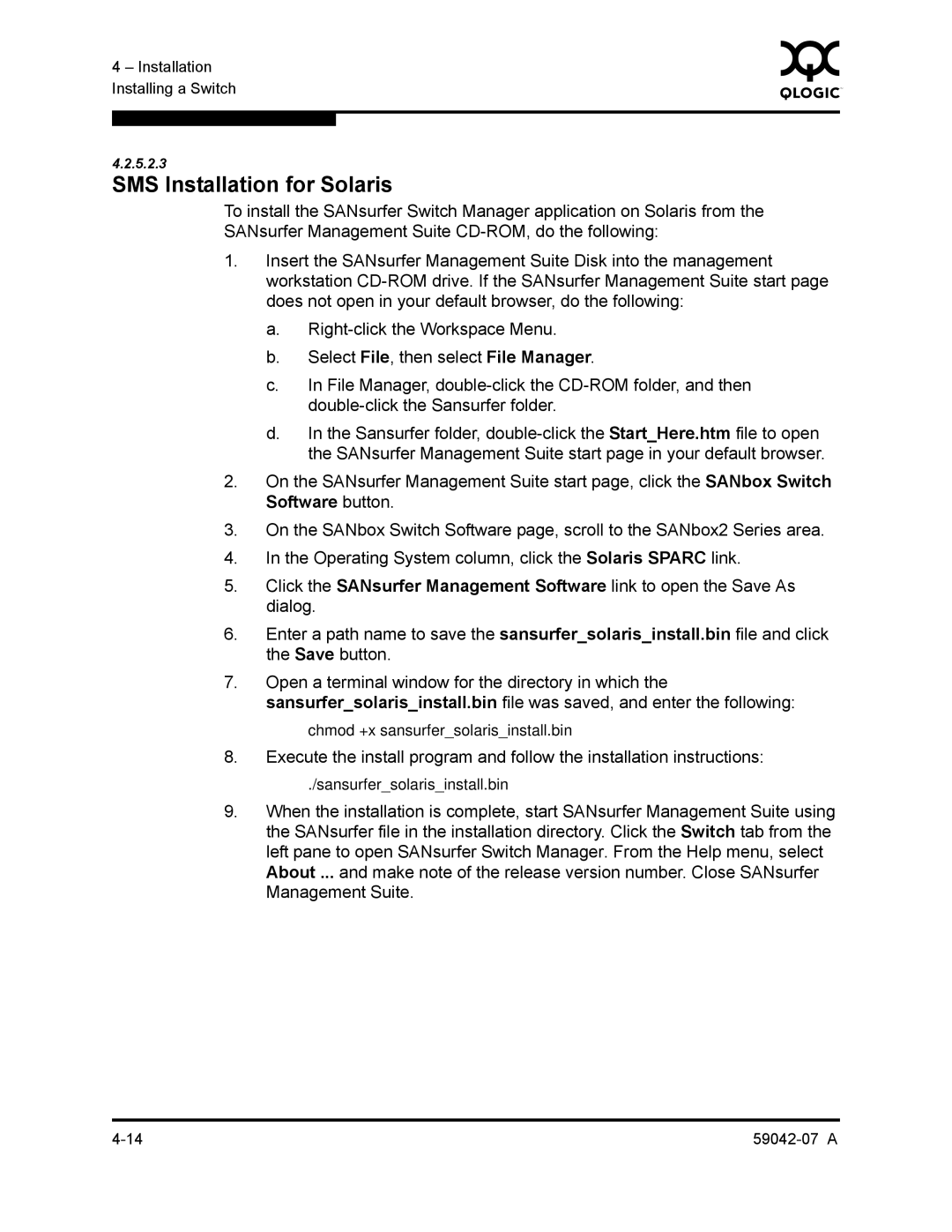4 – Installation | 0 | |
|
| |
Installing a Switch |
|
|
|
|
|
|
|
|
4.2.5.2.3
SMS Installation for Solaris
To install the SANsurfer Switch Manager application on Solaris from the
SANsurfer Management Suite
1.Insert the SANsurfer Management Suite Disk into the management workstation
a.
b.Select File, then select File Manager.
c.In File Manager,
d.In the Sansurfer folder,
2.On the SANsurfer Management Suite start page, click the SANbox Switch Software button.
3.On the SANbox Switch Software page, scroll to the SANbox2 Series area.
4.In the Operating System column, click the Solaris SPARC link.
5.Click the SANsurfer Management Software link to open the Save As dialog.
6.Enter a path name to save the sansurfer_solaris_install.bin file and click the Save button.
7.Open a terminal window for the directory in which the
sansurfer_solaris_install.bin file was saved, and enter the following:
chmod +x sansurfer_solaris_install.bin
8.Execute the install program and follow the installation instructions:
./sansurfer_solaris_install.bin
9.When the installation is complete, start SANsurfer Management Suite using the SANsurfer file in the installation directory. Click the Switch tab from the left pane to open SANsurfer Switch Manager. From the Help menu, select About ... and make note of the release version number. Close SANsurfer Management Suite.