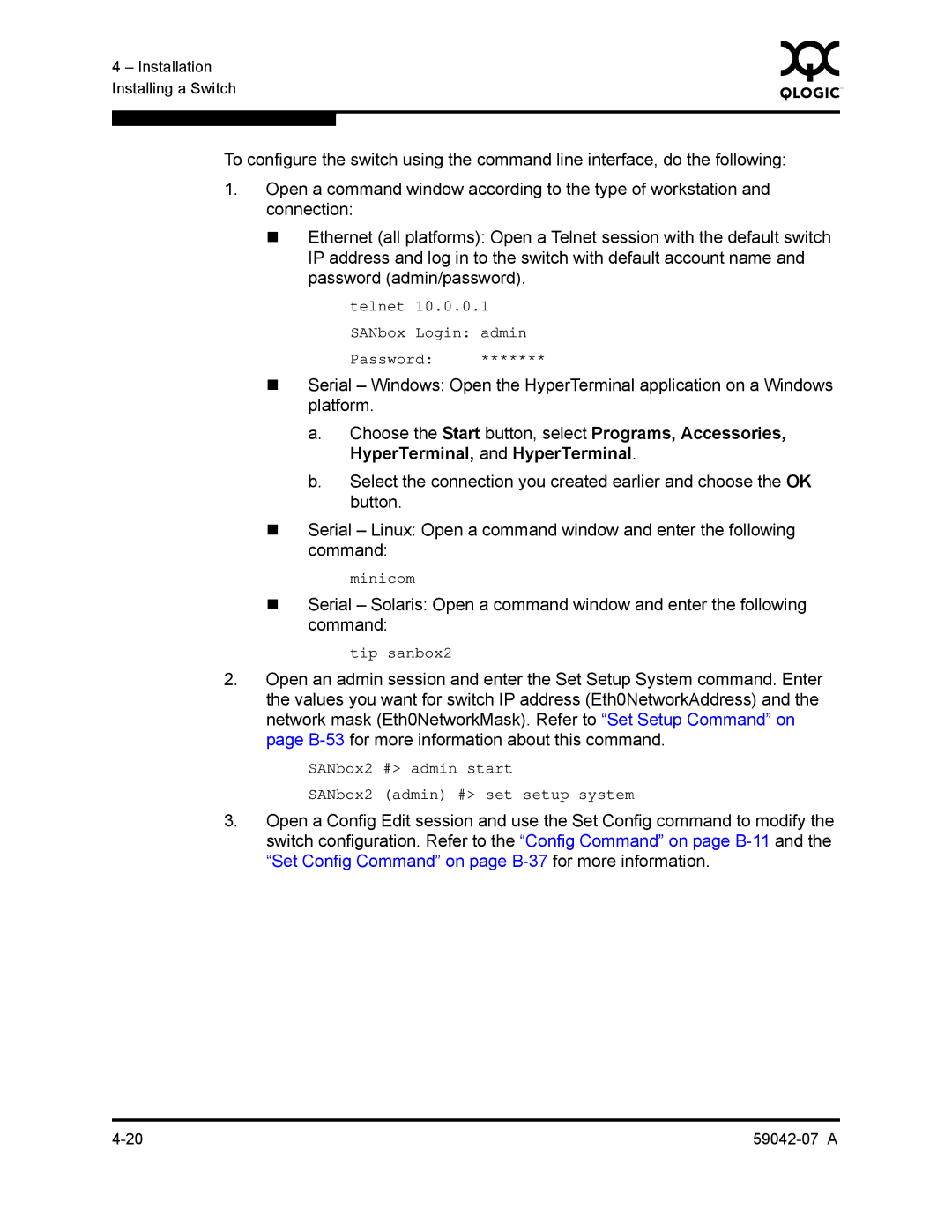4 – Installation | 0 | |
|
| |
Installing a Switch |
|
|
|
|
|
|
|
|
To configure the switch using the command line interface, do the following:
1.Open a command window according to the type of workstation and connection:
Ethernet (all platforms): Open a Telnet session with the default switch IP address and log in to the switch with default account name and password (admin/password).
telnet 10.0.0.1
SANbox Login: admin
Password: *******
Serial – Windows: Open the HyperTerminal application on a Windows platform.
a.Choose the Start button, select Programs, Accessories, HyperTerminal, and HyperTerminal.
b.Select the connection you created earlier and choose the OK button.
Serial – Linux: Open a command window and enter the following command:
minicom
Serial – Solaris: Open a command window and enter the following command:
tip sanbox2
2.Open an admin session and enter the Set Setup System command. Enter the values you want for switch IP address (Eth0NetworkAddress) and the network mask (Eth0NetworkMask). Refer to “Set Setup Command” on page
SANbox2 #> admin start
SANbox2 (admin) #> set setup system
3.Open a Config Edit session and use the Set Config command to modify the switch configuration. Refer to the “Config Command” on page