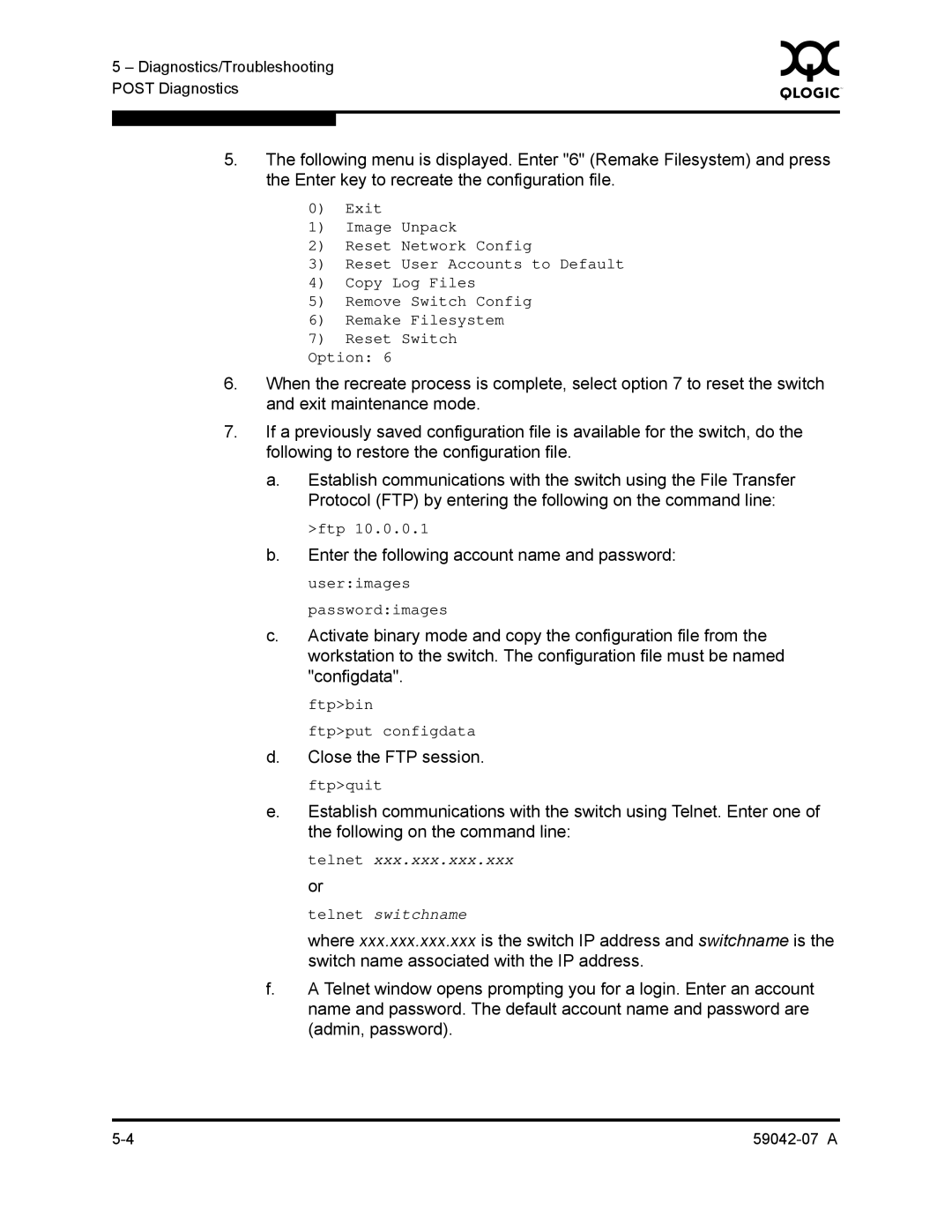5 – Diagnostics/Troubleshooting | 0 | |
|
| |
POST Diagnostics |
|
|
|
|
|
|
|
|
5.The following menu is displayed. Enter "6" (Remake Filesystem) and press the Enter key to recreate the configuration file.
0)Exit
1)Image Unpack
2)Reset Network Config
3)Reset User Accounts to Default
4)Copy Log Files
5)Remove Switch Config
6)Remake Filesystem
7)Reset Switch
Option: 6
6.When the recreate process is complete, select option 7 to reset the switch and exit maintenance mode.
7.If a previously saved configuration file is available for the switch, do the following to restore the configuration file.
a.Establish communications with the switch using the File Transfer Protocol (FTP) by entering the following on the command line:
>ftp 10.0.0.1
b.Enter the following account name and password: user:images
password:images
c.Activate binary mode and copy the configuration file from the workstation to the switch. The configuration file must be named "configdata".
ftp>bin
ftp>put configdata
d.Close the FTP session. ftp>quit
e.Establish communications with the switch using Telnet. Enter one of the following on the command line:
telnet xxx.xxx.xxx.xxx or
telnet switchname
where xxx.xxx.xxx.xxx is the switch IP address and switchname is the switch name associated with the IP address.
f.A Telnet window opens prompting you for a login. Enter an account name and password. The default account name and password are (admin, password).