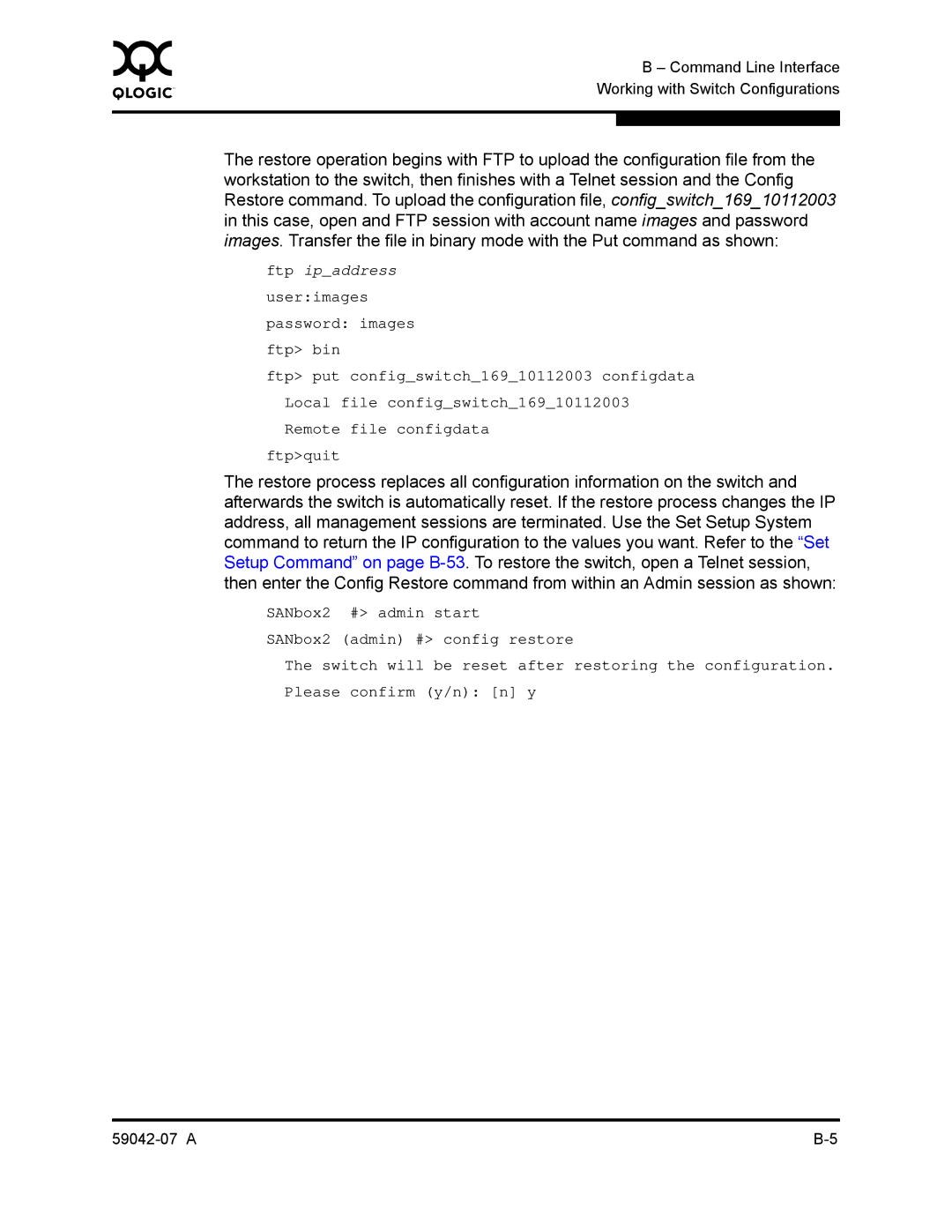0 |
| B – Command Line Interface |
|
| |
| Working with Switch Configurations | |
|
|
|
|
|
|
| The restore operation begins with FTP to upload the configuration file from the | |
| workstation to the switch, then finishes with a Telnet session and the Config | |
| Restore command. To upload the configuration file, config_switch_169_10112003 | |
| in this case, open and FTP session with account name images and password | |
| images. Transfer the file in binary mode with the Put command as shown: | |
| ftp ip_address | |
| user:images | |
| password: images | |
| ftp> bin | |
| ftp> put config_switch_169_10112003 configdata | |
| Local file config_switch_169_10112003 | |
| Remote file configdata | |
| ftp>quit | |
| The restore process replaces all configuration information on the switch and | |
| afterwards the switch is automatically reset. If the restore process changes the IP | |
| address, all management sessions are terminated. Use the Set Setup System | |
| command to return the IP configuration to the values you want. Refer to the “Set | |
| Setup Command” on page | |
| then enter the Config Restore command from within an Admin session as shown: | |
| SANbox2 #> admin start | |
| SANbox2 (admin) #> config restore | |
| The switch will be reset after restoring the configuration. | |
| Please confirm (y/n): [n] y | |