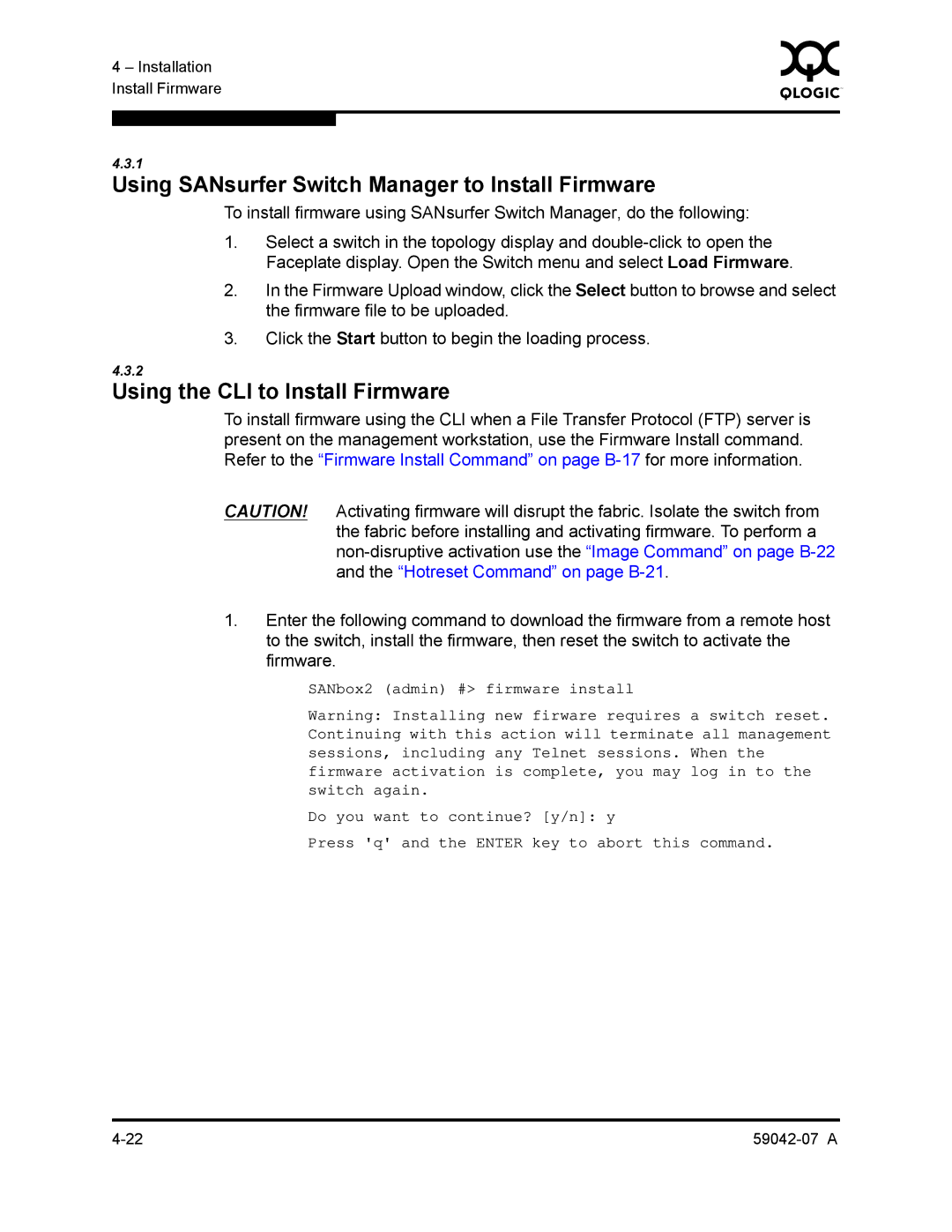4 – Installation | 0 | |
|
| |
Install Firmware |
|
|
|
|
|
|
|
|
4.3.1
Using SANsurfer Switch Manager to Install Firmware
To install firmware using SANsurfer Switch Manager, do the following:
1.Select a switch in the topology display and
2.In the Firmware Upload window, click the Select button to browse and select the firmware file to be uploaded.
3.Click the Start button to begin the loading process.
4.3.2
Using the CLI to Install Firmware
To install firmware using the CLI when a File Transfer Protocol (FTP) server is present on the management workstation, use the Firmware Install command. Refer to the “Firmware Install Command” on page
CAUTION! Activating firmware will disrupt the fabric. Isolate the switch from the fabric before installing and activating firmware. To perform a
1.Enter the following command to download the firmware from a remote host to the switch, install the firmware, then reset the switch to activate the firmware.
SANbox2 (admin) #> firmware install
Warning: Installing new firware requires a switch reset. Continuing with this action will terminate all management sessions, including any Telnet sessions. When the firmware activation is complete, you may log in to the switch again.
Do you want to continue? [y/n]: y
Press 'q' and the ENTER key to abort this command.