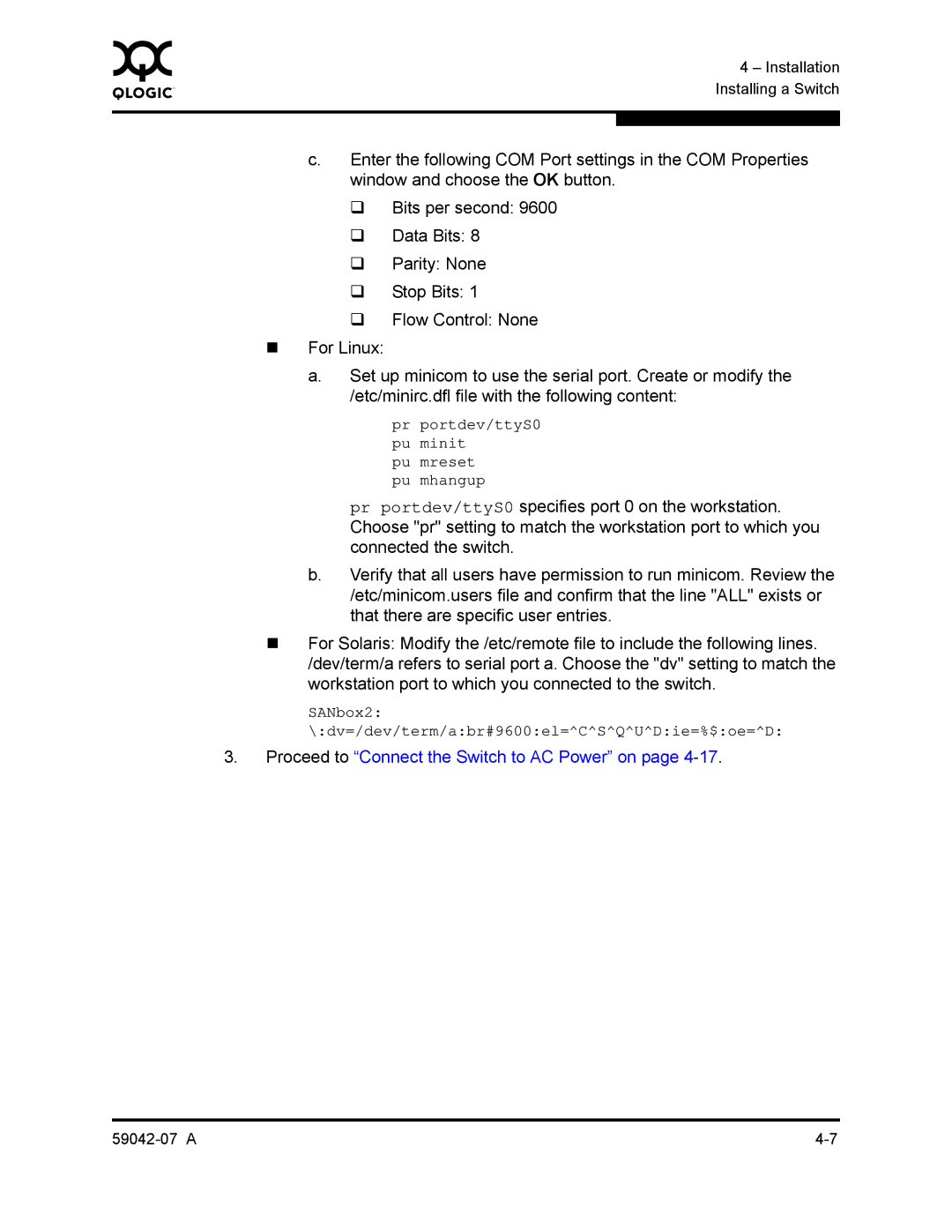0 |
|
|
| 4 – Installation |
|
|
|
| |
|
|
|
| Installing a Switch |
|
|
|
| |
|
|
|
| |
| c. | Enter the following COM Port settings in the COM Properties | ||
|
| window and choose the OK button. | ||
|
| Bits per second: 9600 | ||
|
| | Data Bits: 8 | |
|
| | Parity: None | |
|
| | Stop Bits: 1 | |
|
| | Flow Control: None | |
| For Linux: |
|
| |
| a. | Set up minicom to use the serial port. Create or modify the | ||
|
| /etc/minirc.dfl file with the following content: | ||
pr portdev/ttyS0 pu minit
pu mreset pu mhangup
pr portdev/ttyS0 specifies port 0 on the workstation. Choose "pr" setting to match the workstation port to which you connected the switch.
b.Verify that all users have permission to run minicom. Review the /etc/minicom.users file and confirm that the line "ALL" exists or that there are specific user entries.
For Solaris: Modify the /etc/remote file to include the following lines. /dev/term/a refers to serial port a. Choose the "dv" setting to match the workstation port to which you connected to the switch.
SANbox2: \:dv=/dev/term/a:br#9600:el=^C^S^Q^U^D:ie=%$:oe=^D:
3.Proceed to “Connect the Switch to AC Power” on page