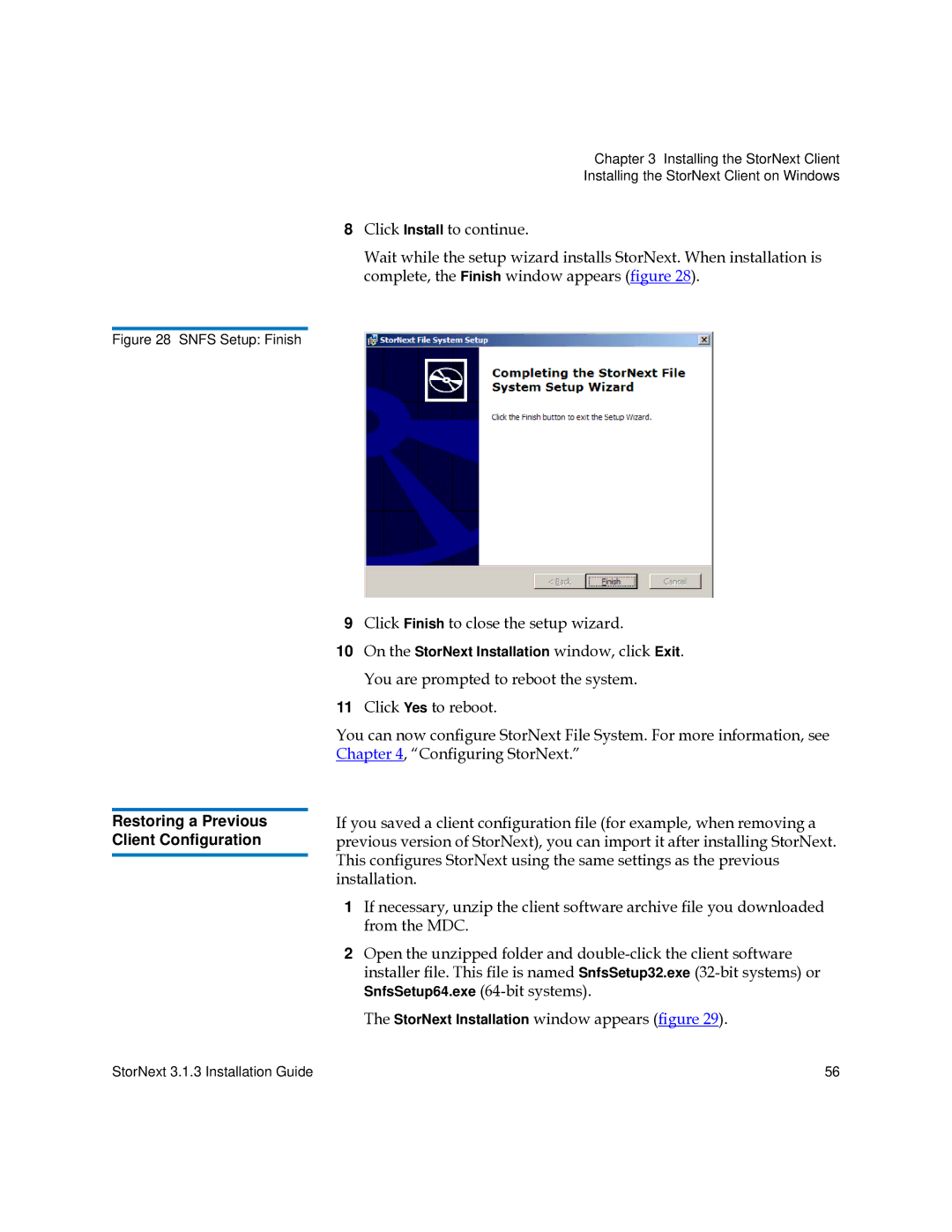Figure 28 SNFS Setup: Finish
Restoring a Previous Client Configuration
Chapter 3 Installing the StorNext Client
Installing the StorNext Client on Windows
8Click Install to continue.
Wait while the setup wizard installs StorNext. When installation is complete, the Finish window appears (figure 28).
9Click Finish to close the setup wizard.
10On the StorNext Installation window, click Exit. You are prompted to reboot the system.
11Click Yes to reboot.
You can now configure StorNext File System. For more information, see Chapter 4, “Configuring StorNext.”
If you saved a client configuration file (for example, when removing a previous version of StorNext), you can import it after installing StorNext. This configures StorNext using the same settings as the previous installation.
1If necessary, unzip the client software archive file you downloaded from the MDC.
2Open the unzipped folder and
The StorNext Installation window appears (figure 29).
StorNext 3.1.3 Installation Guide | 56 |